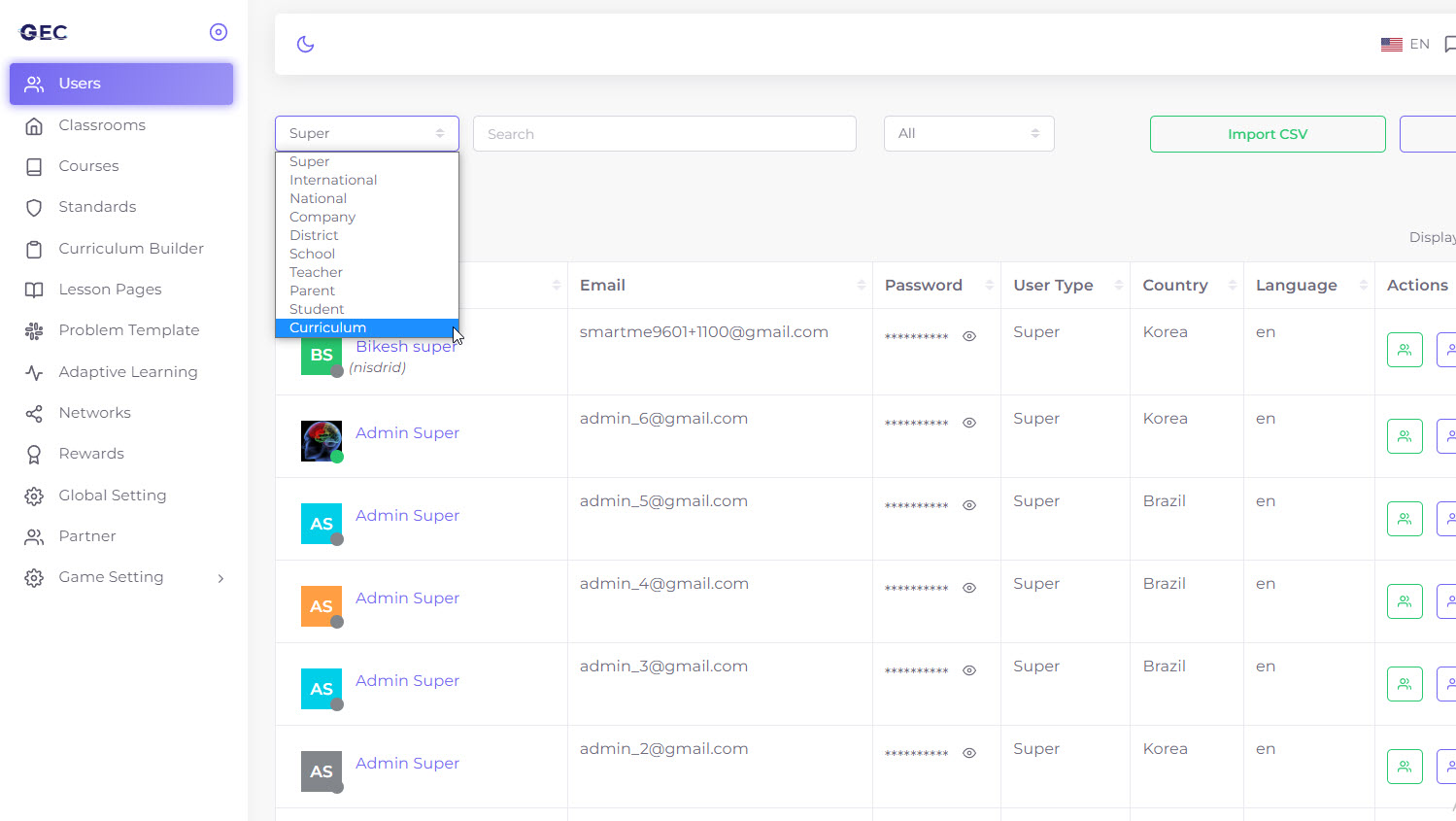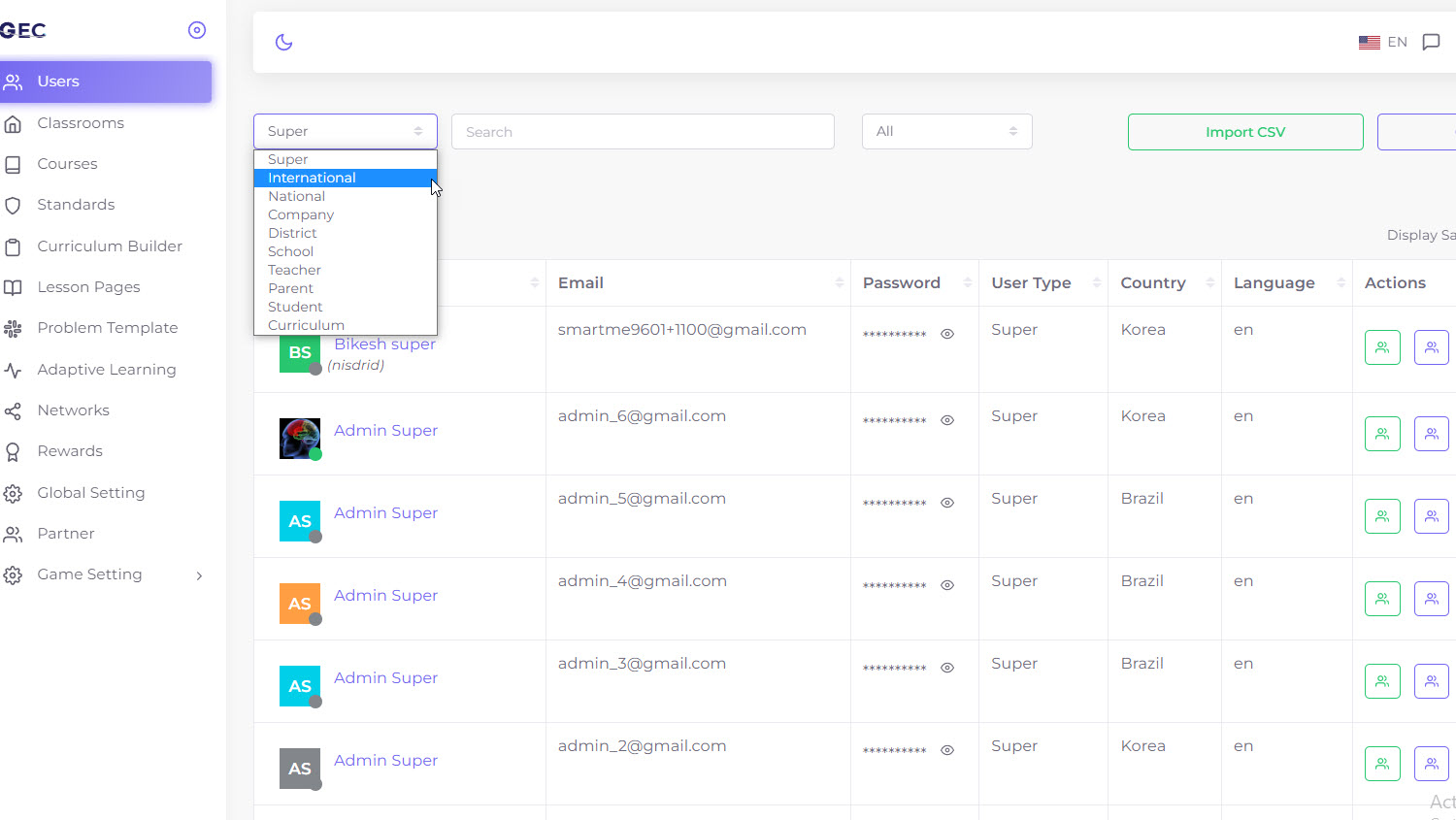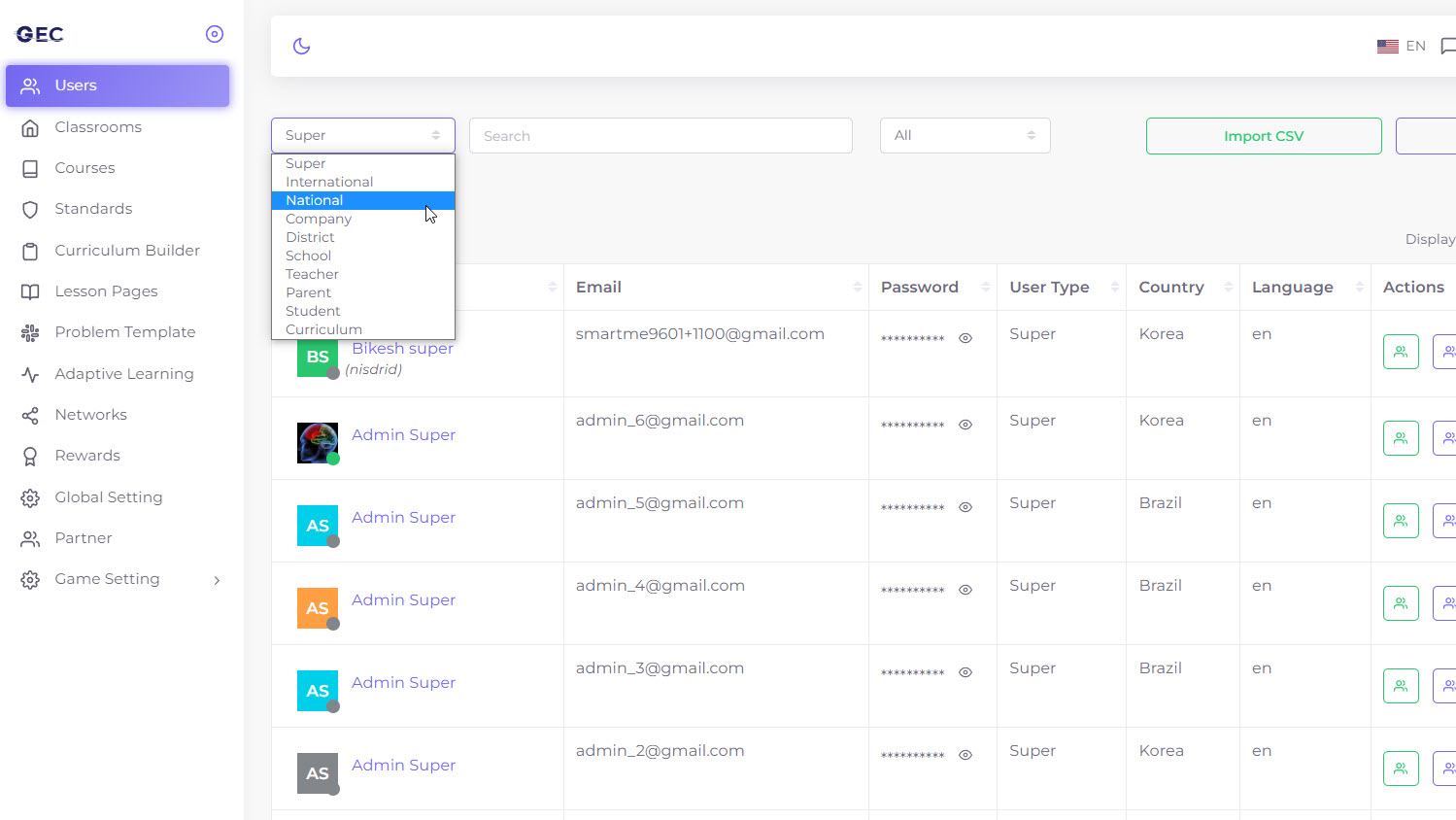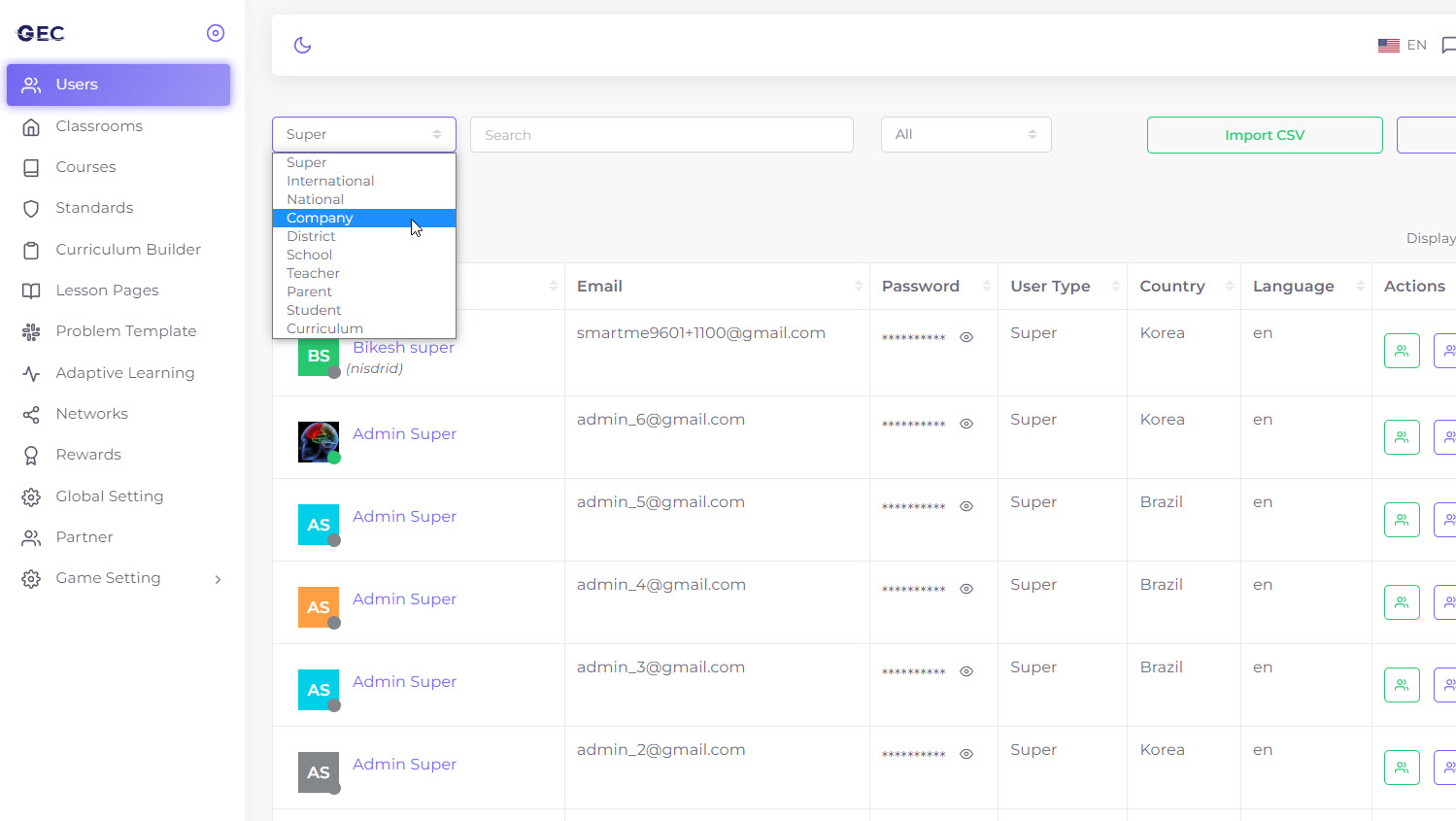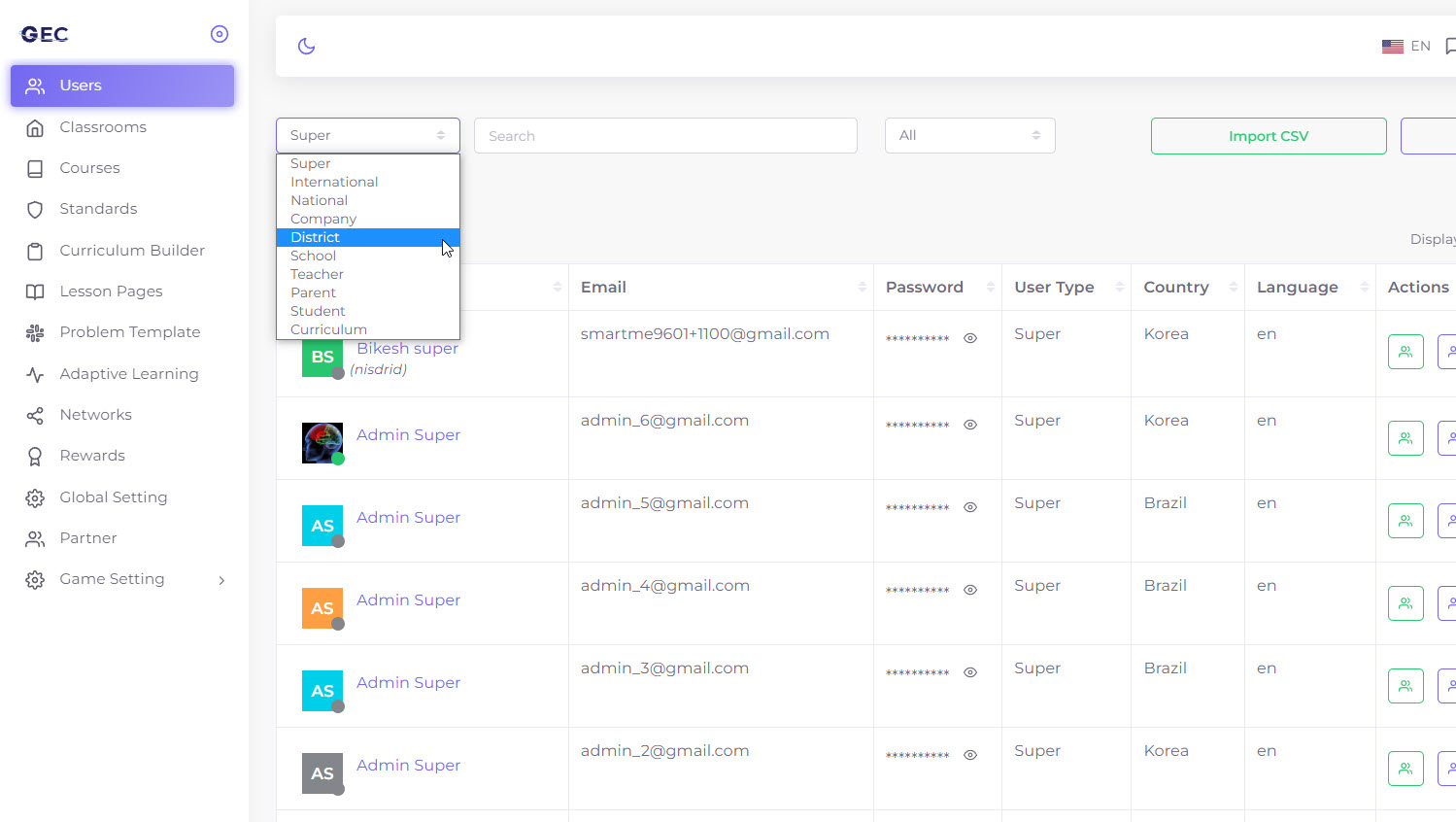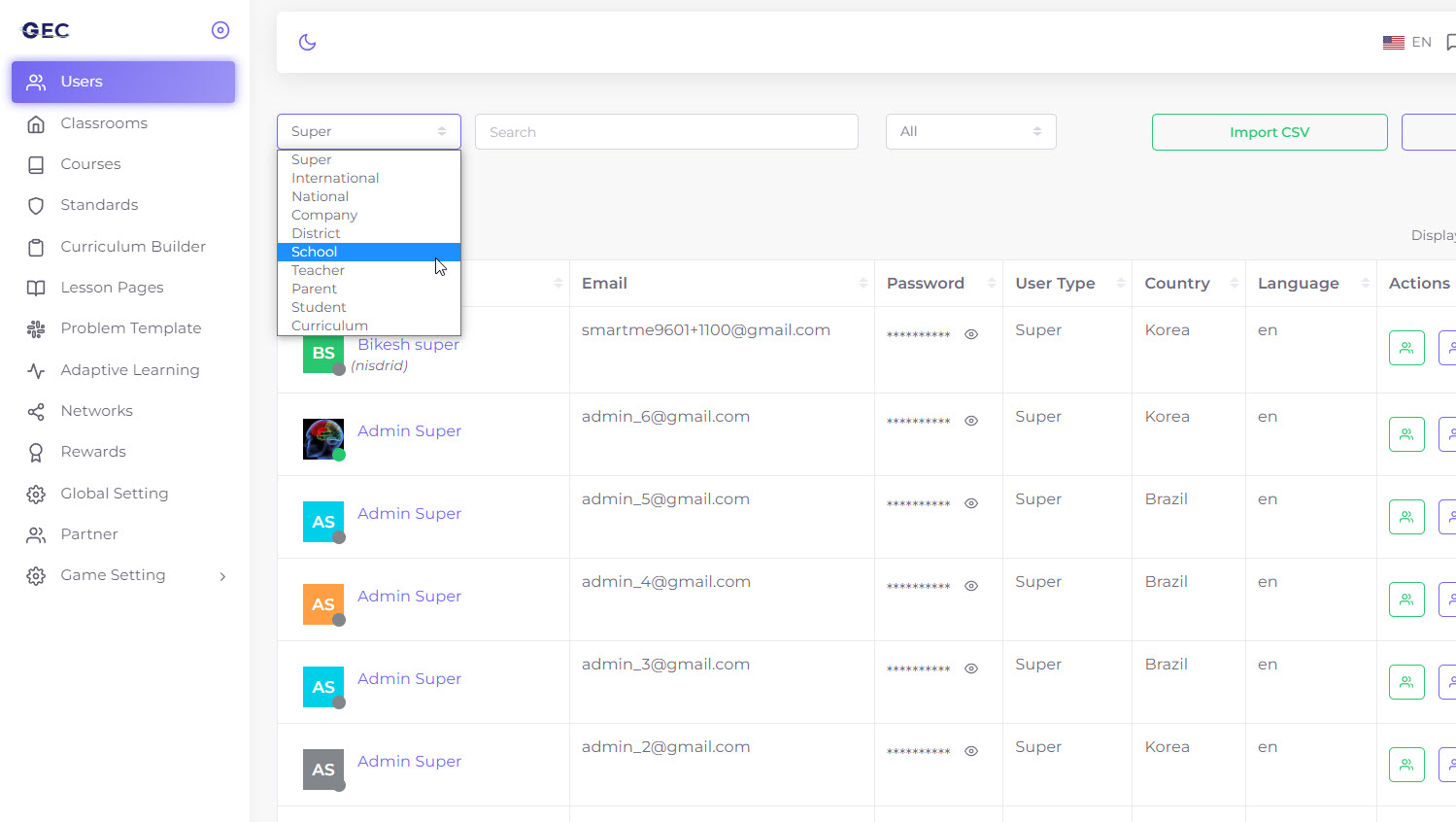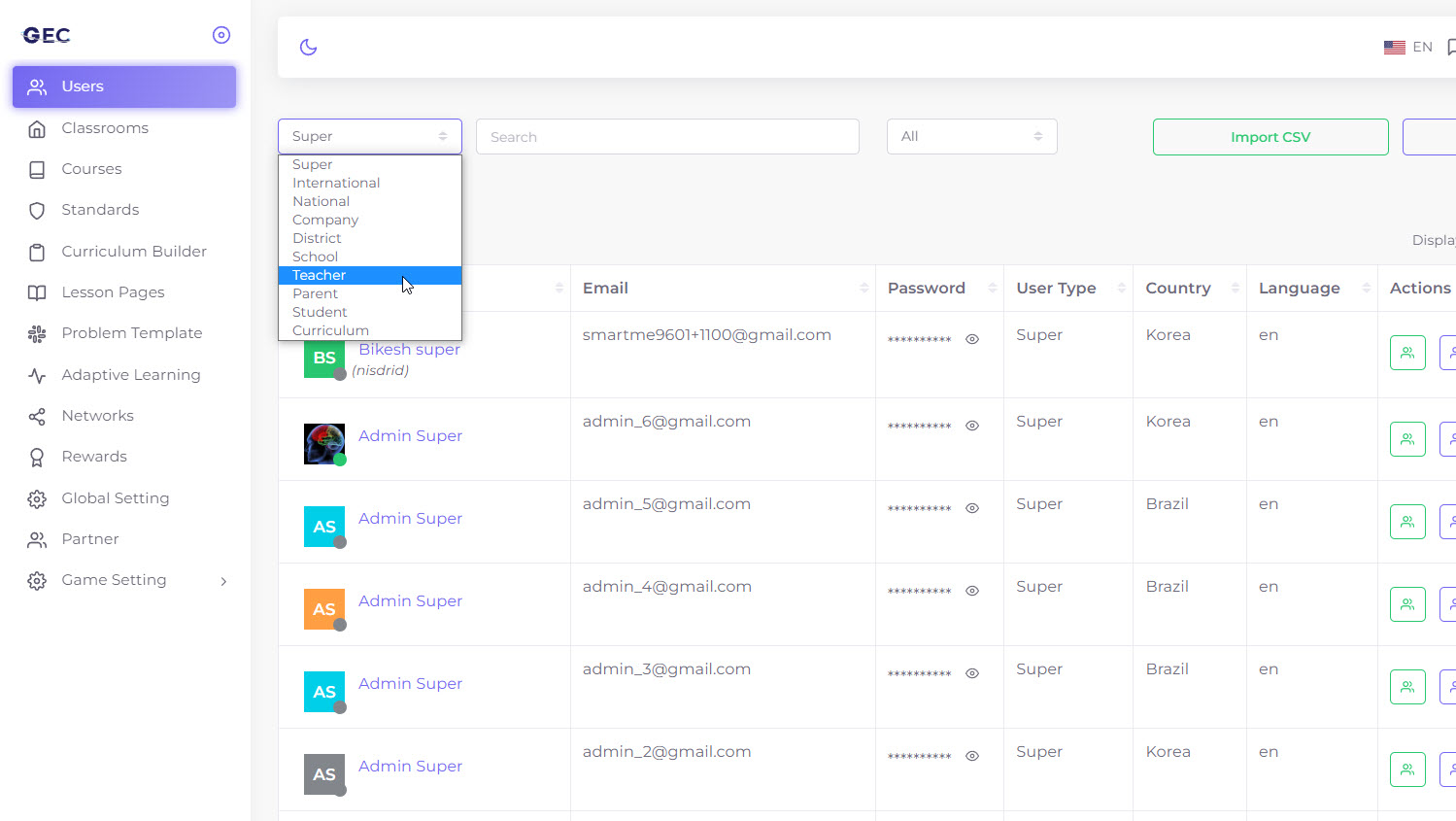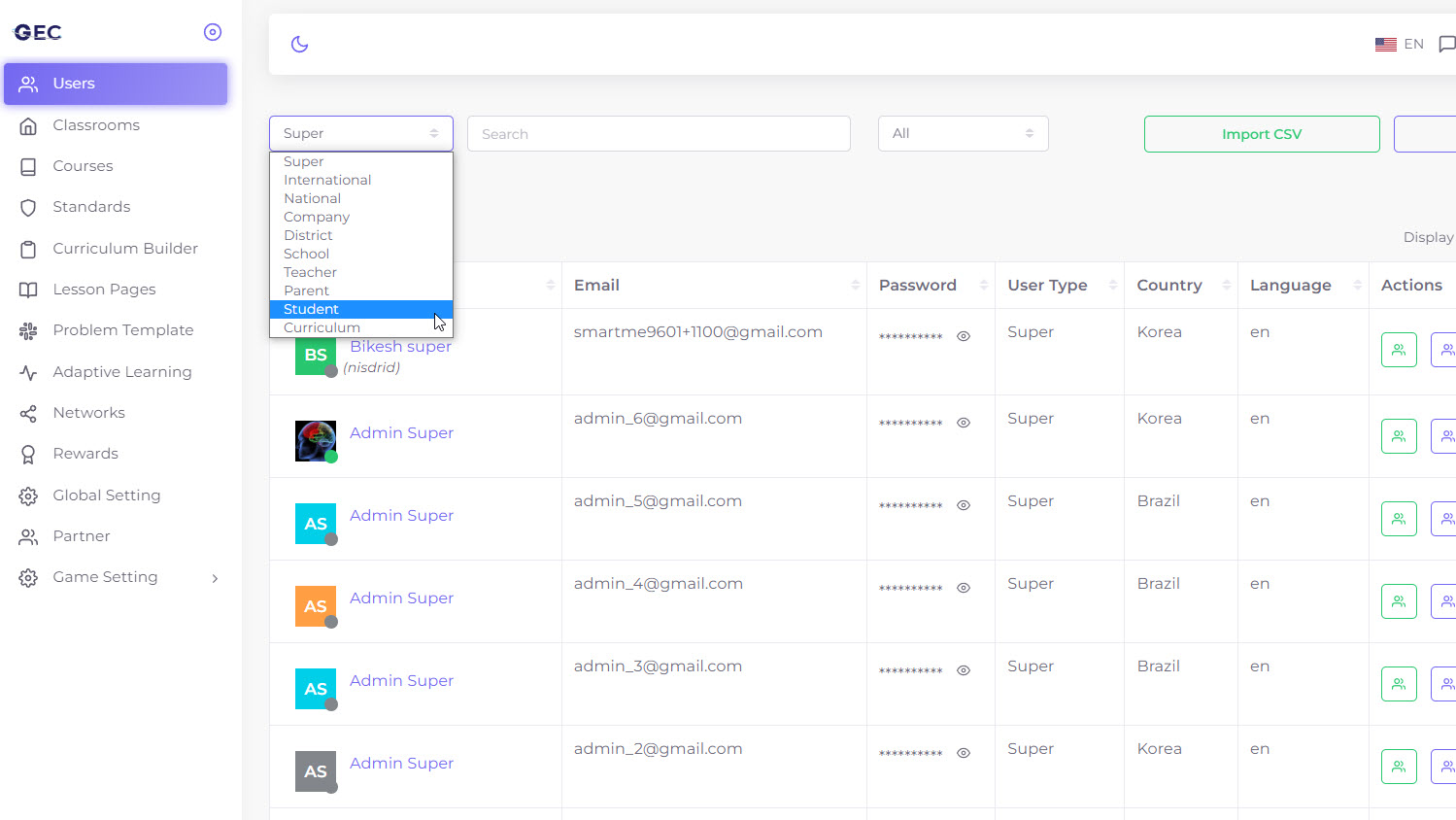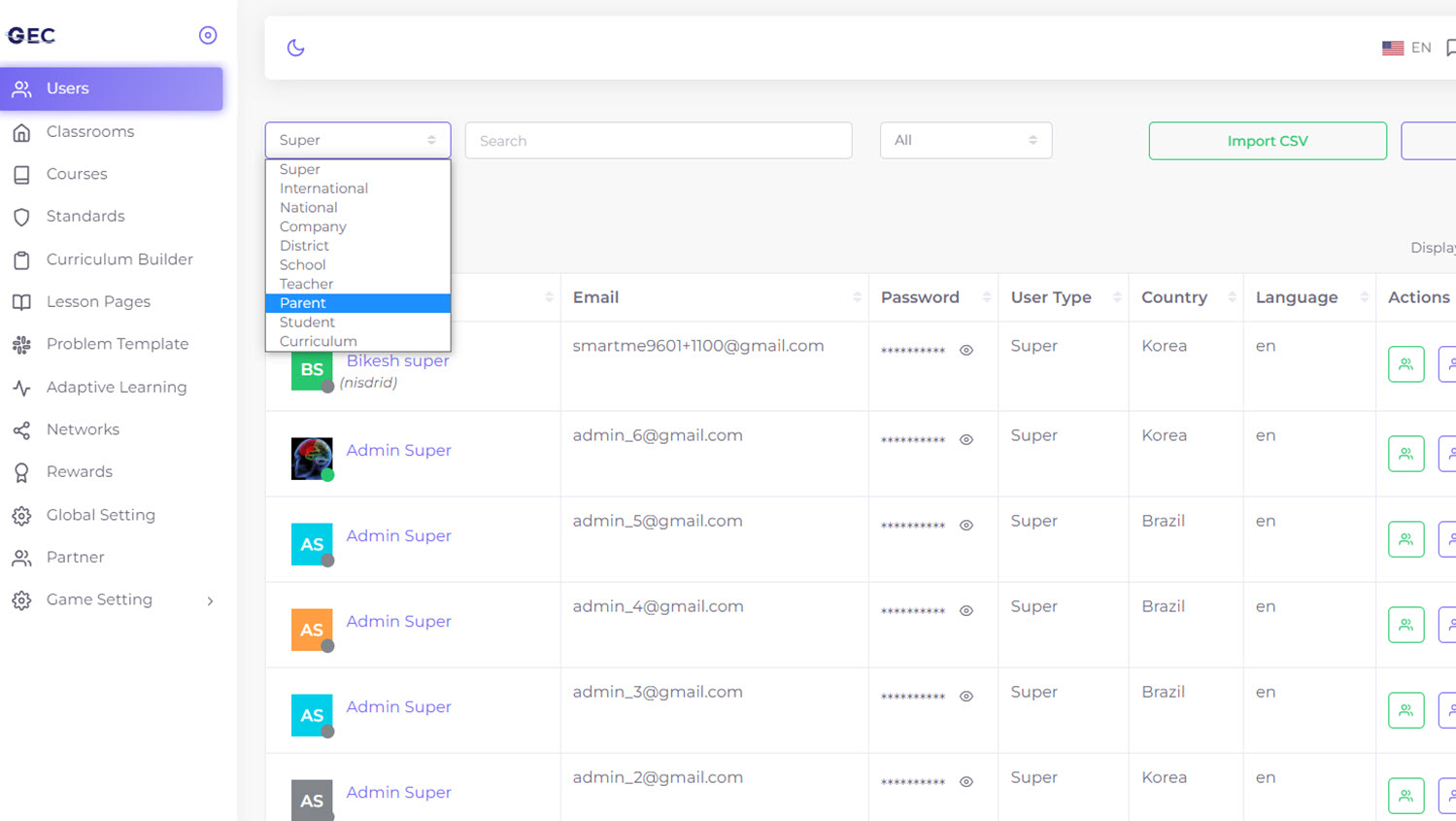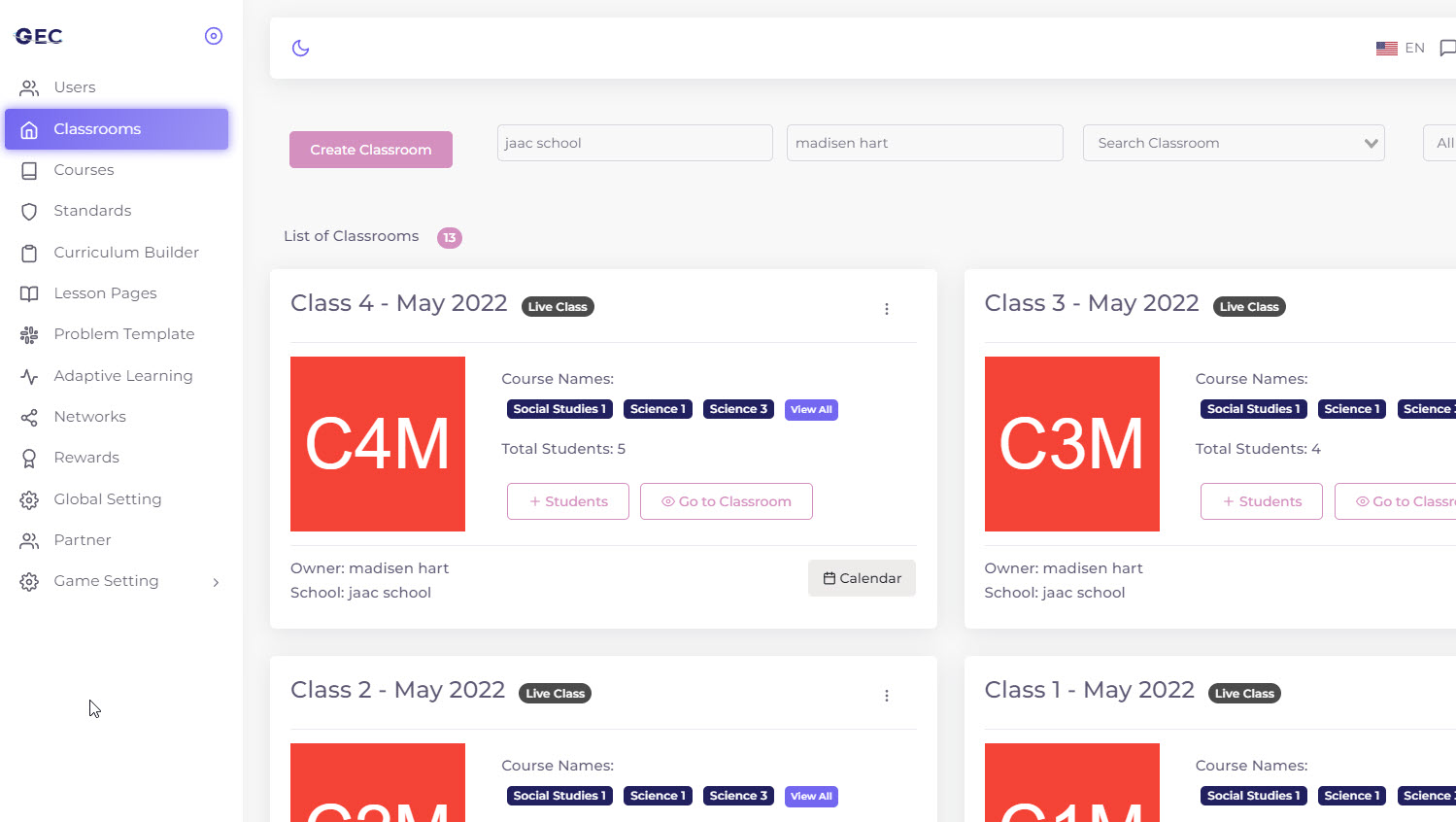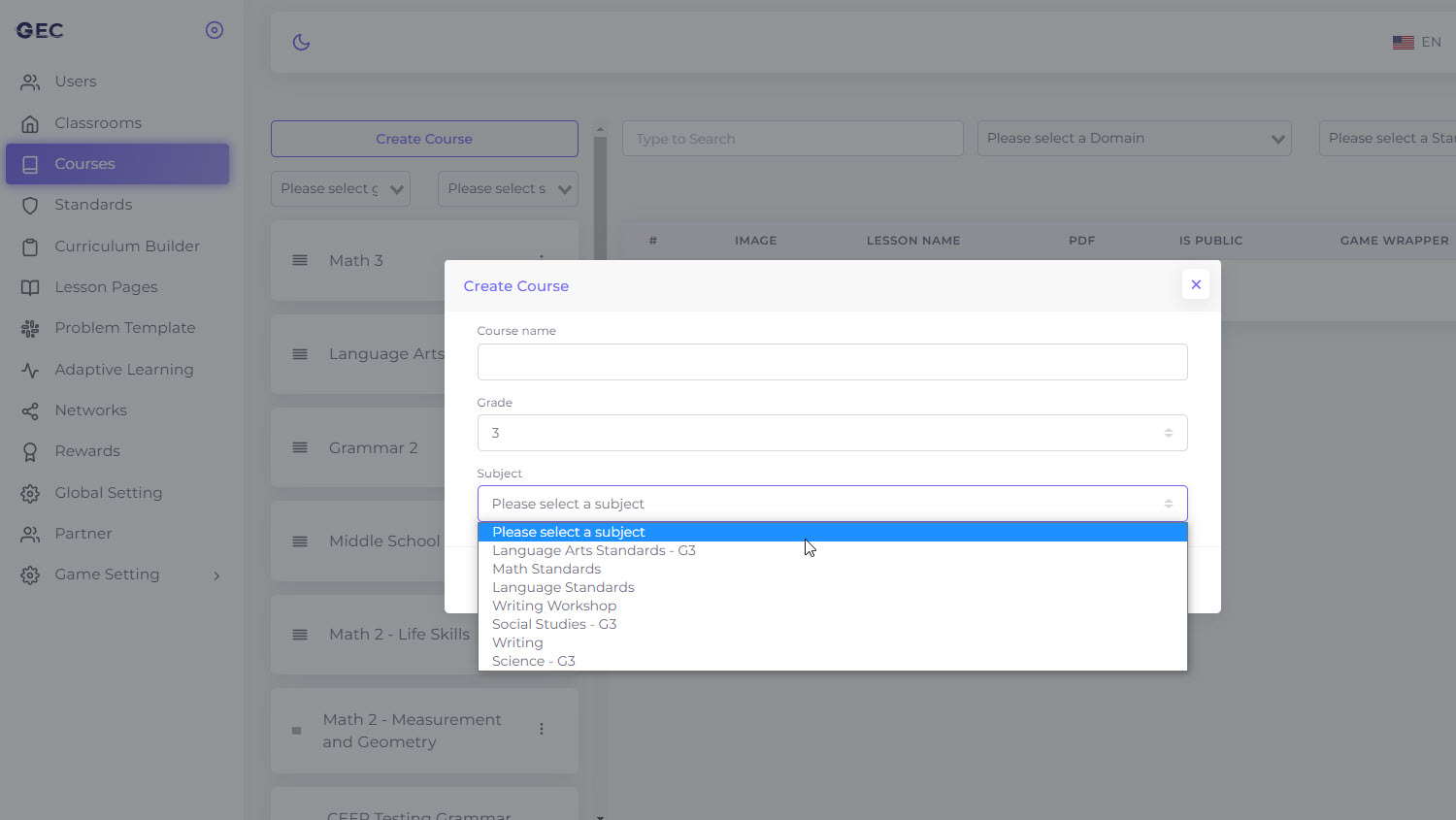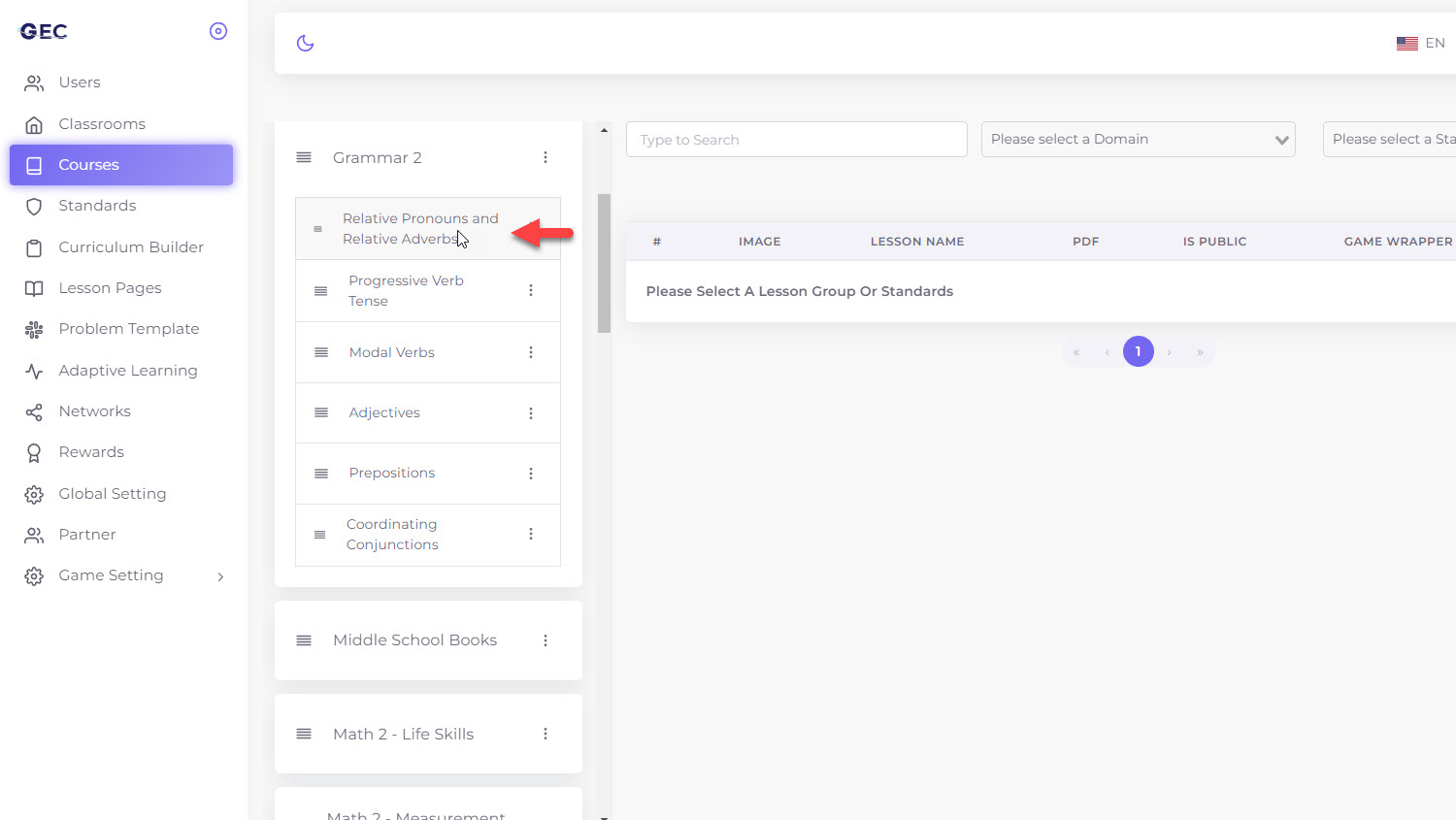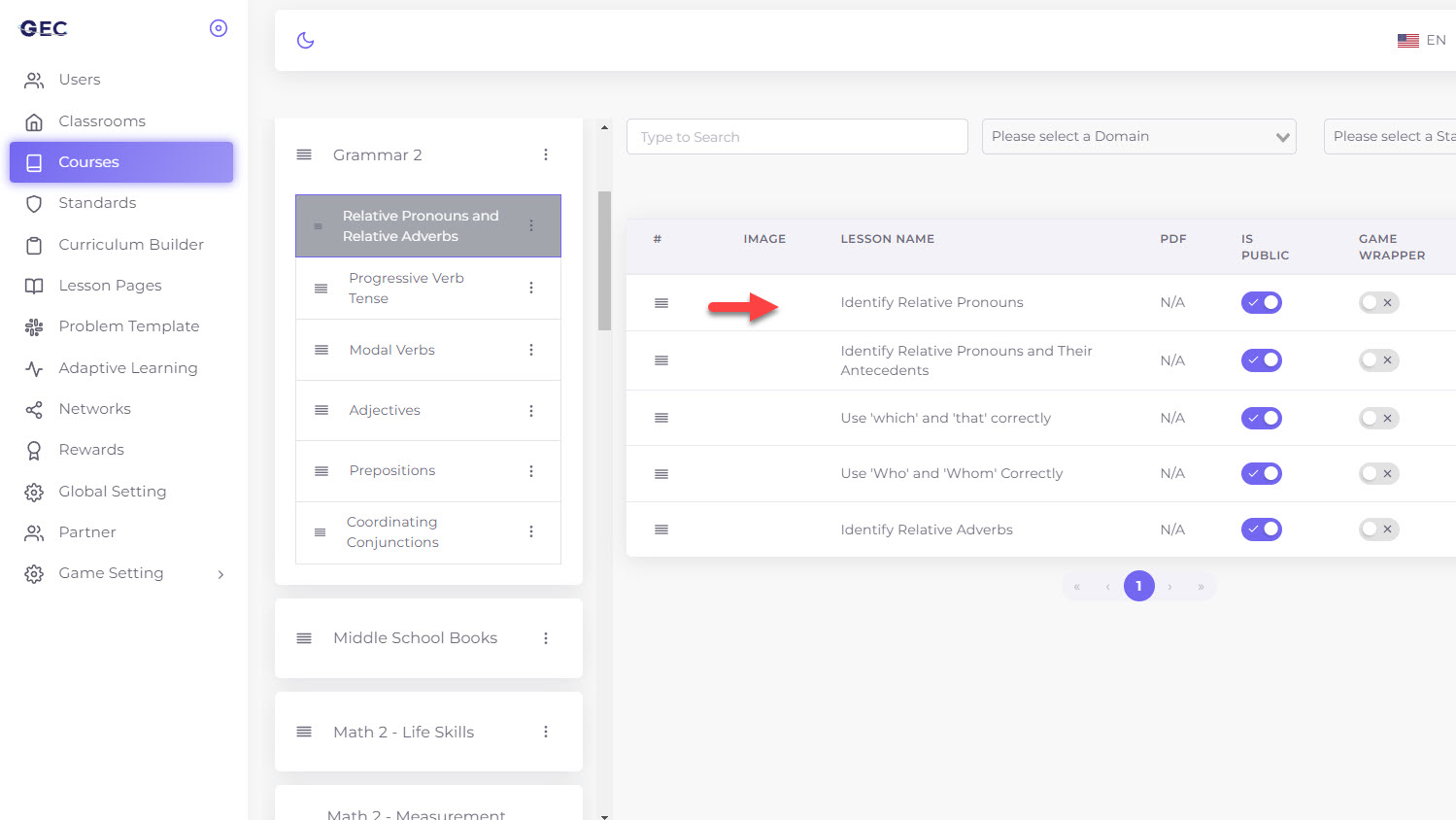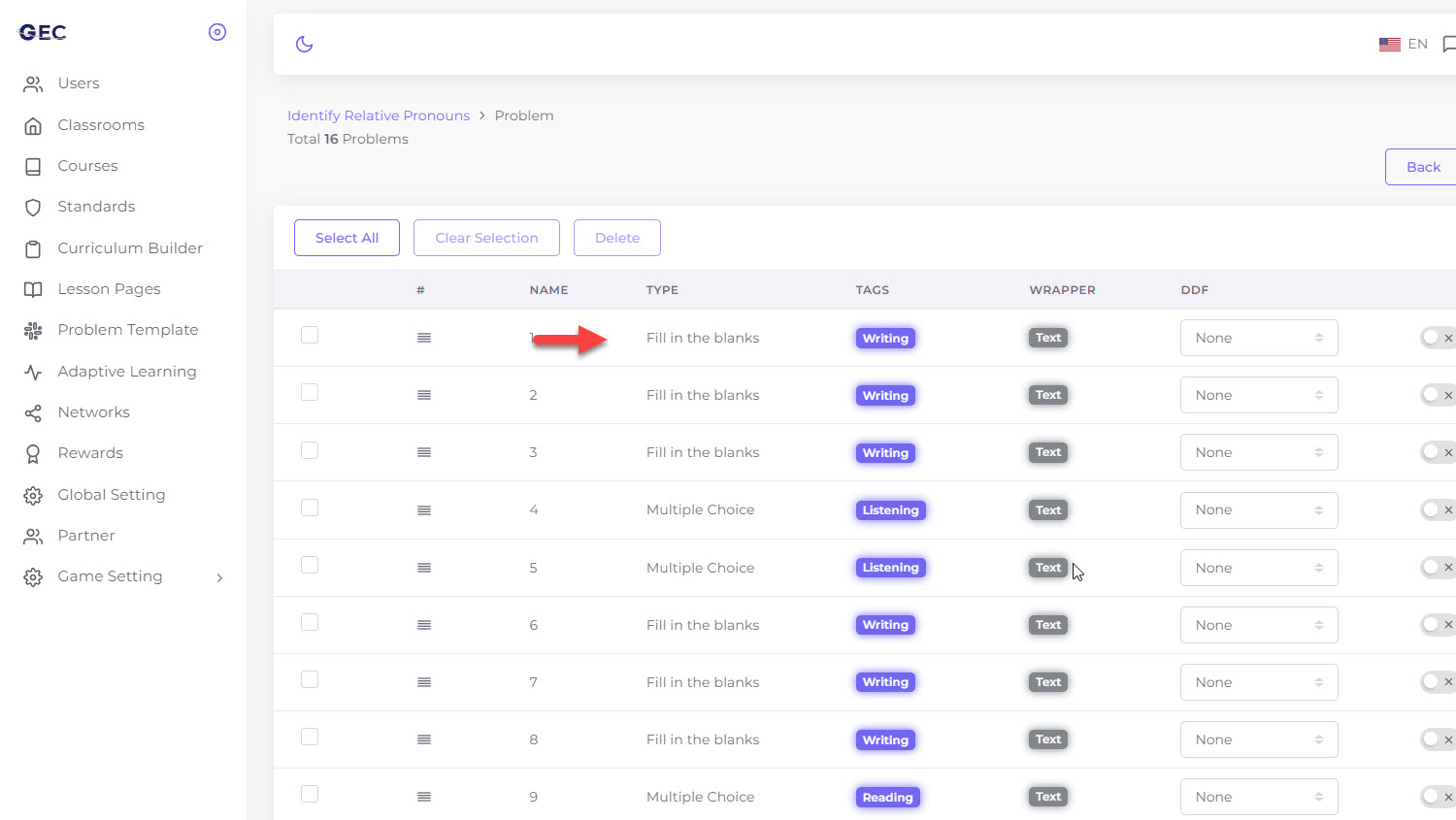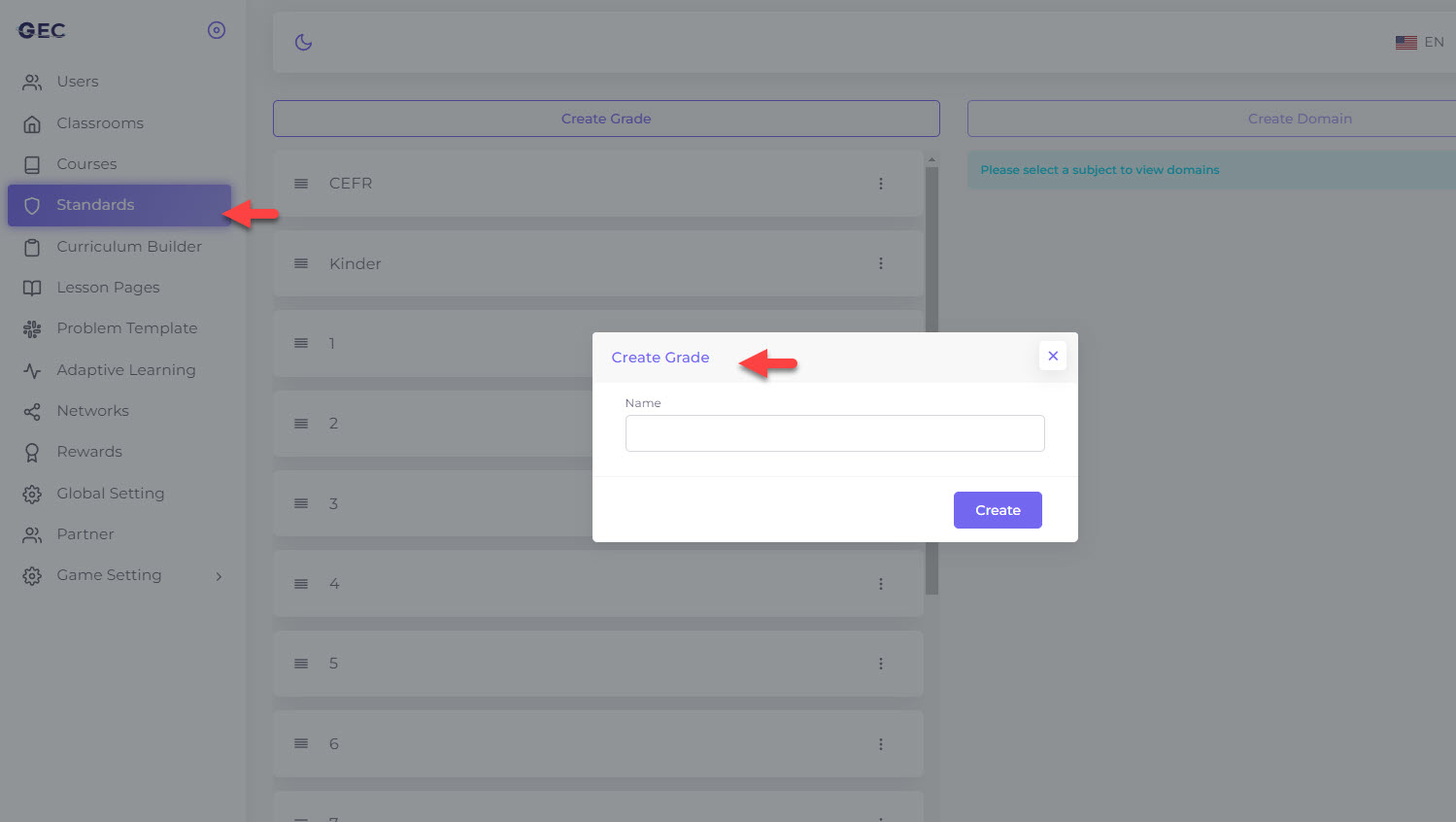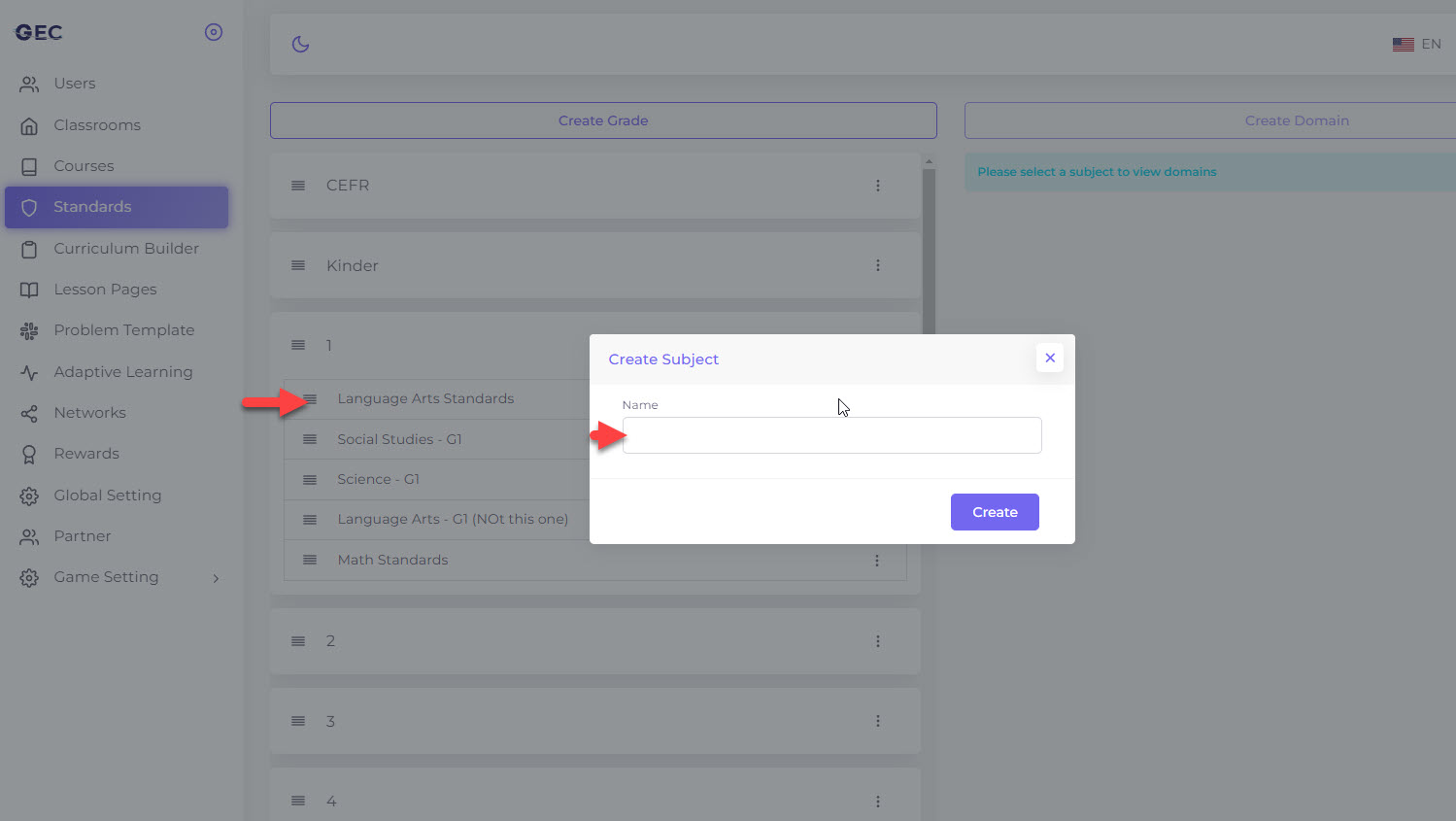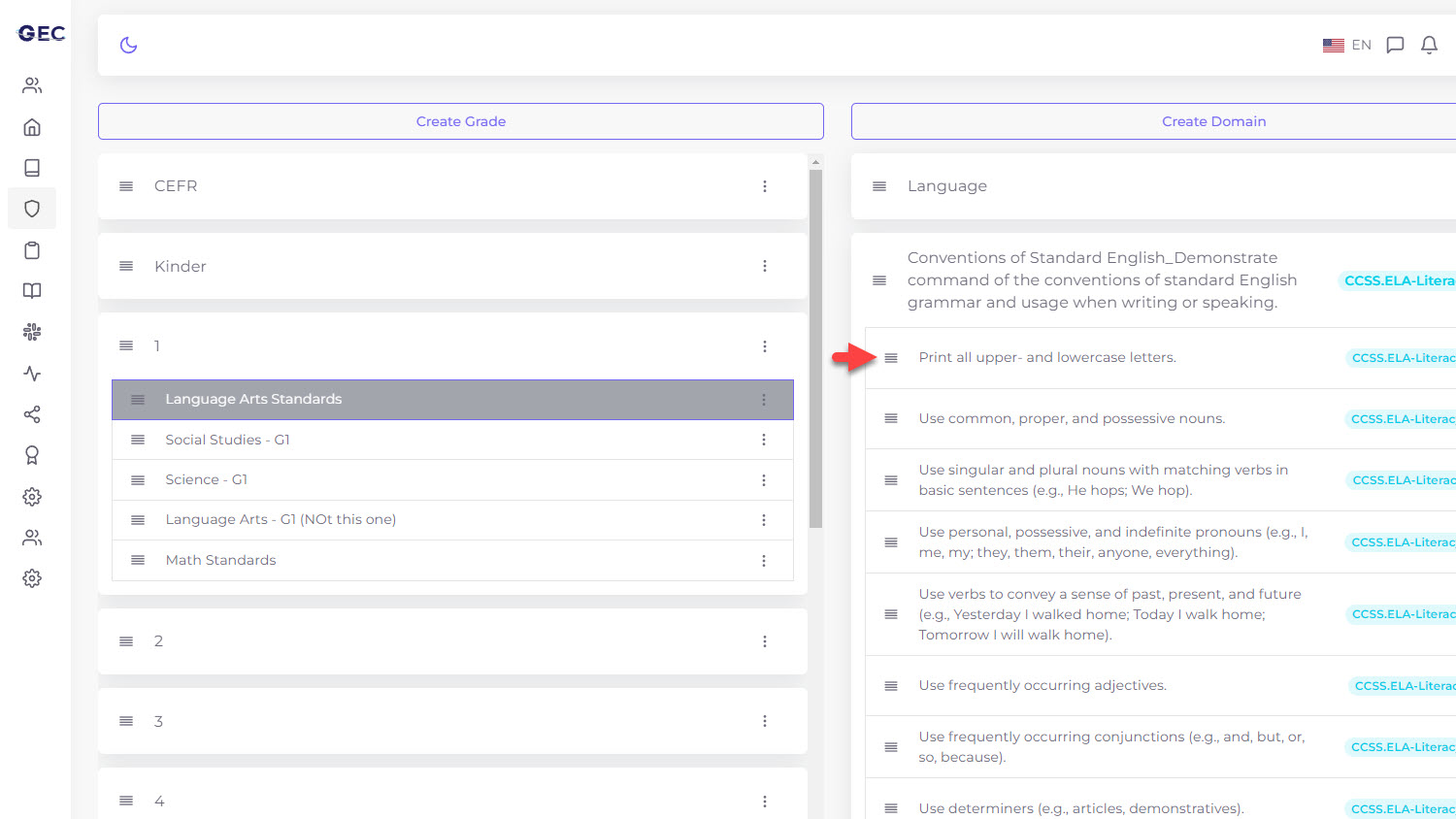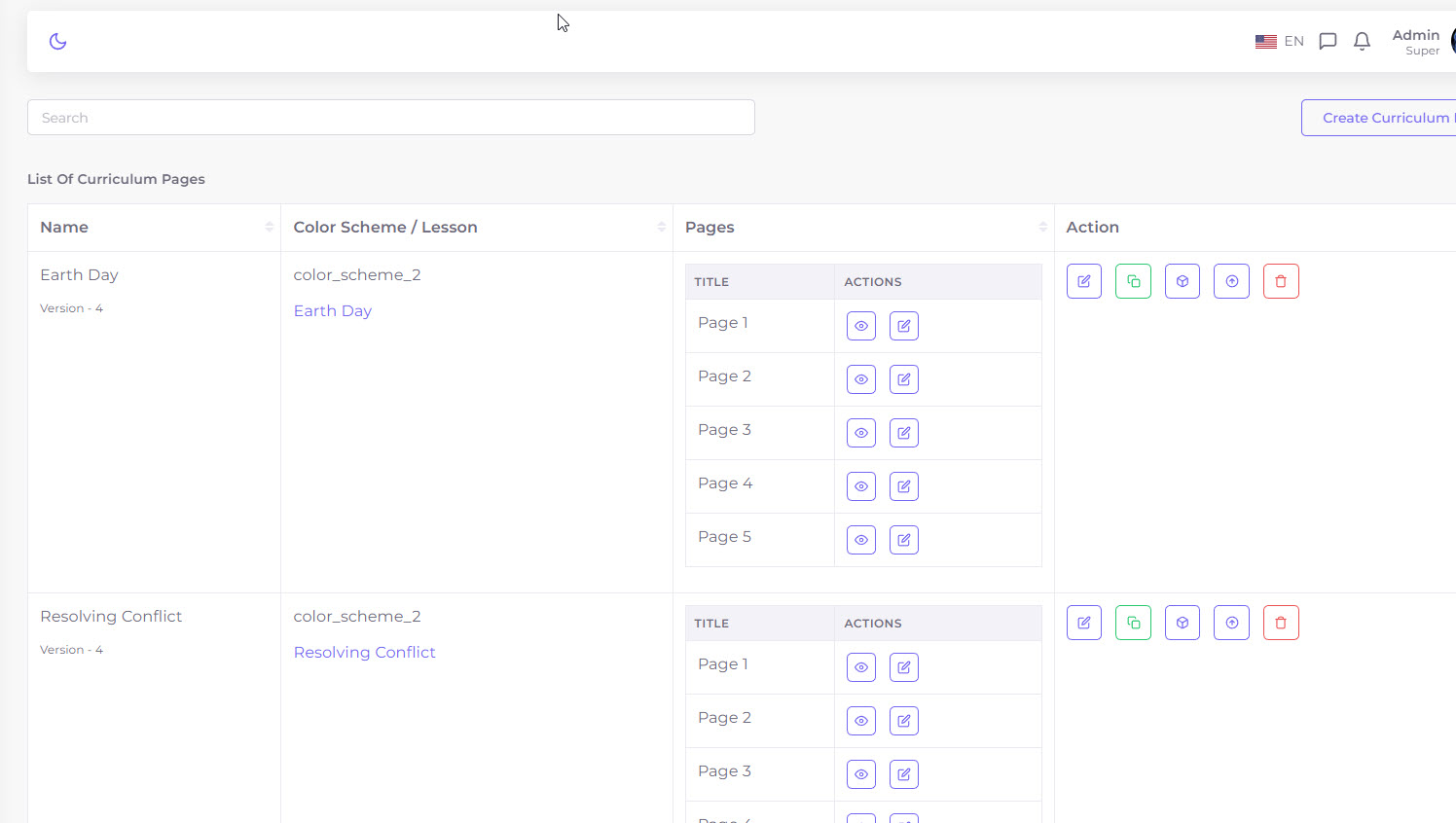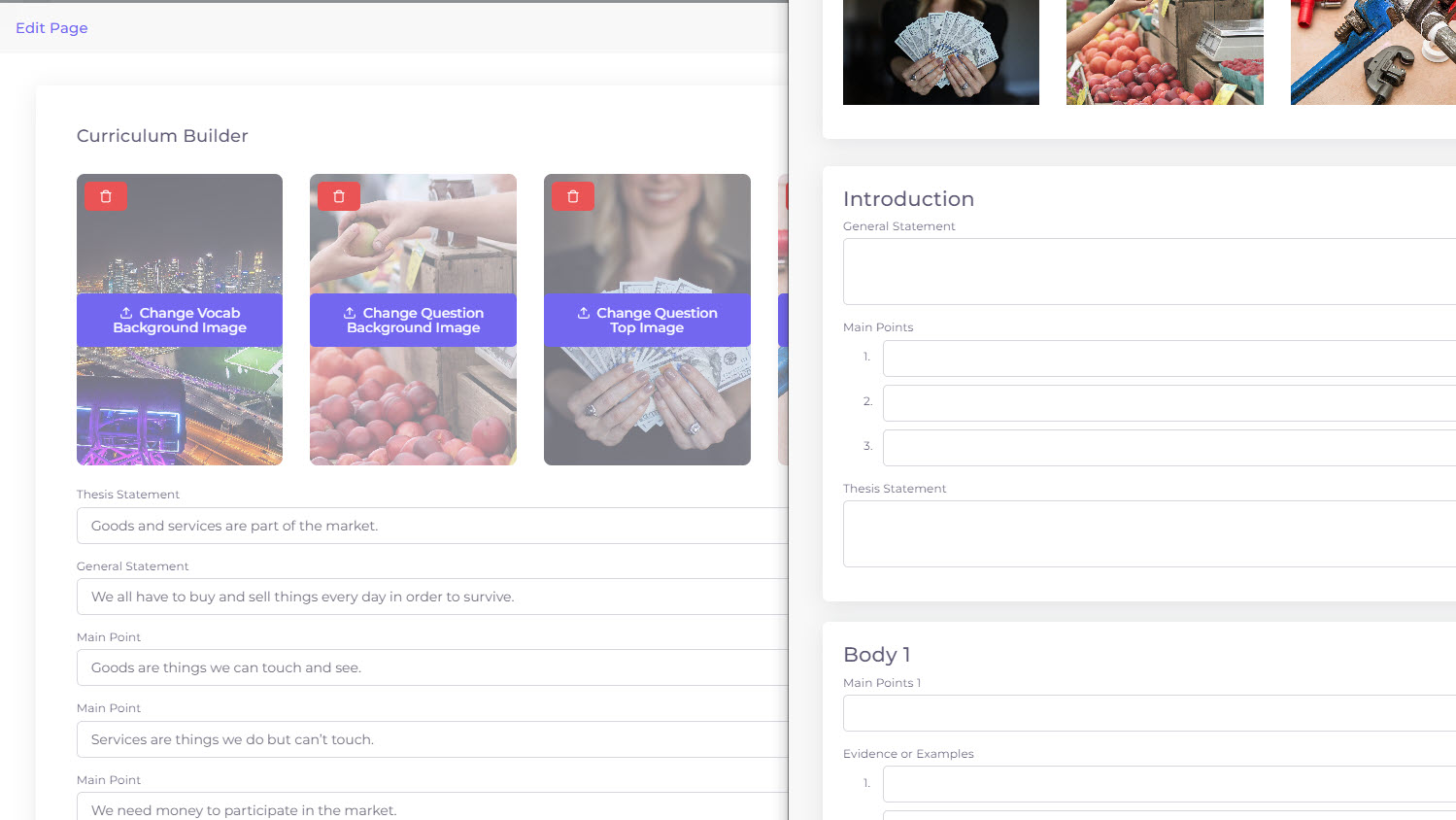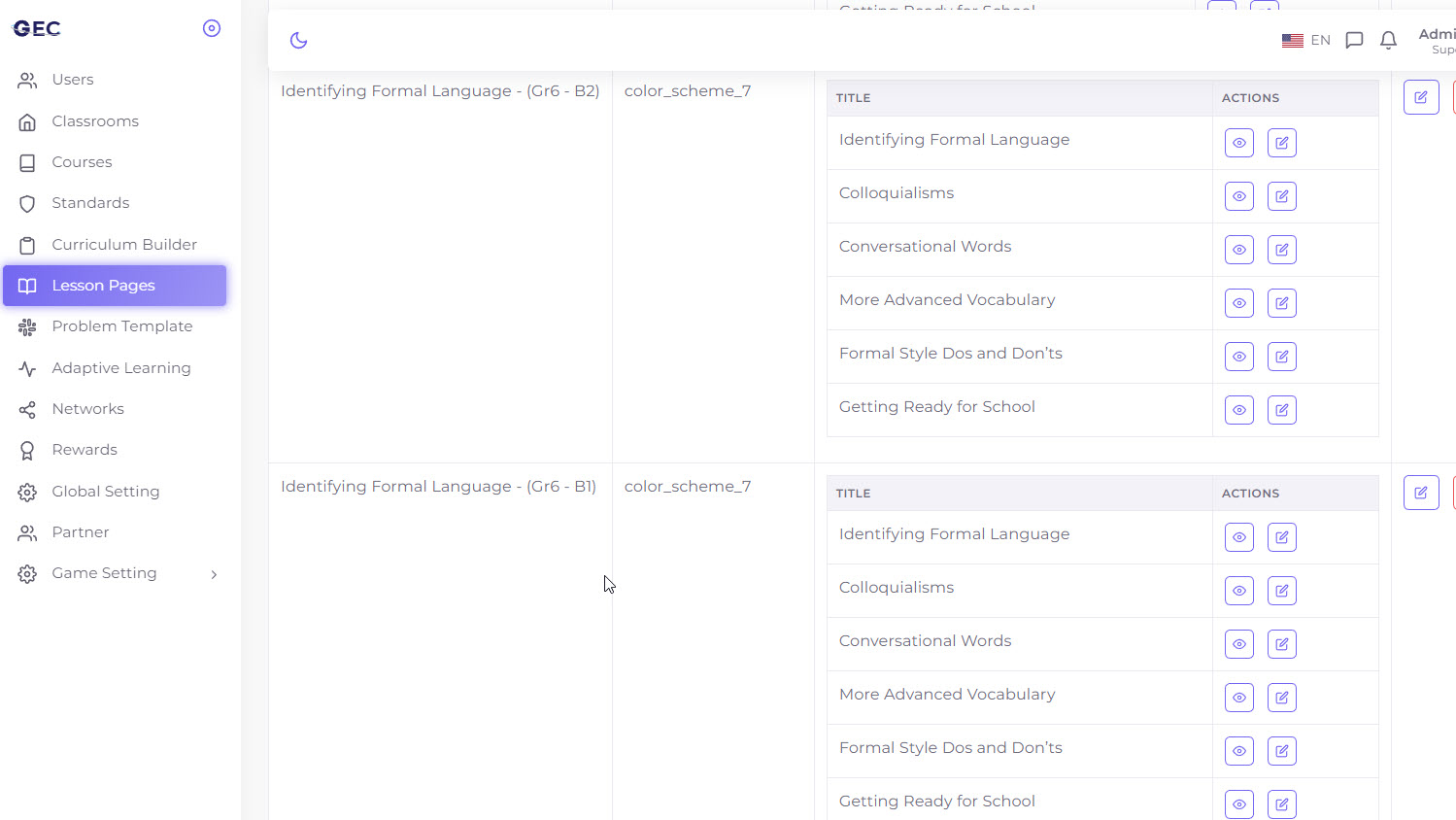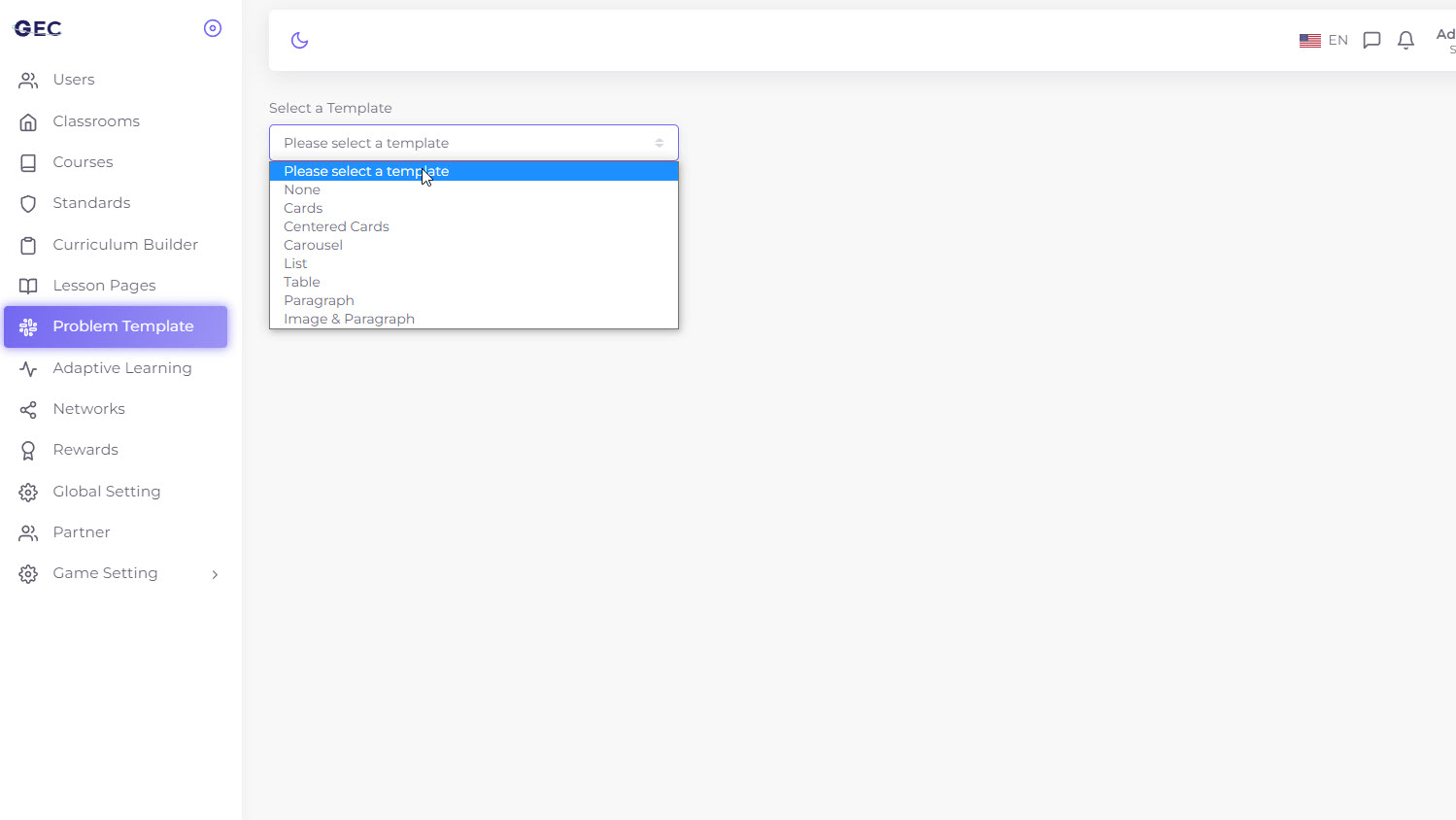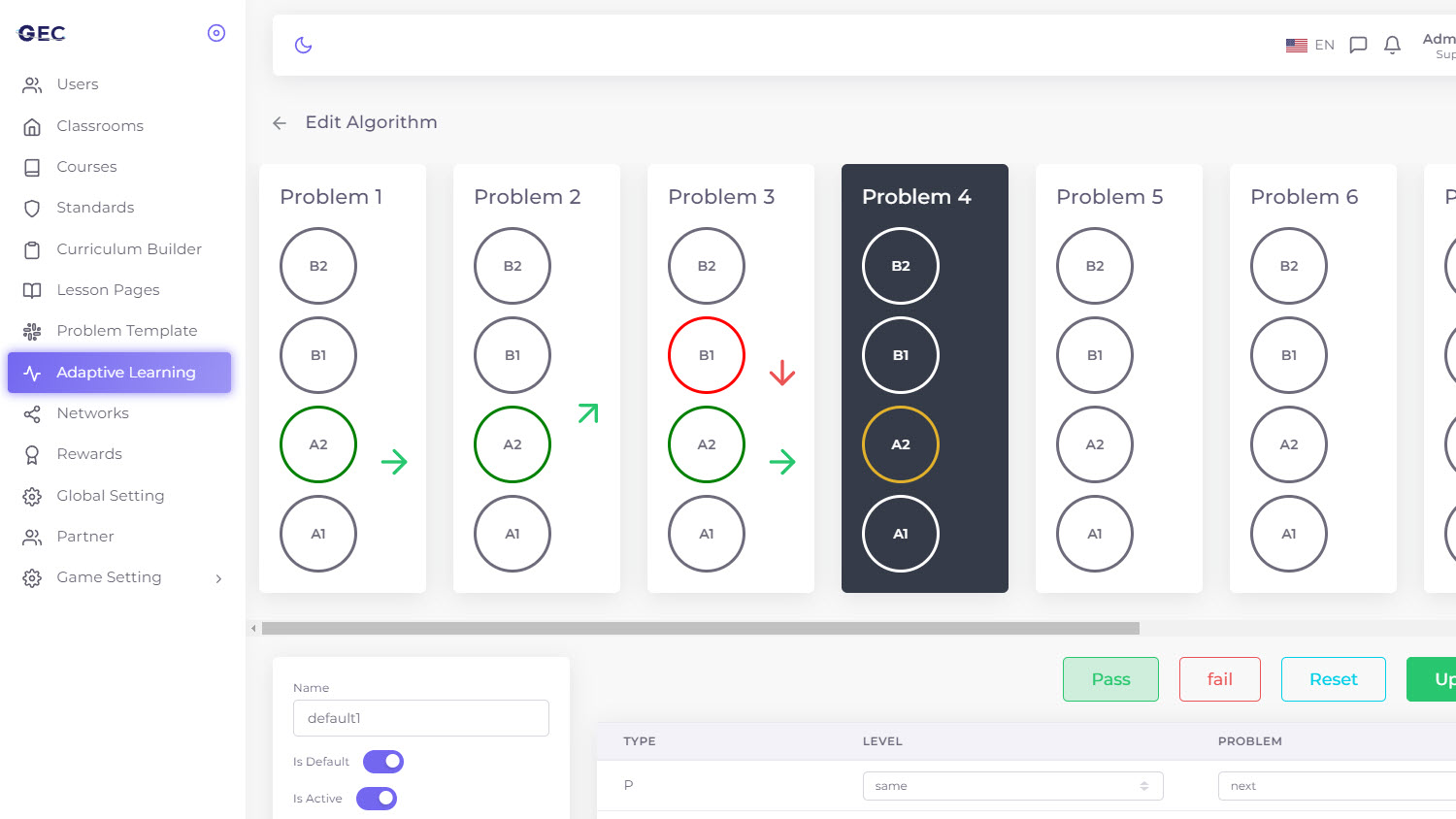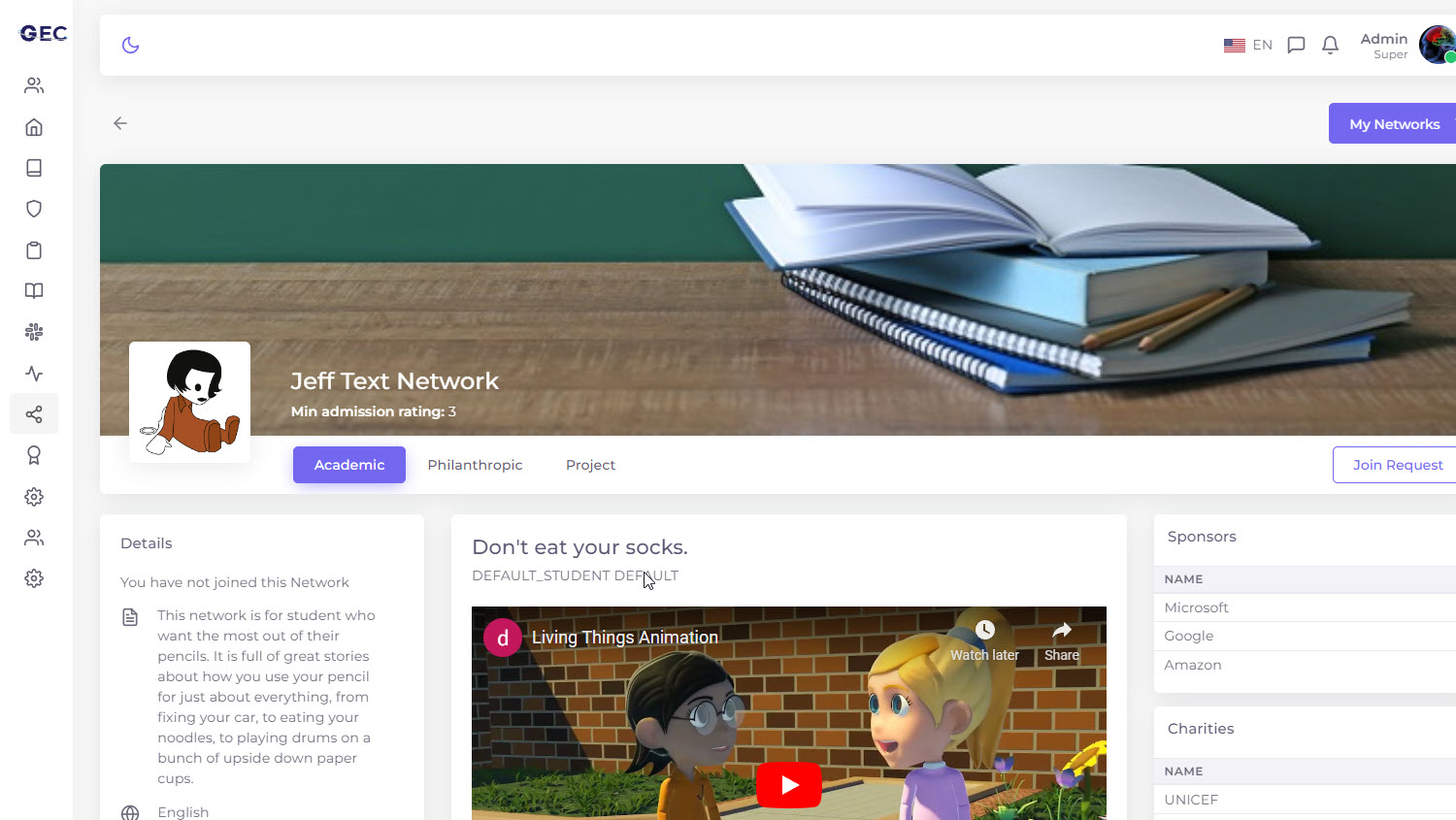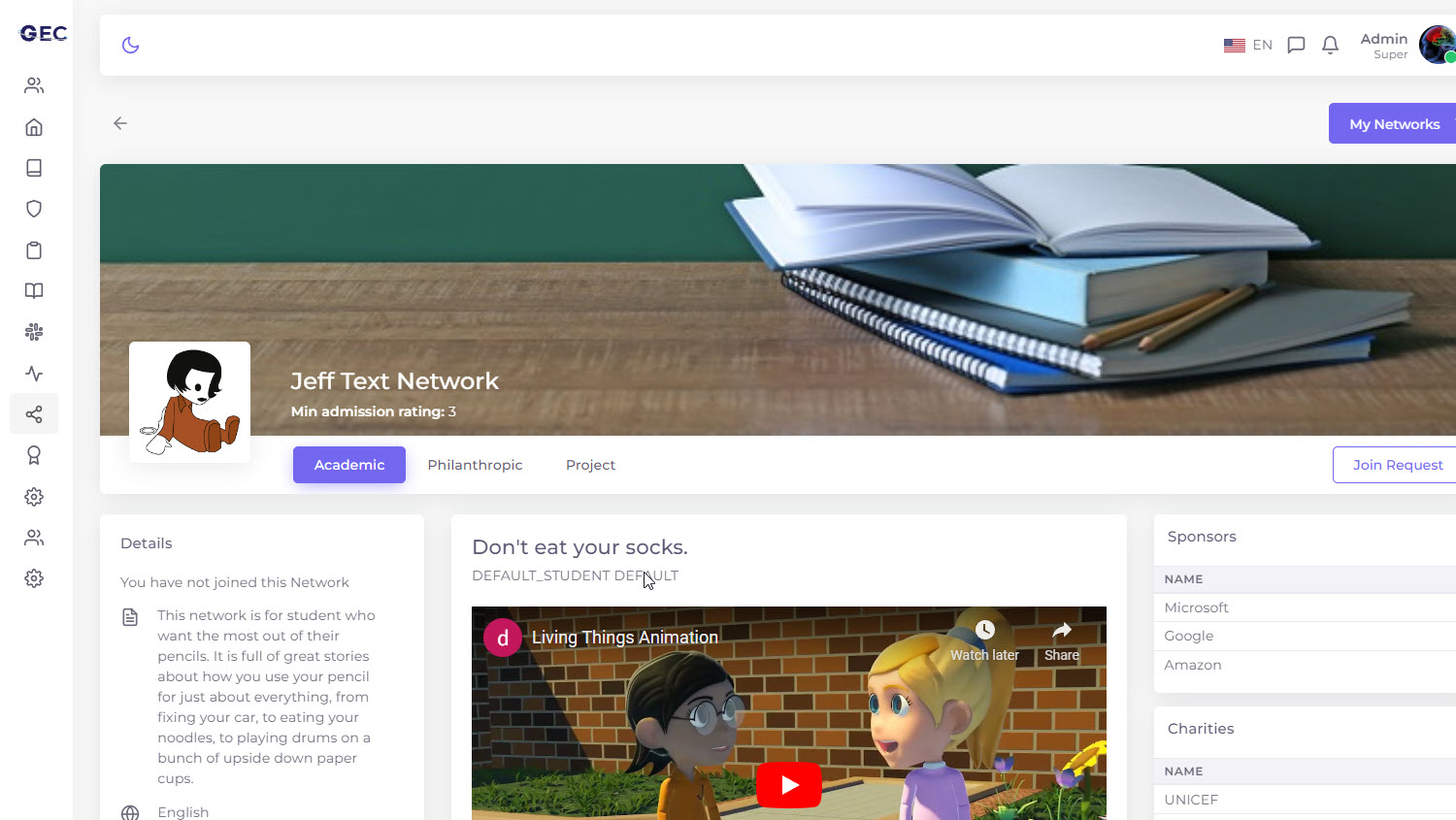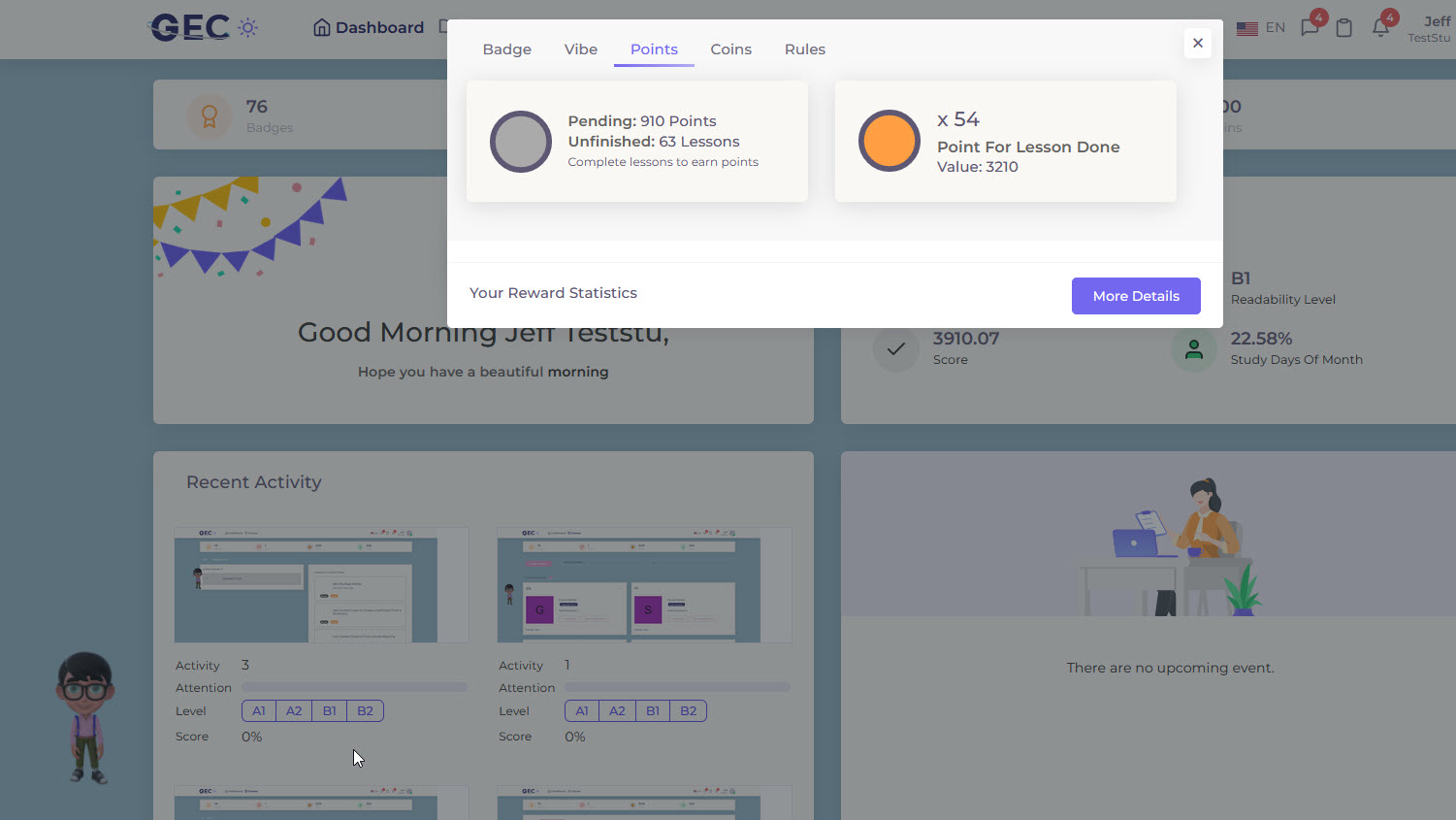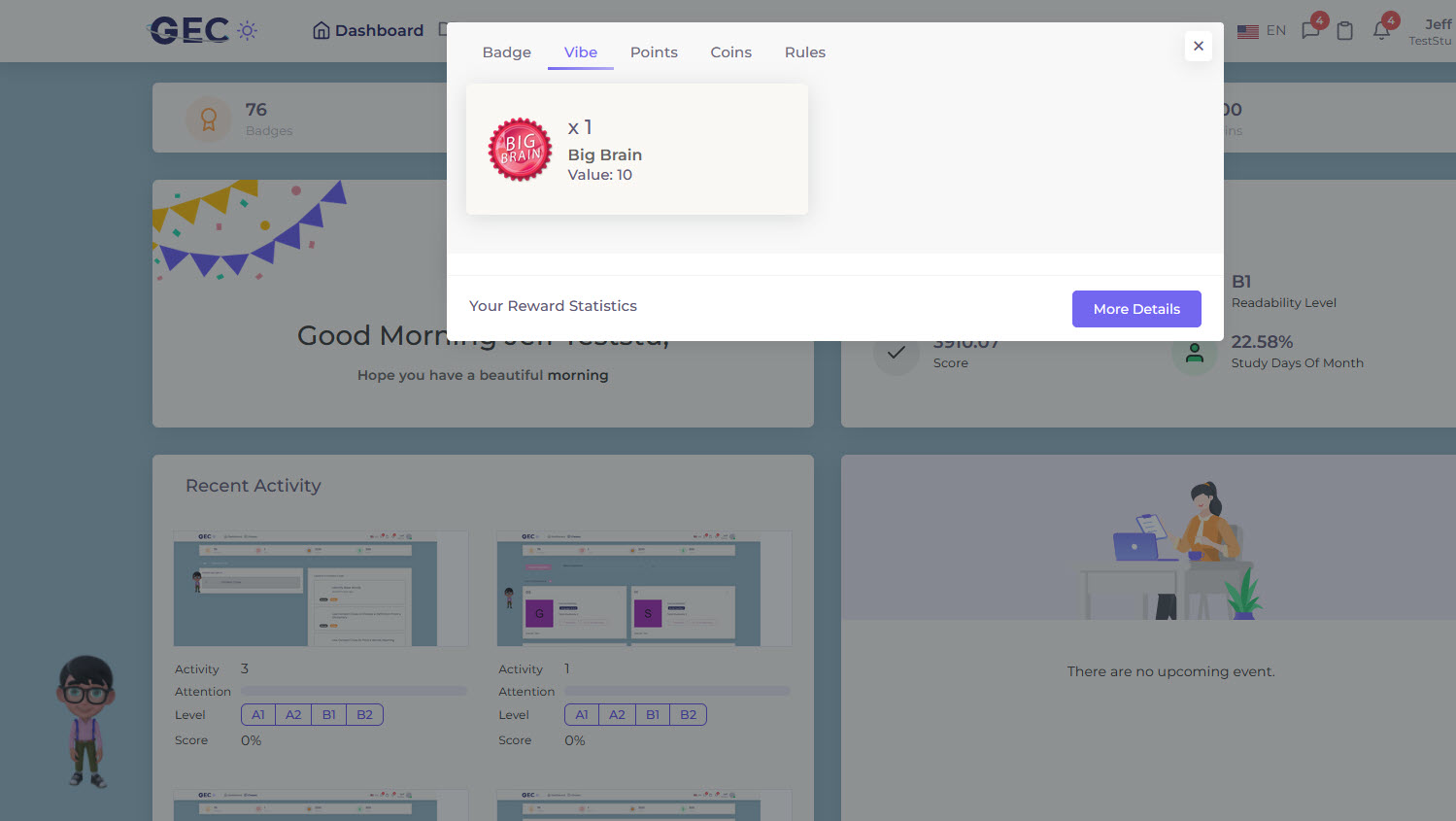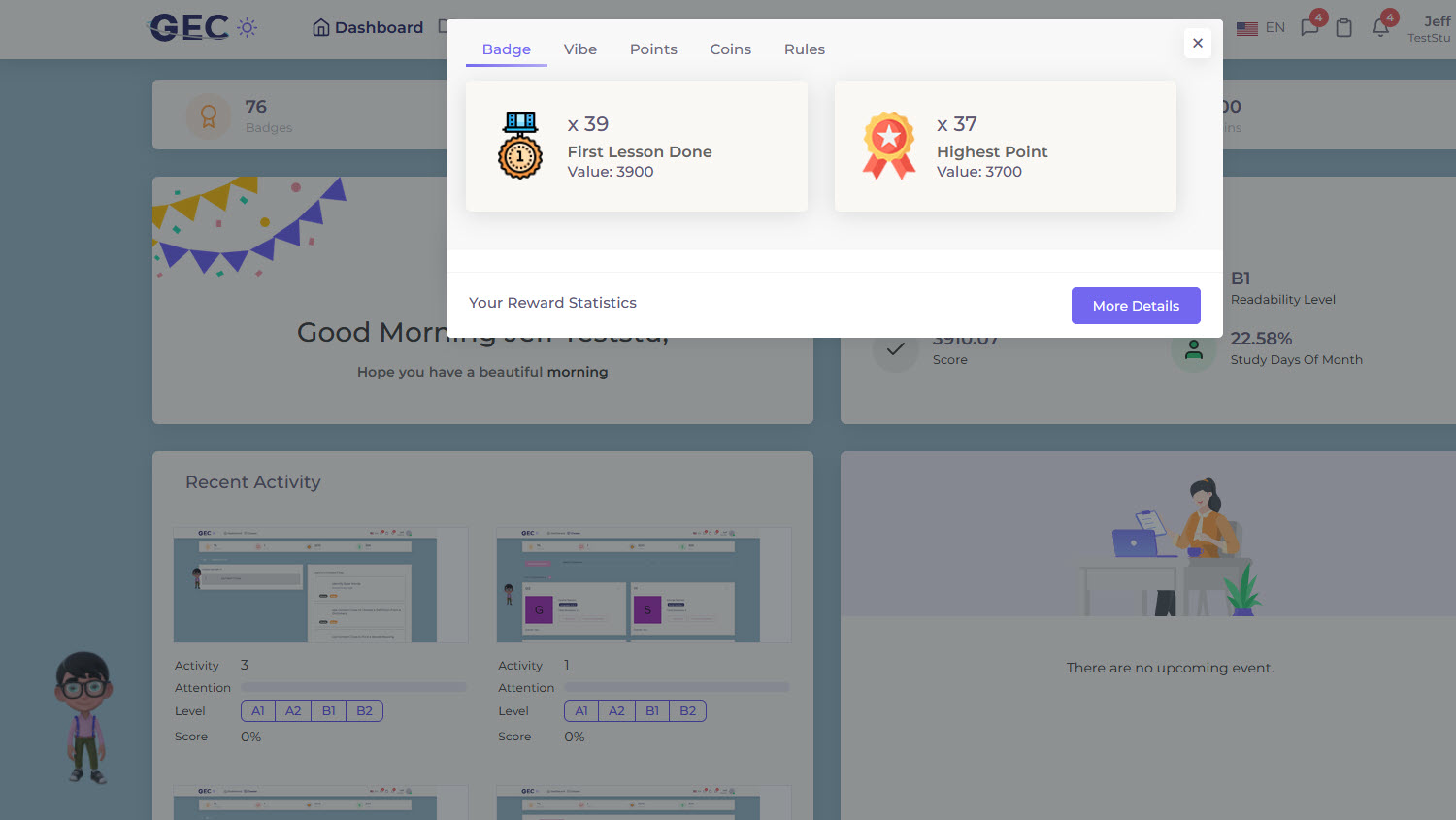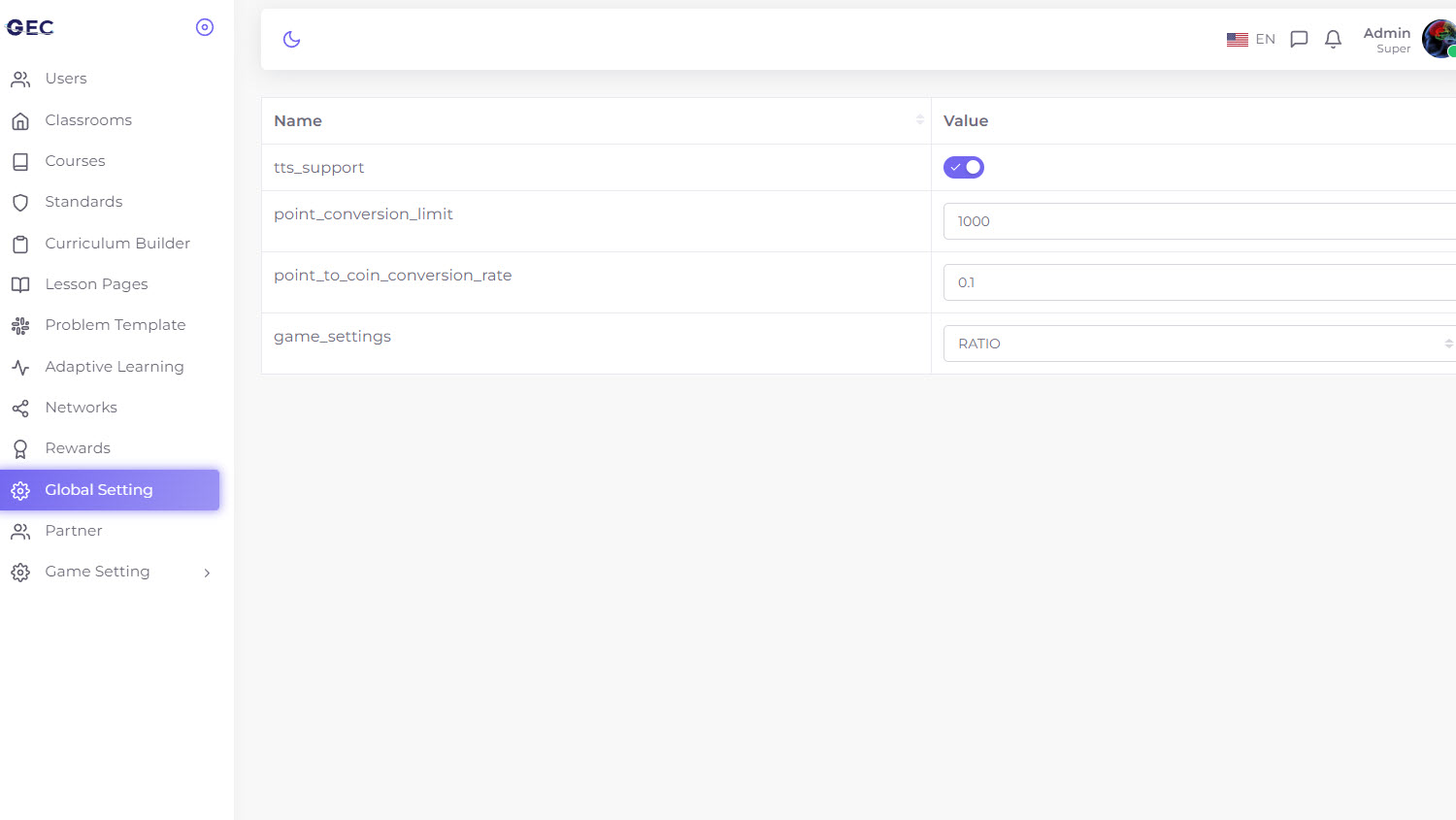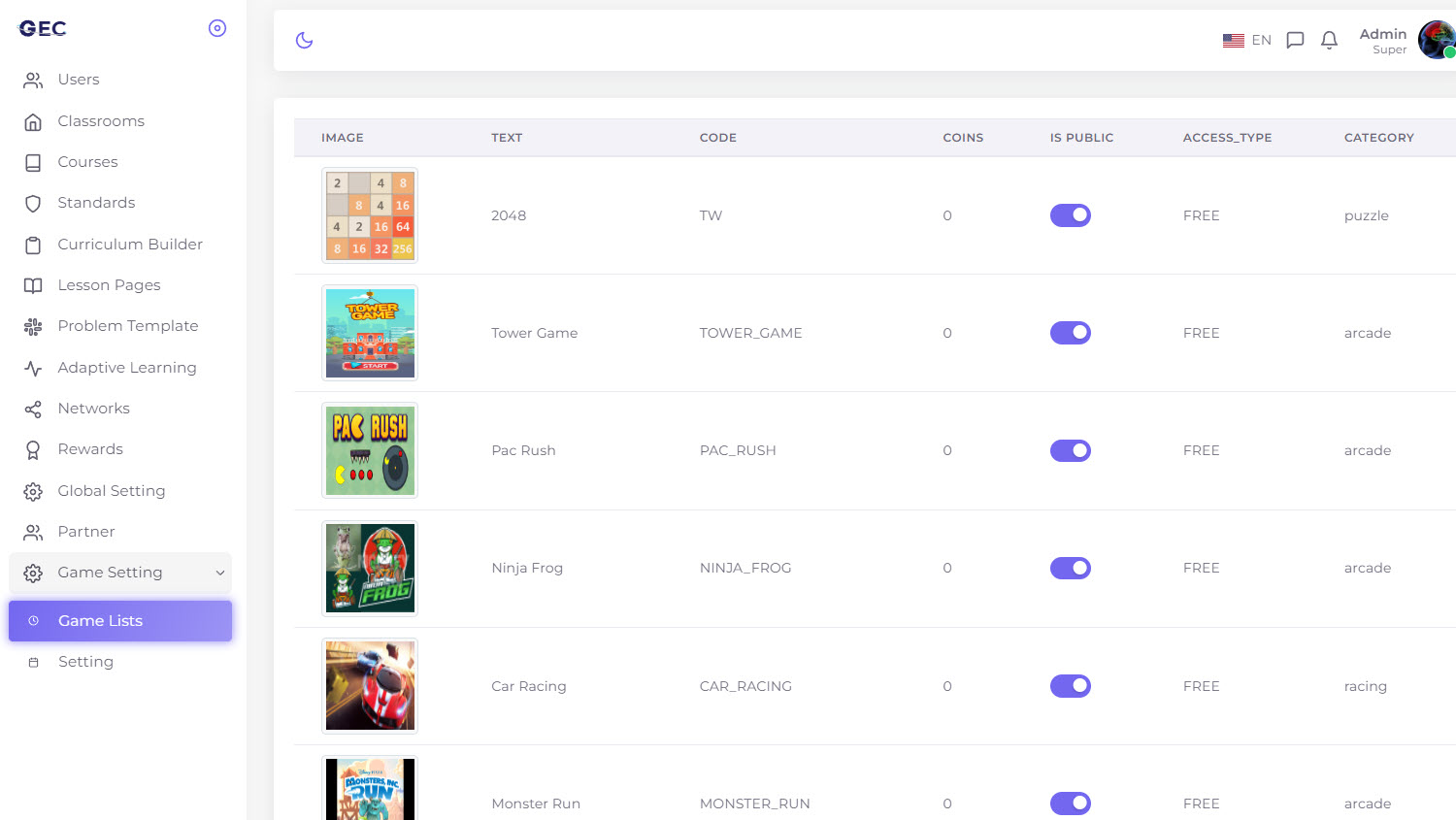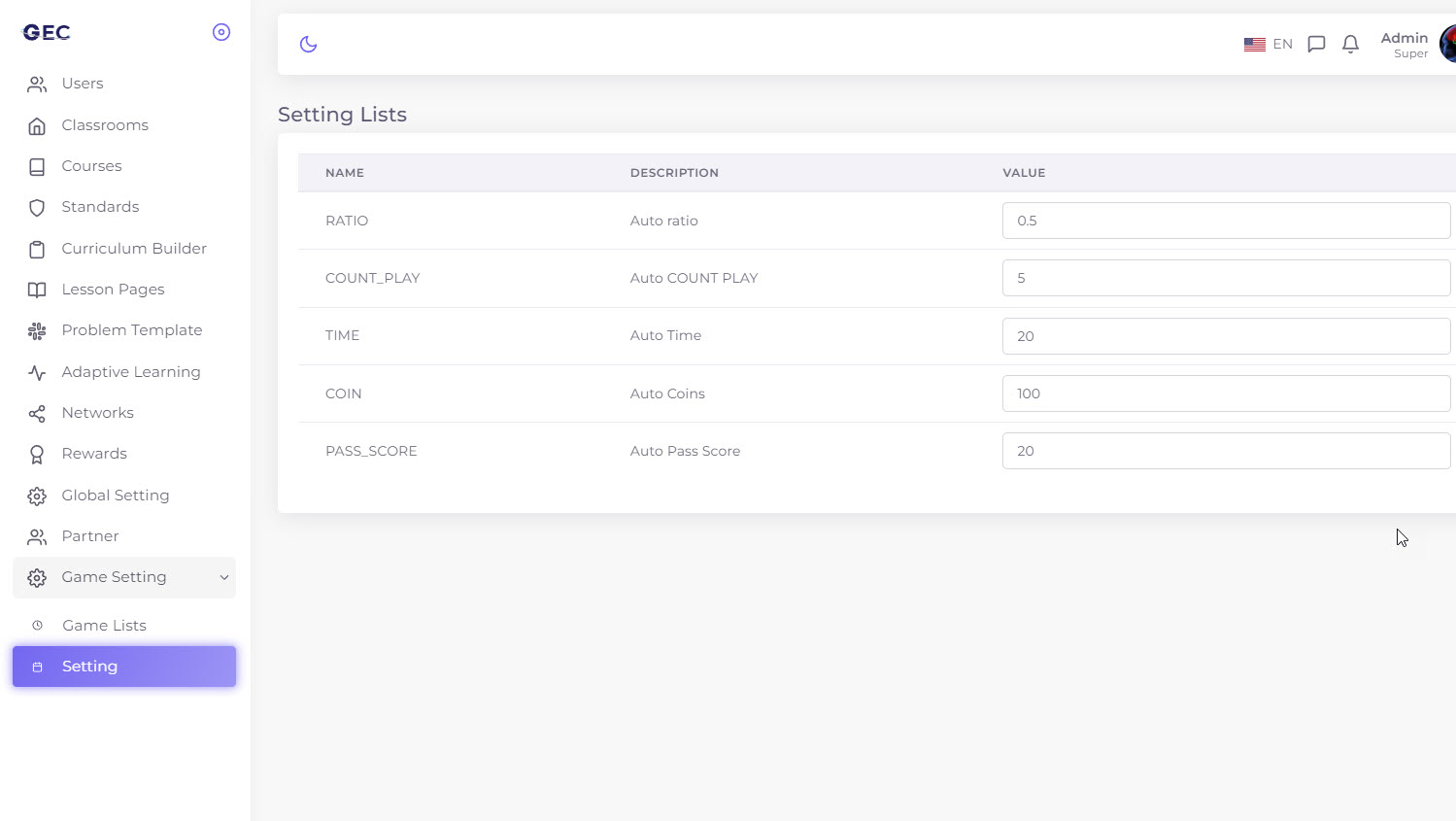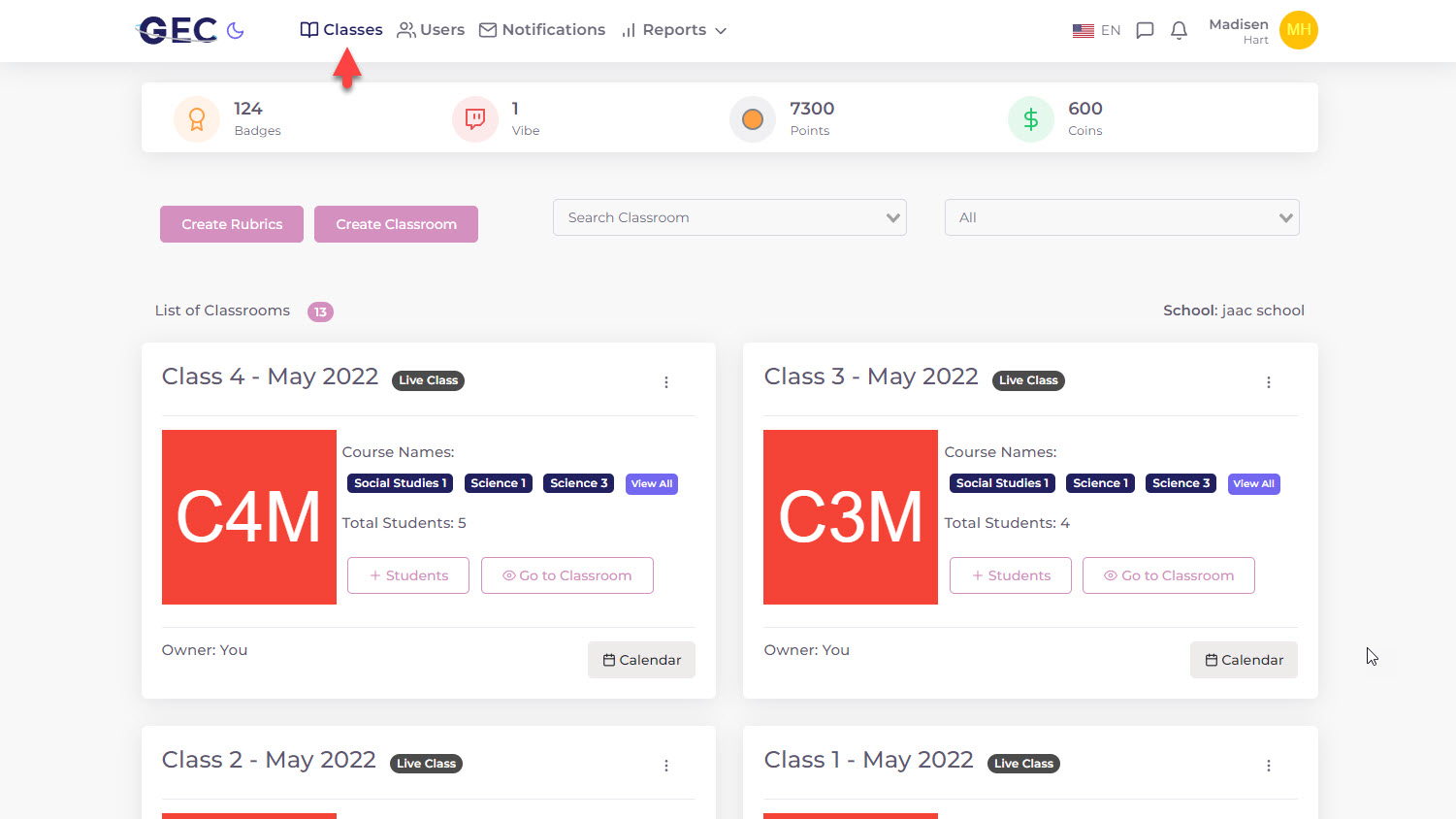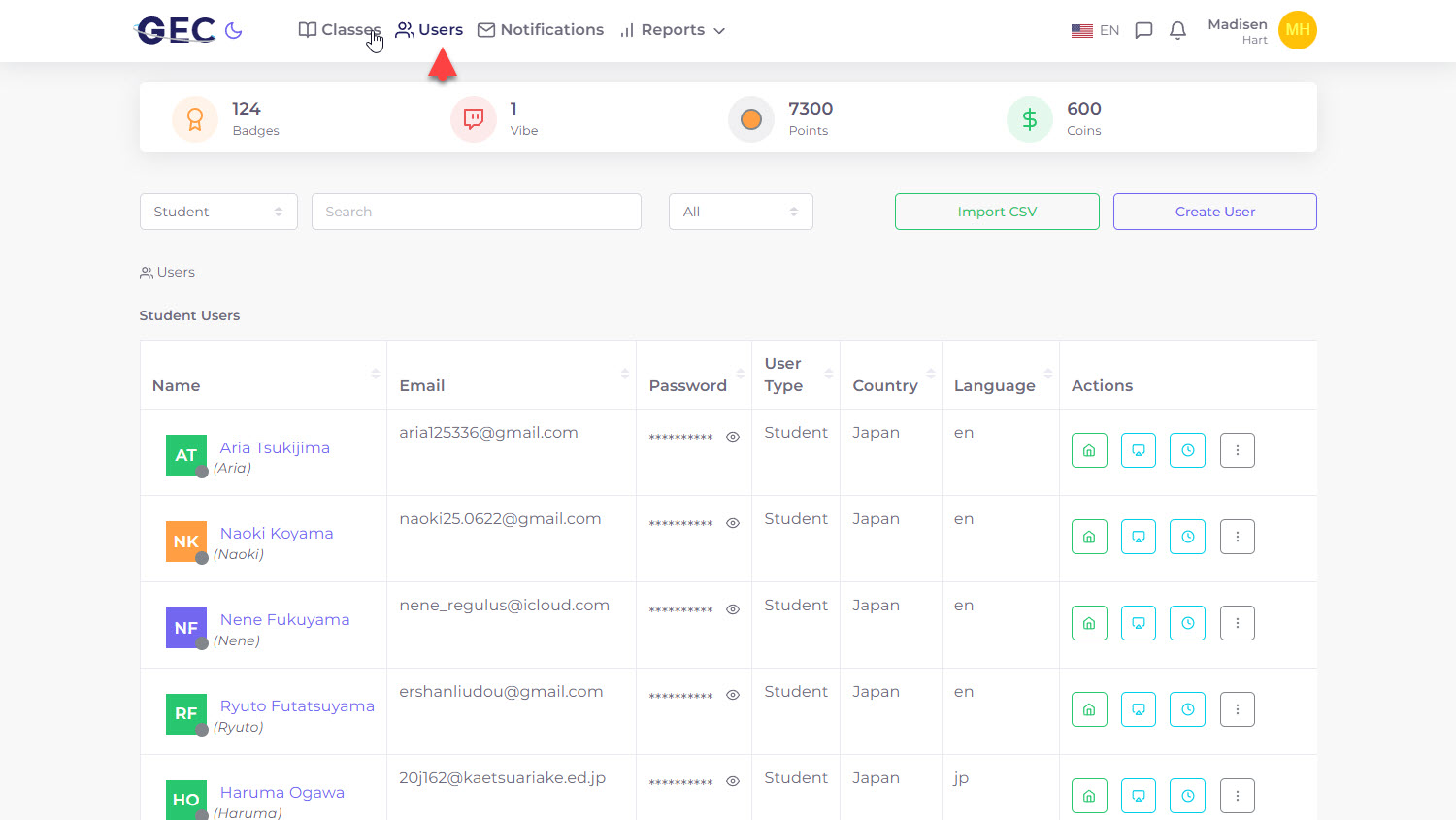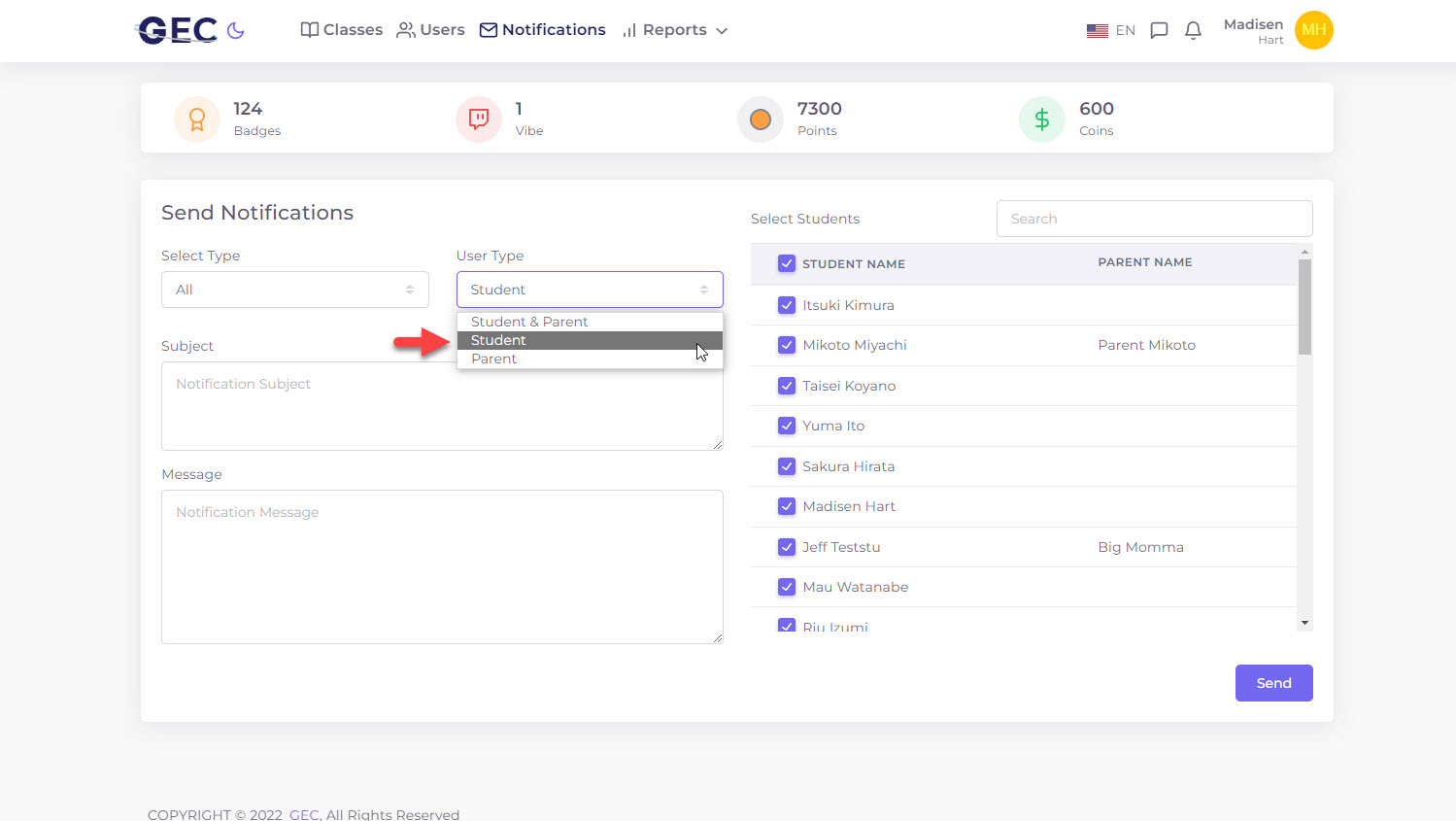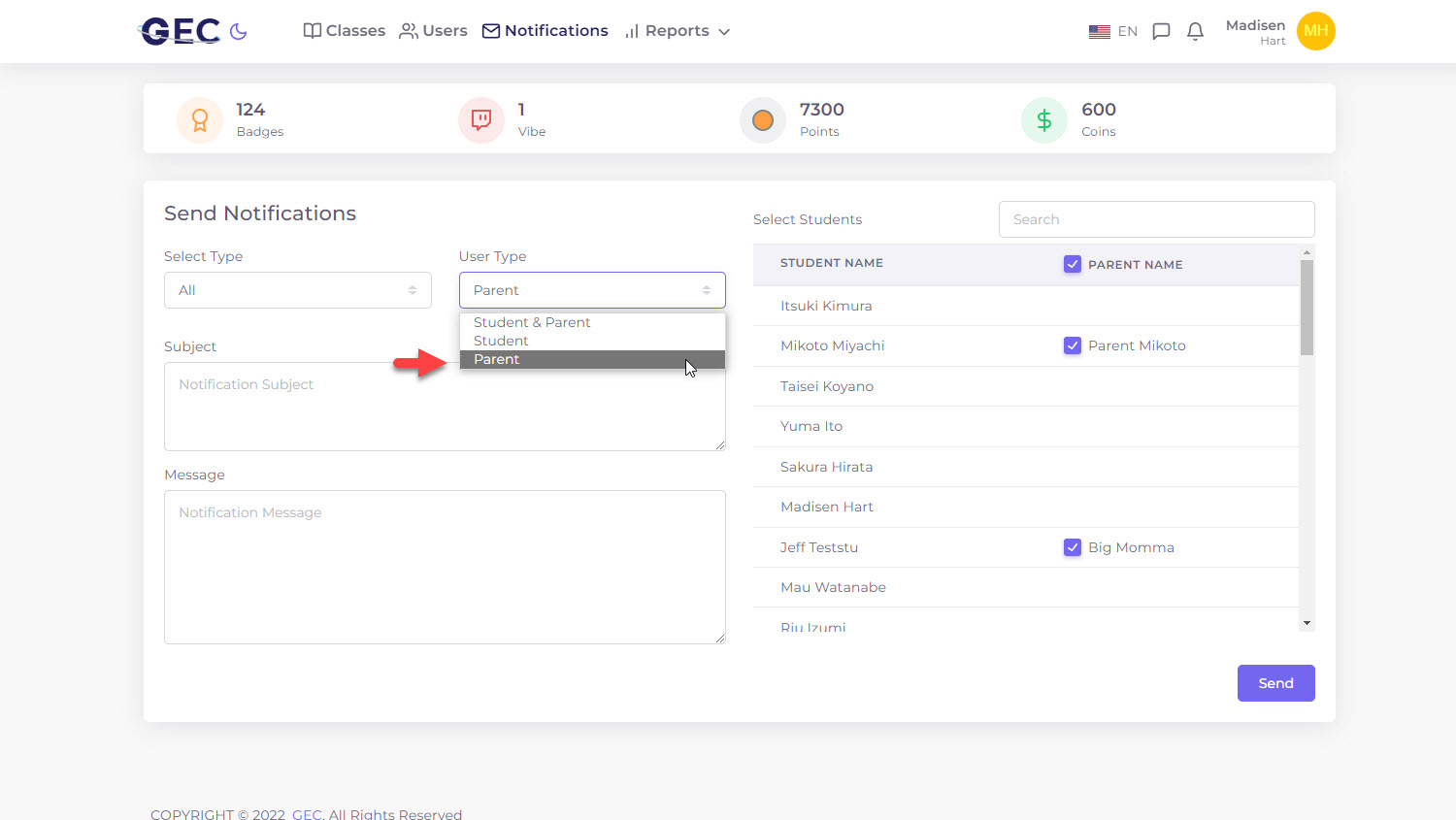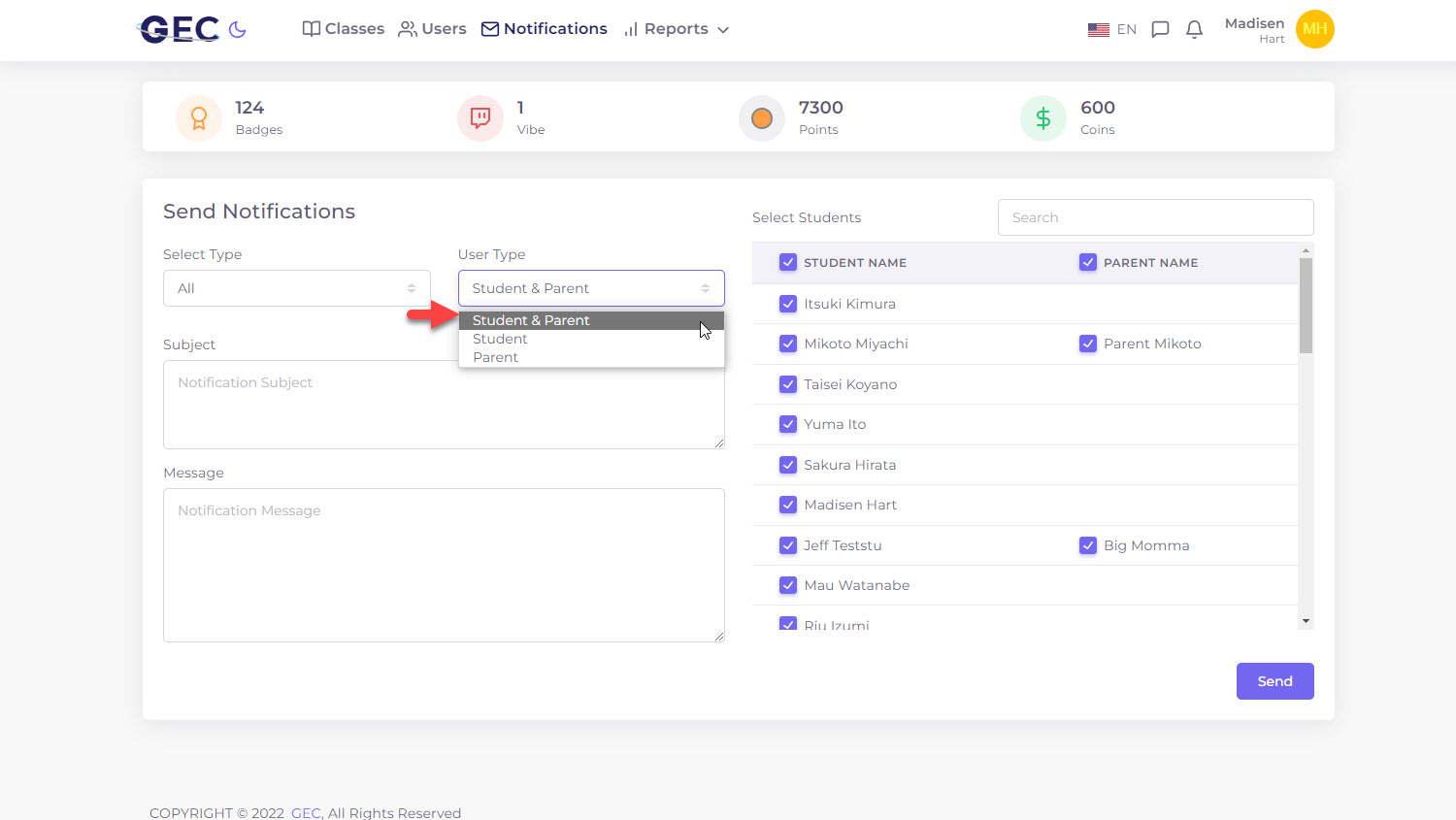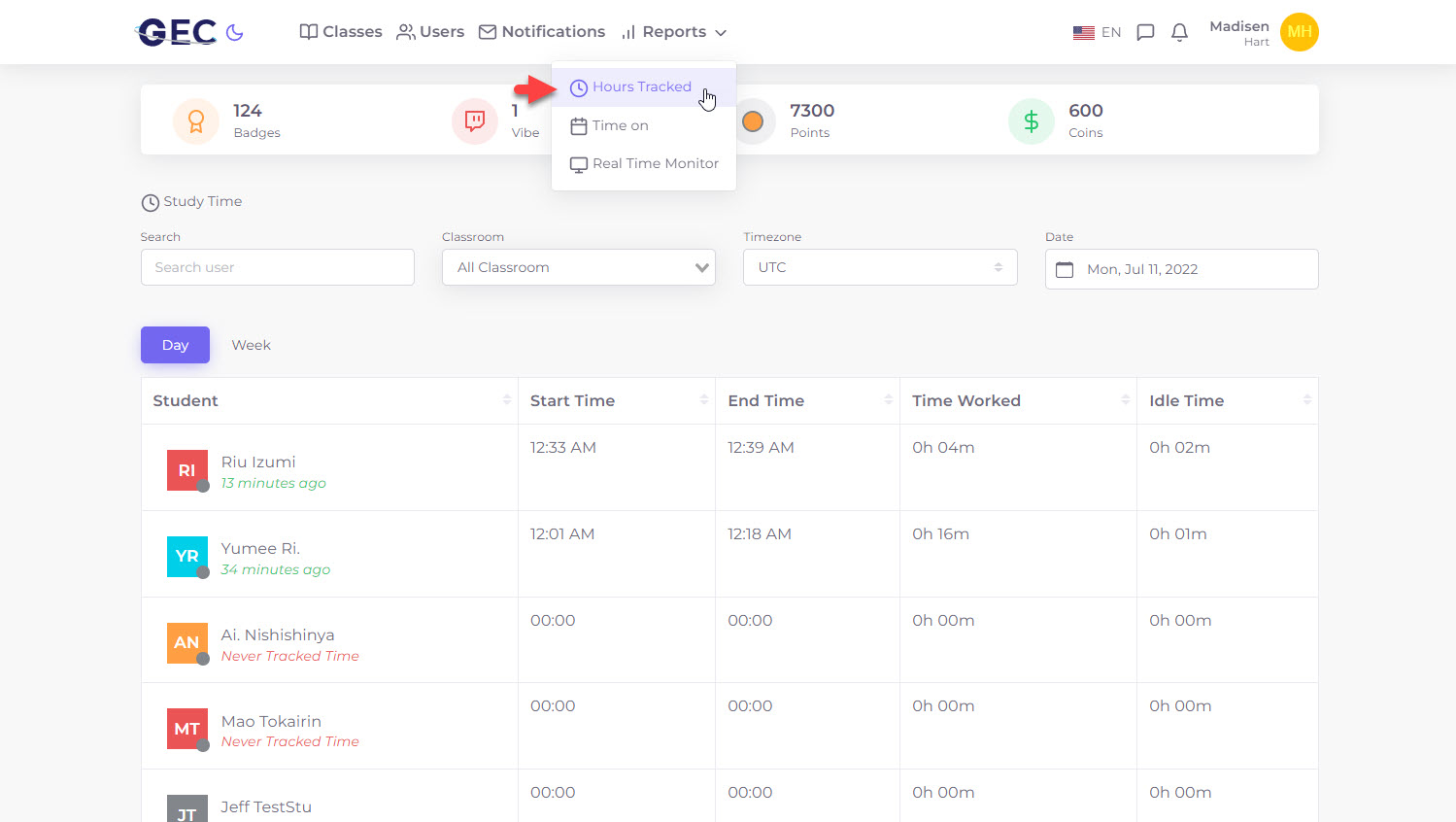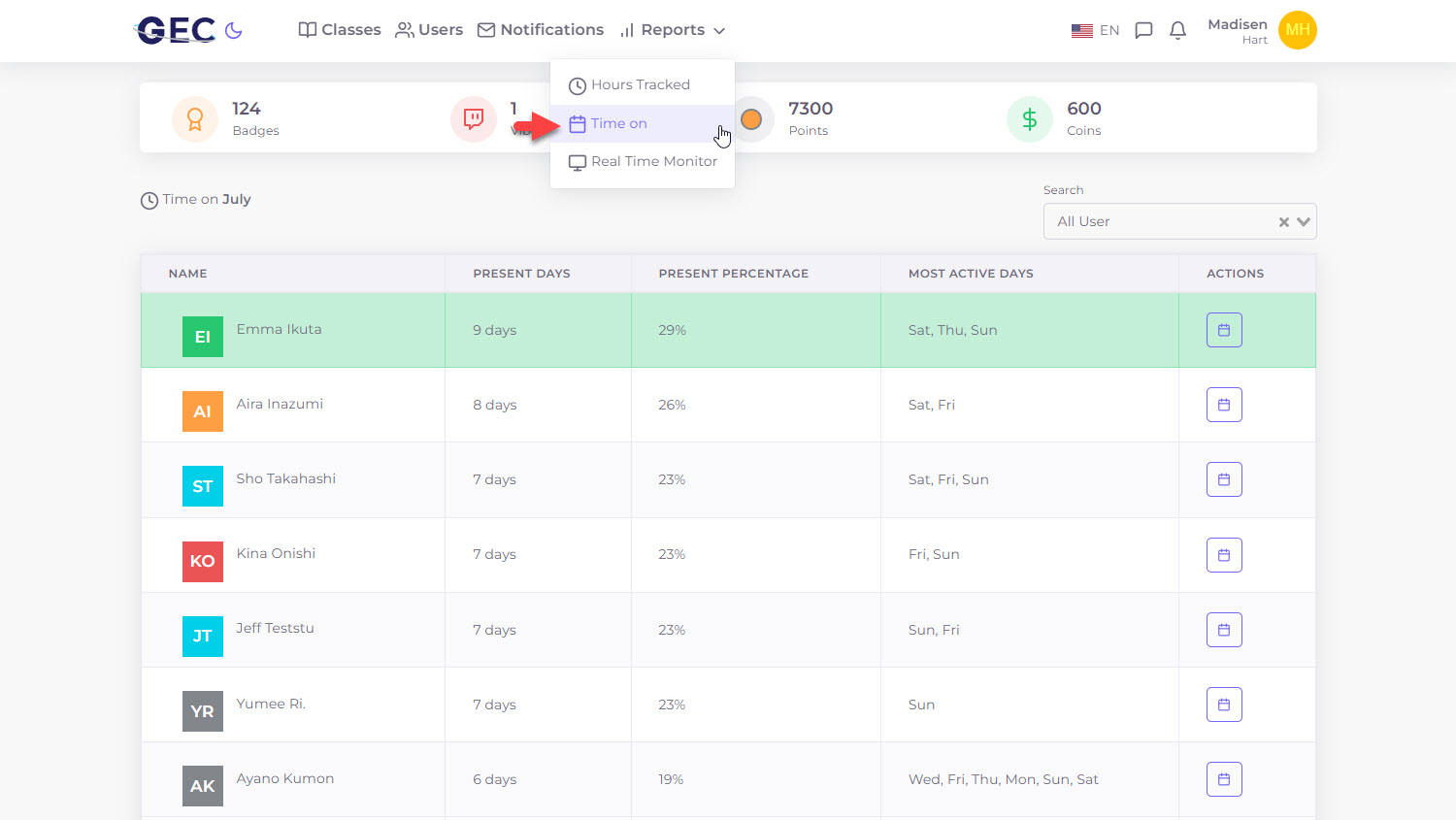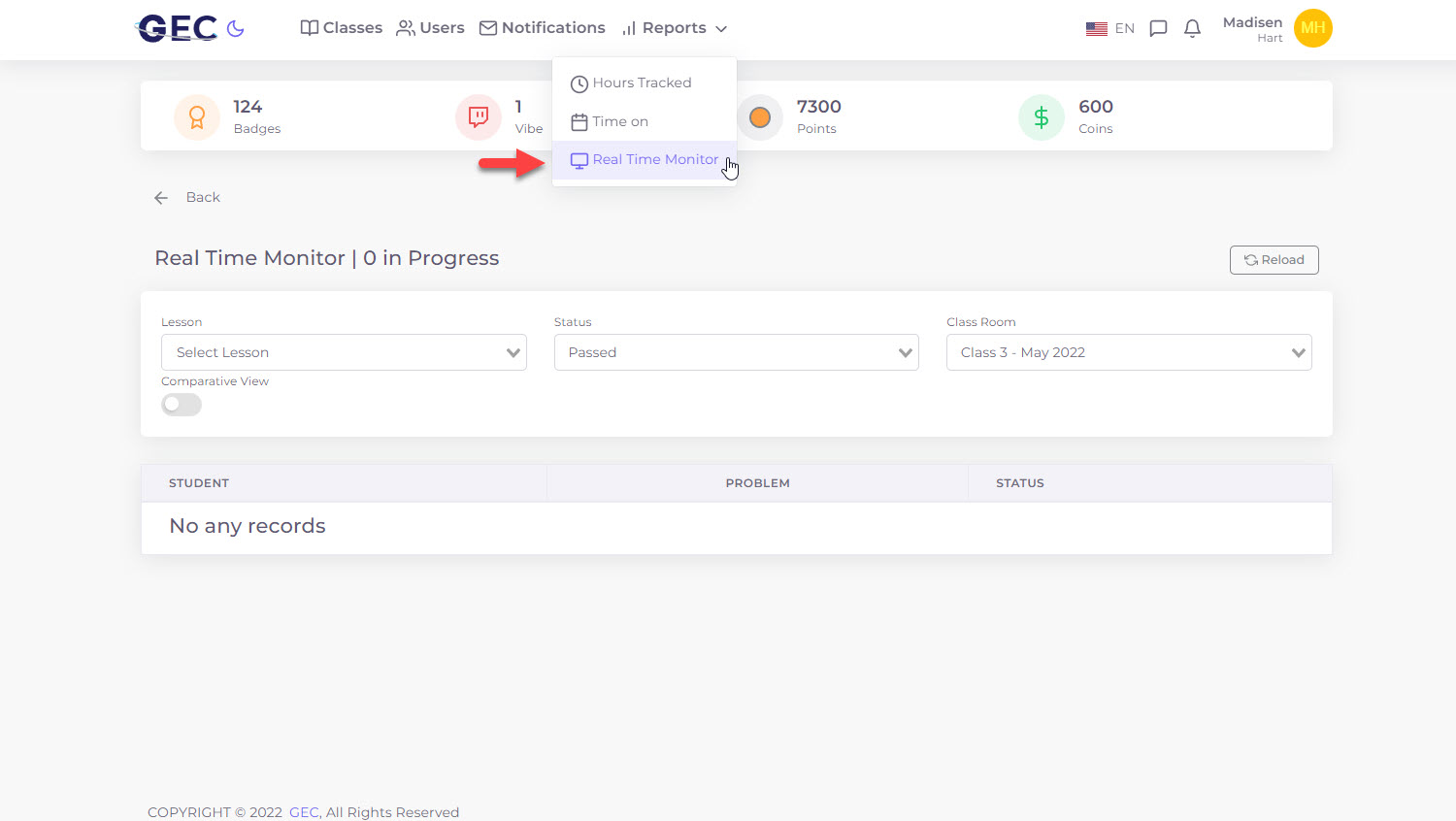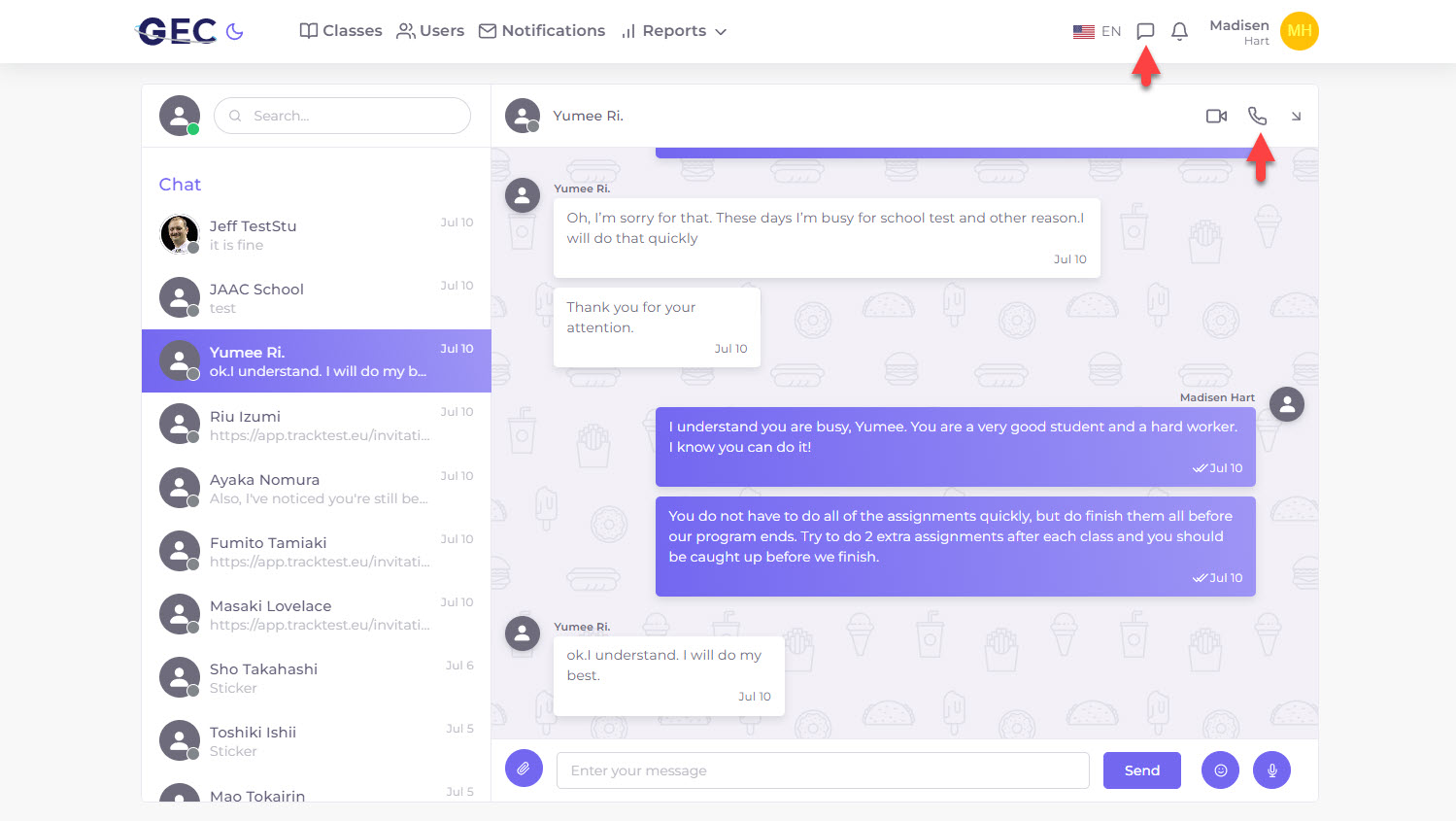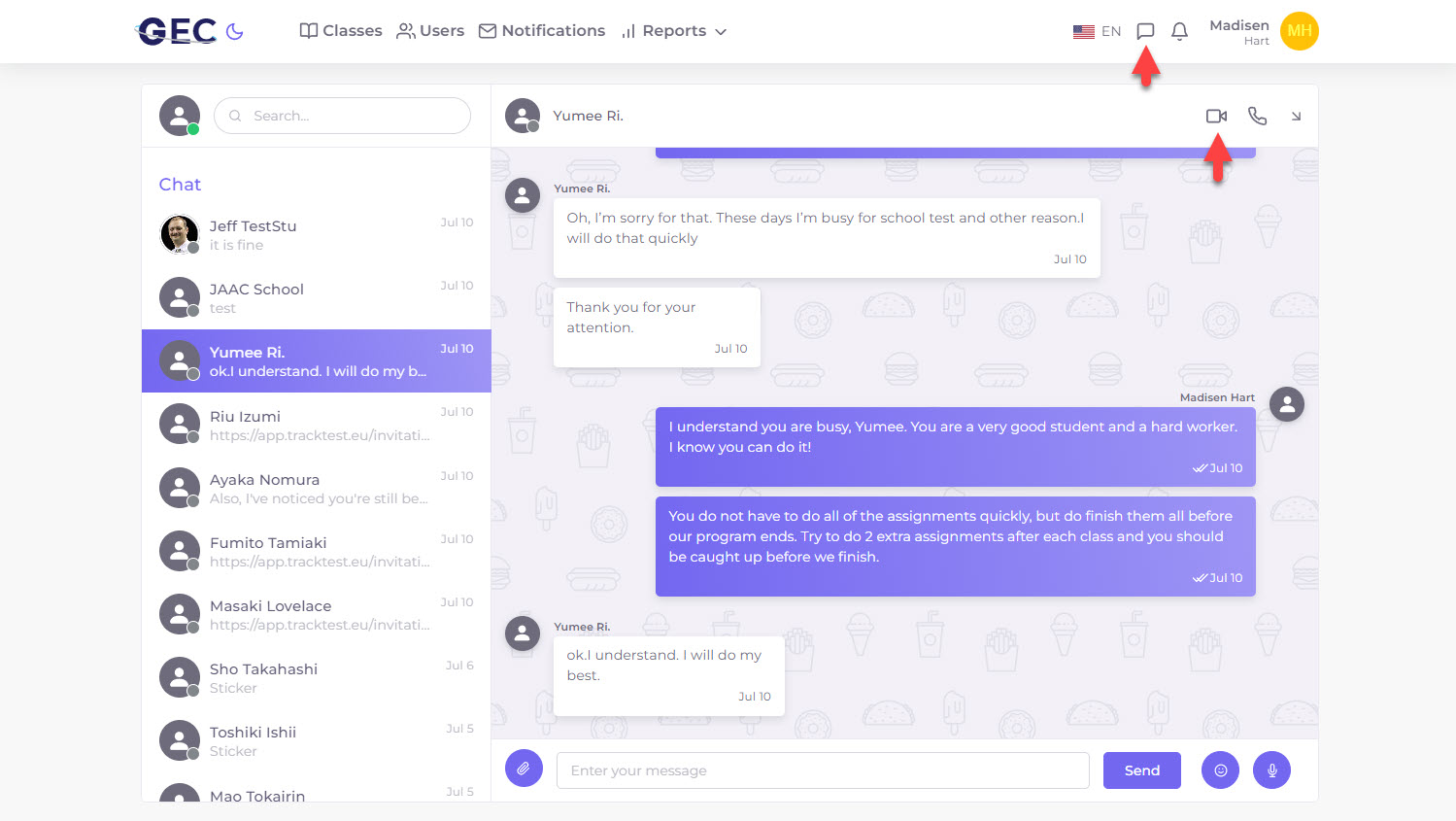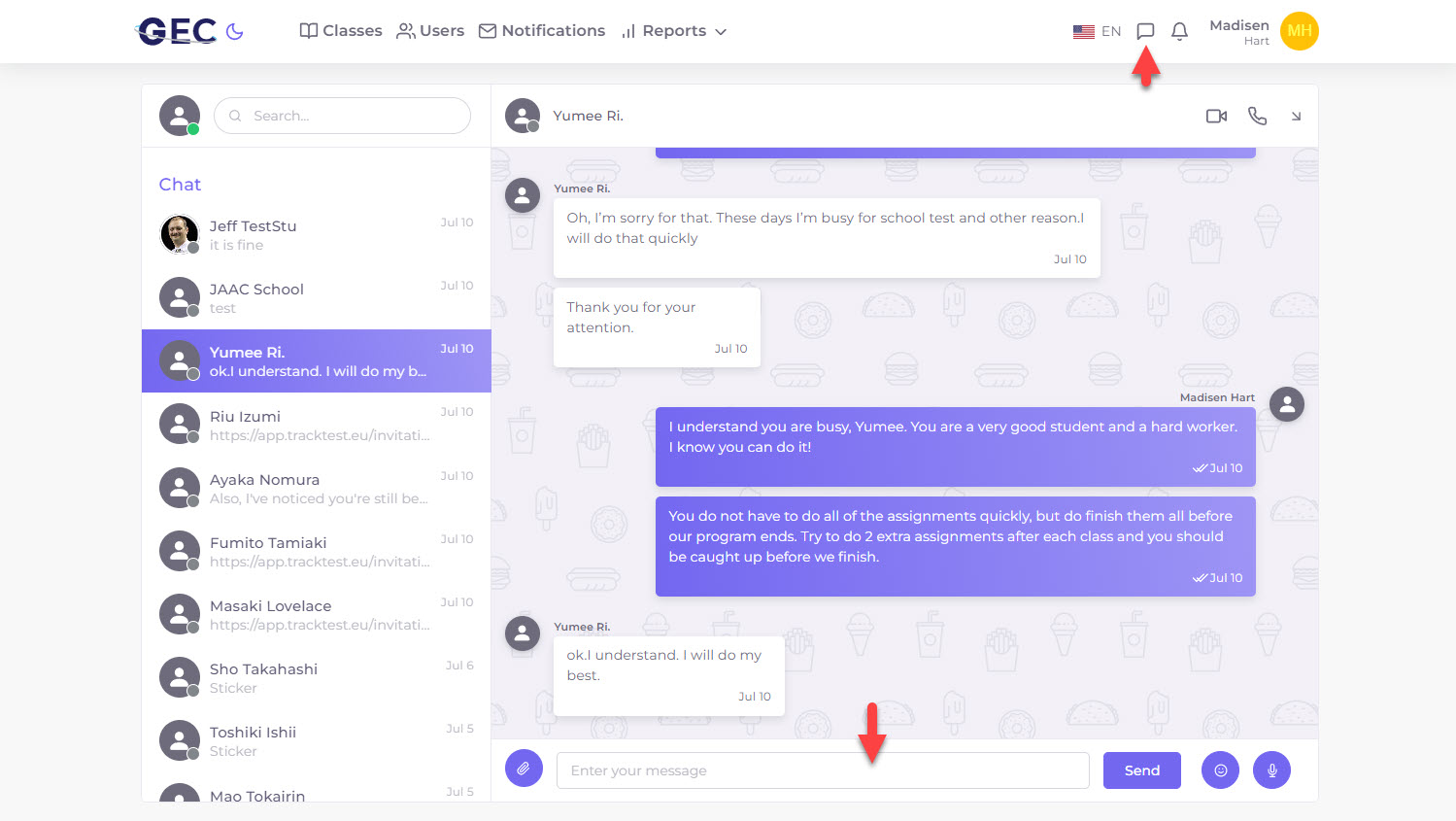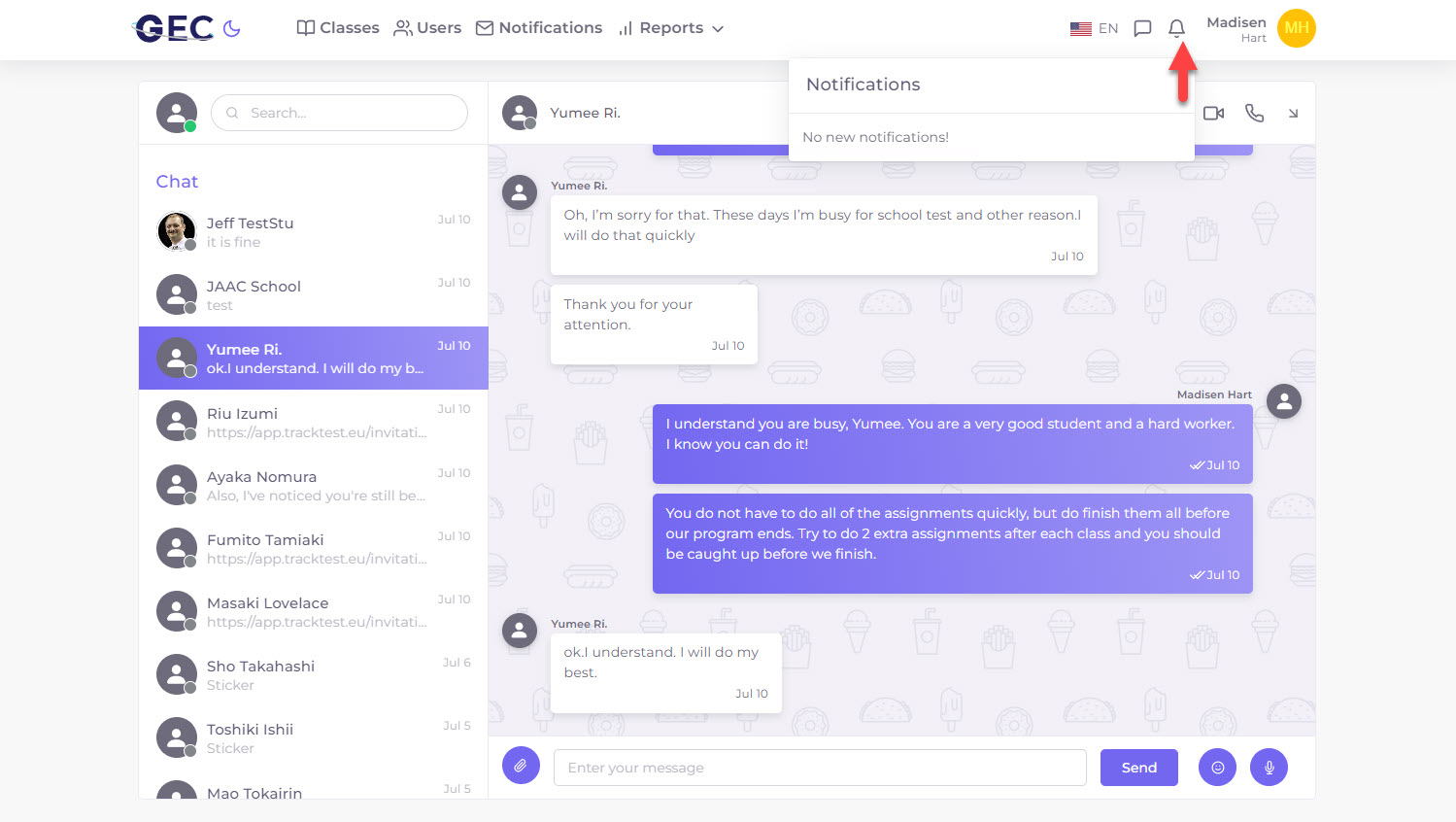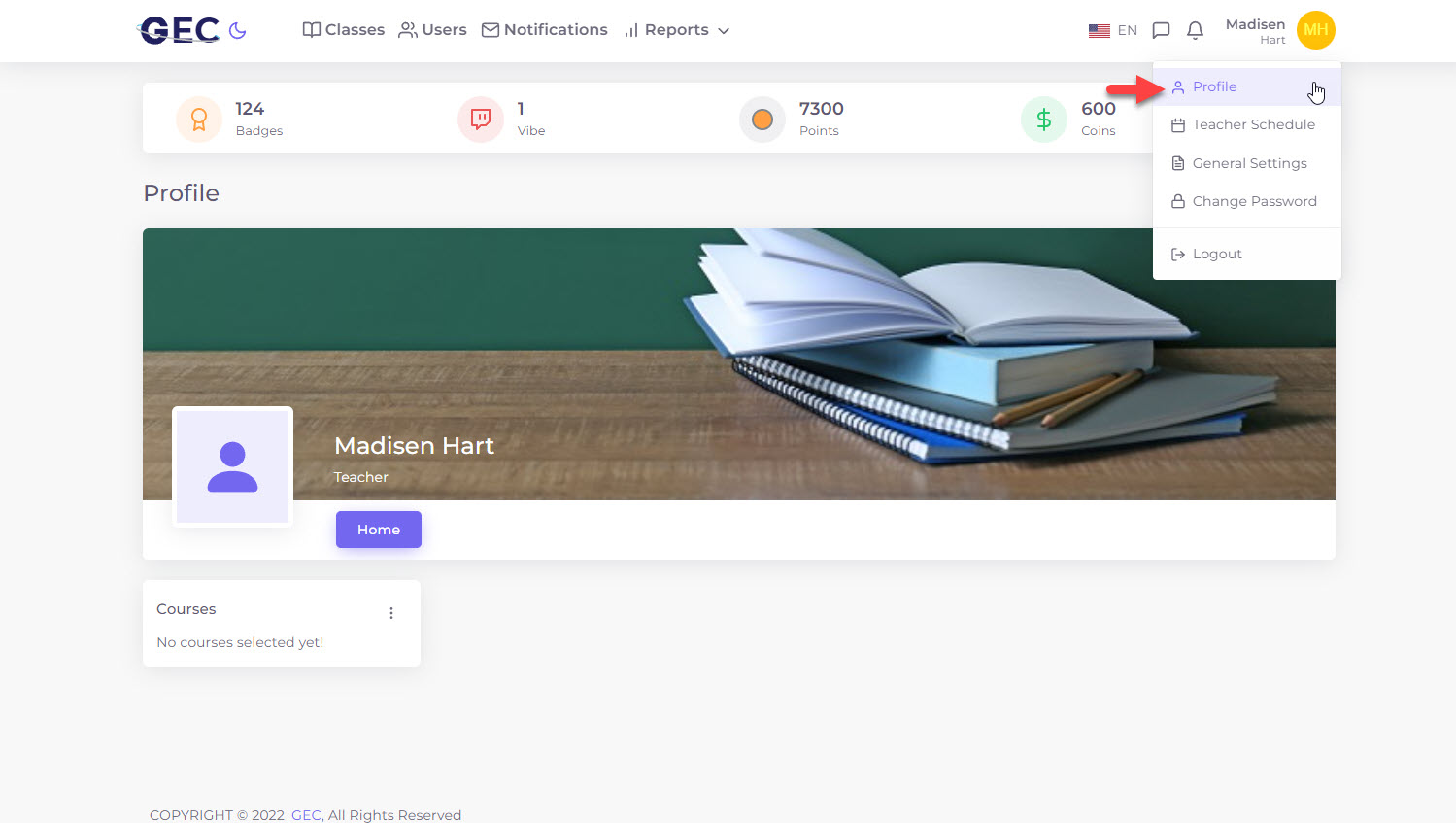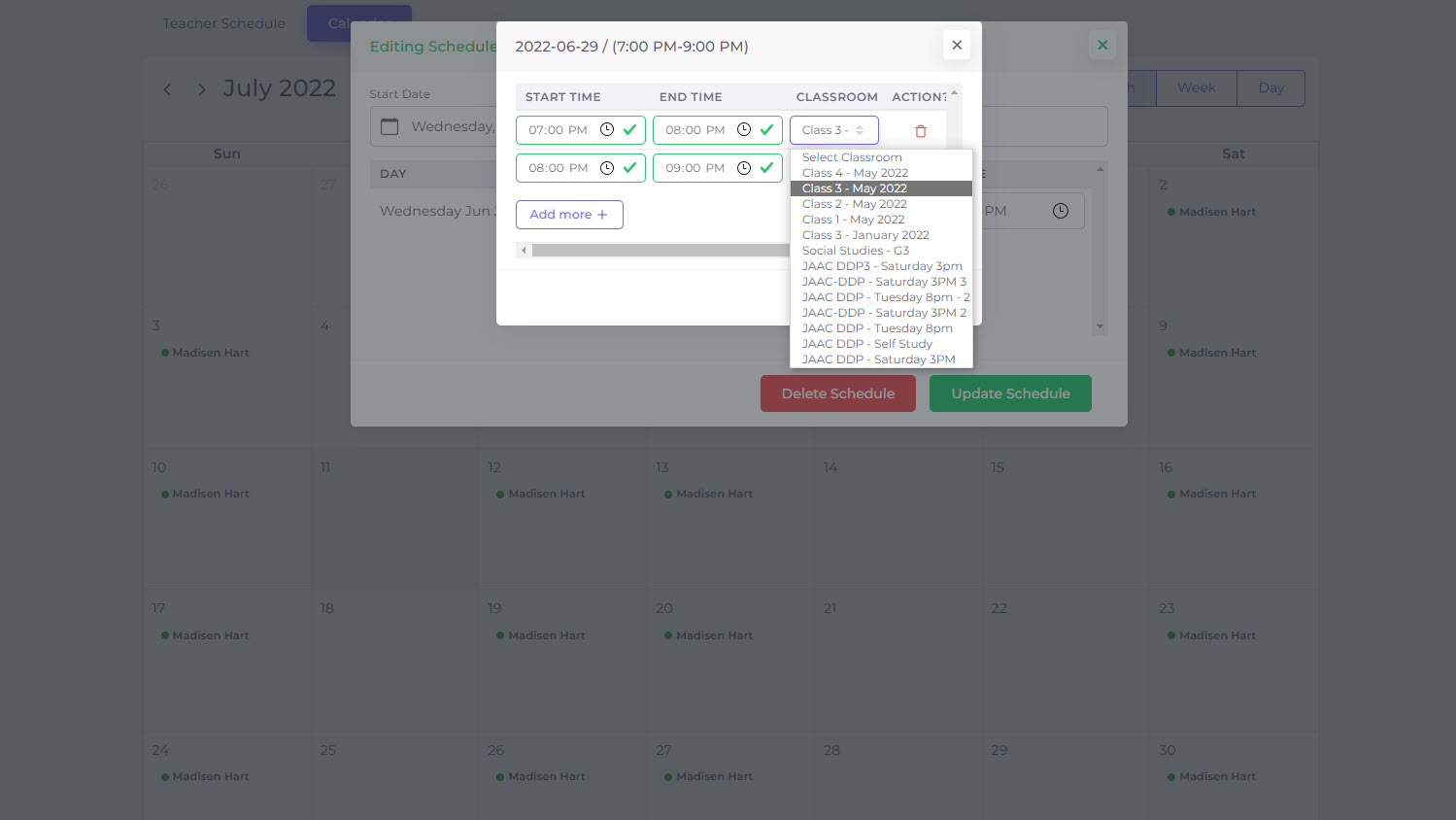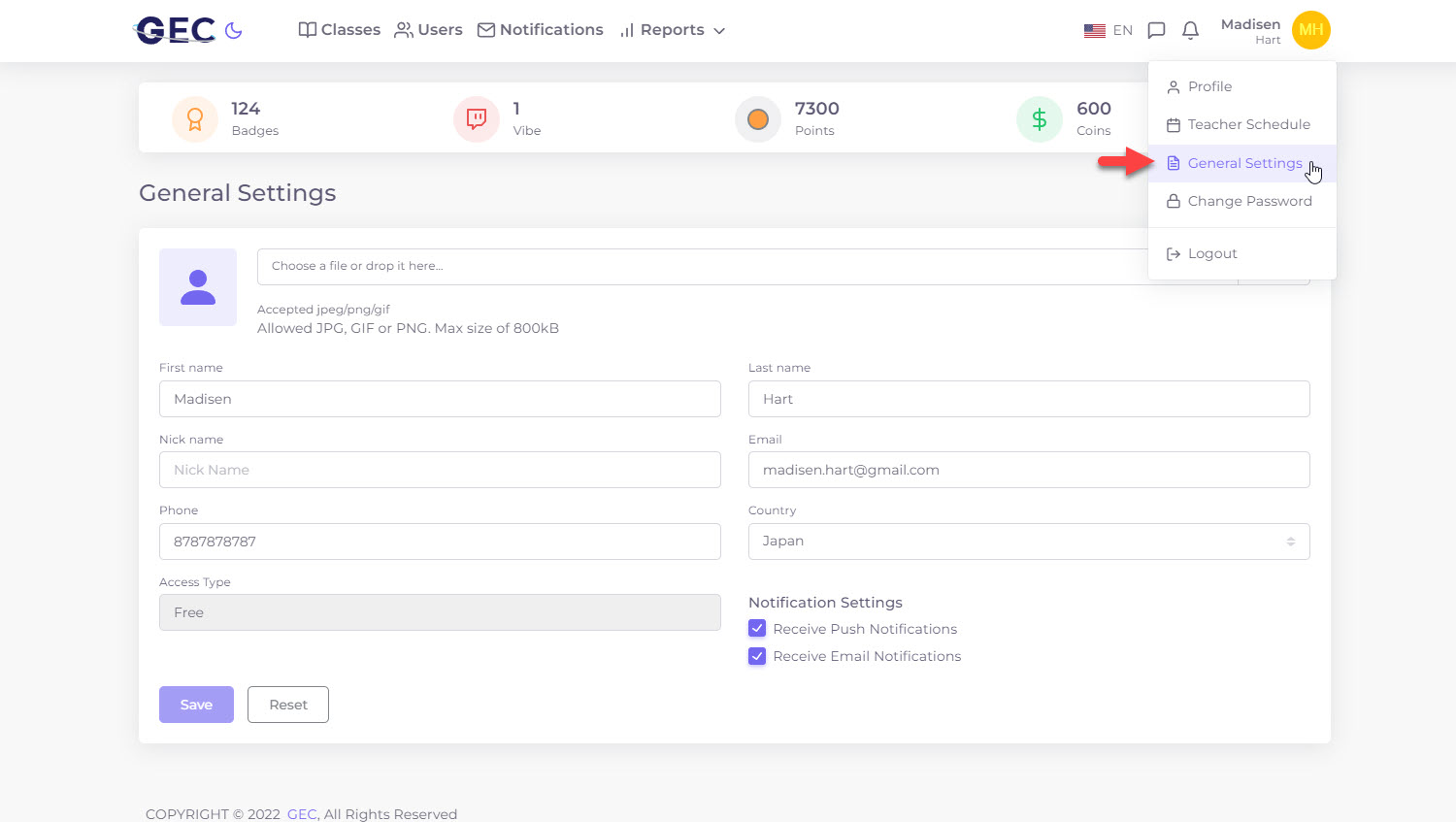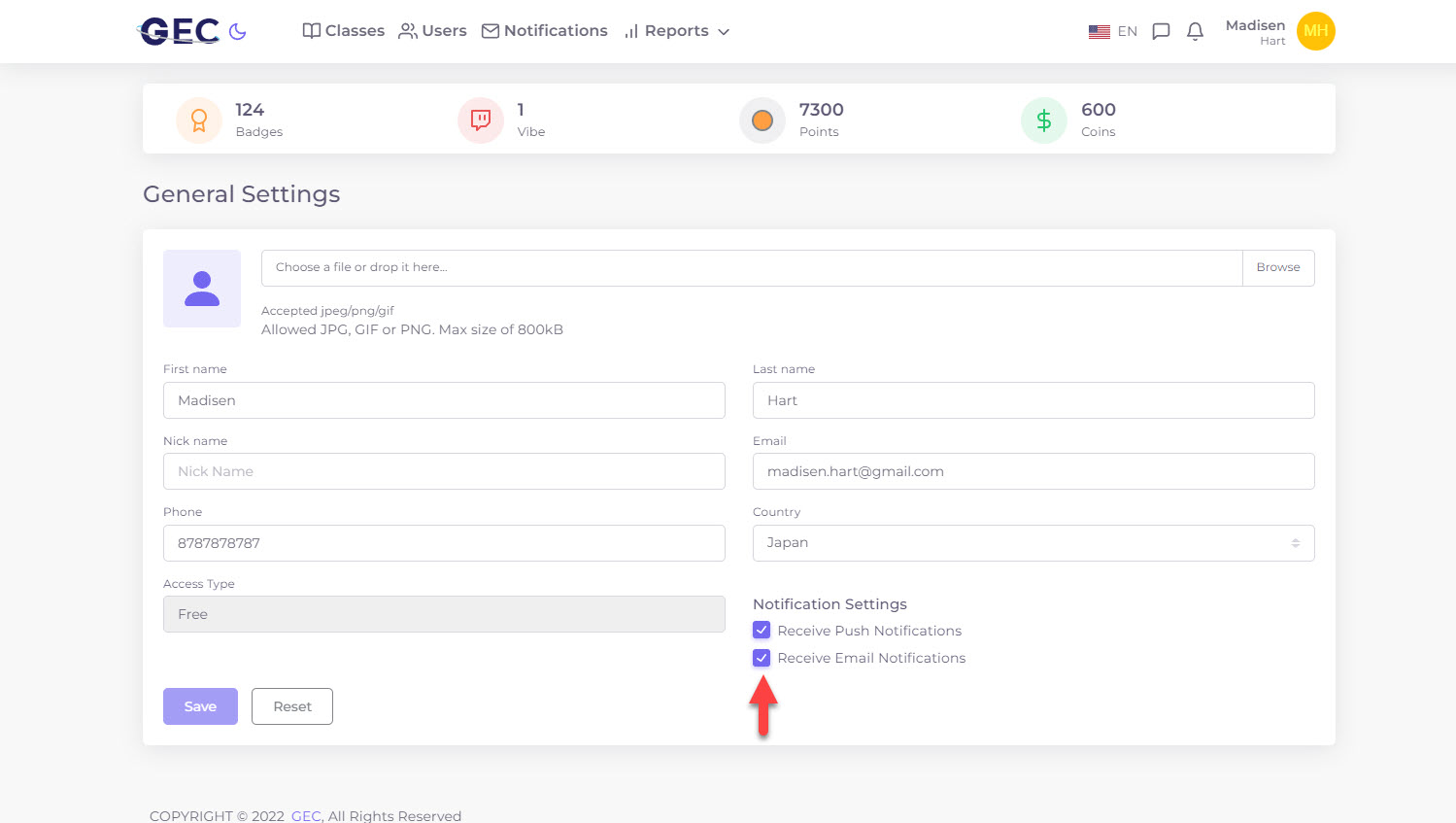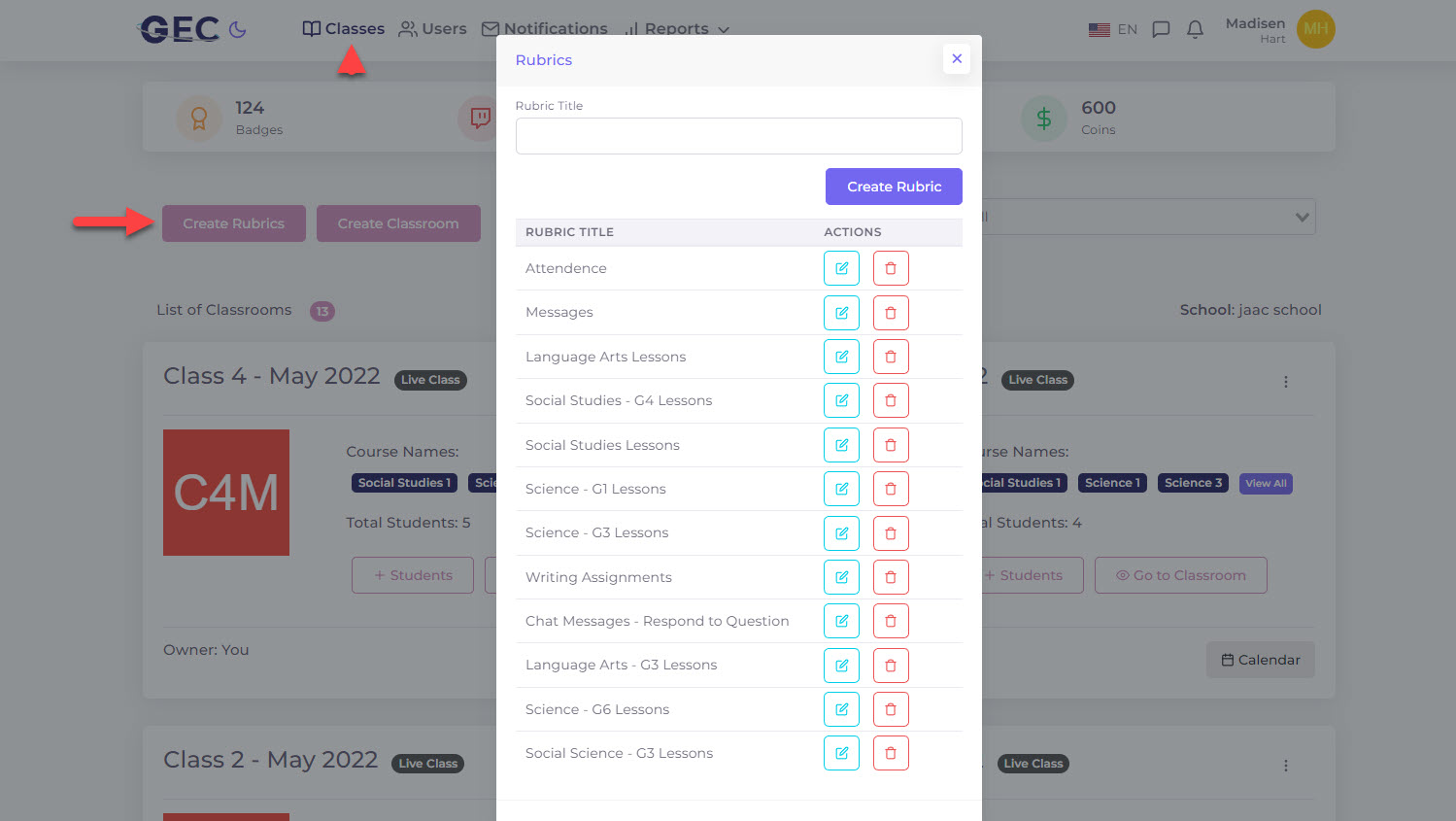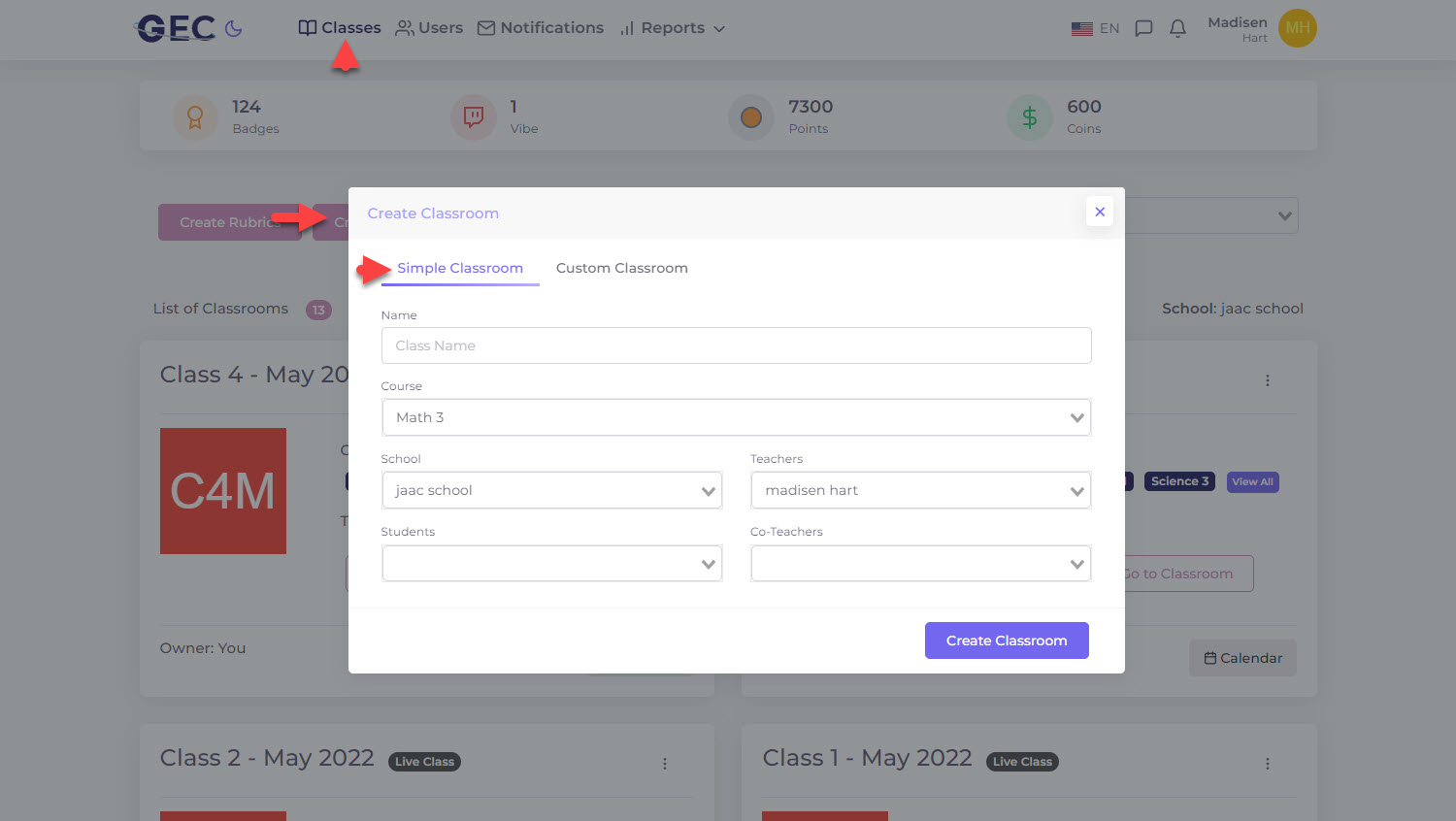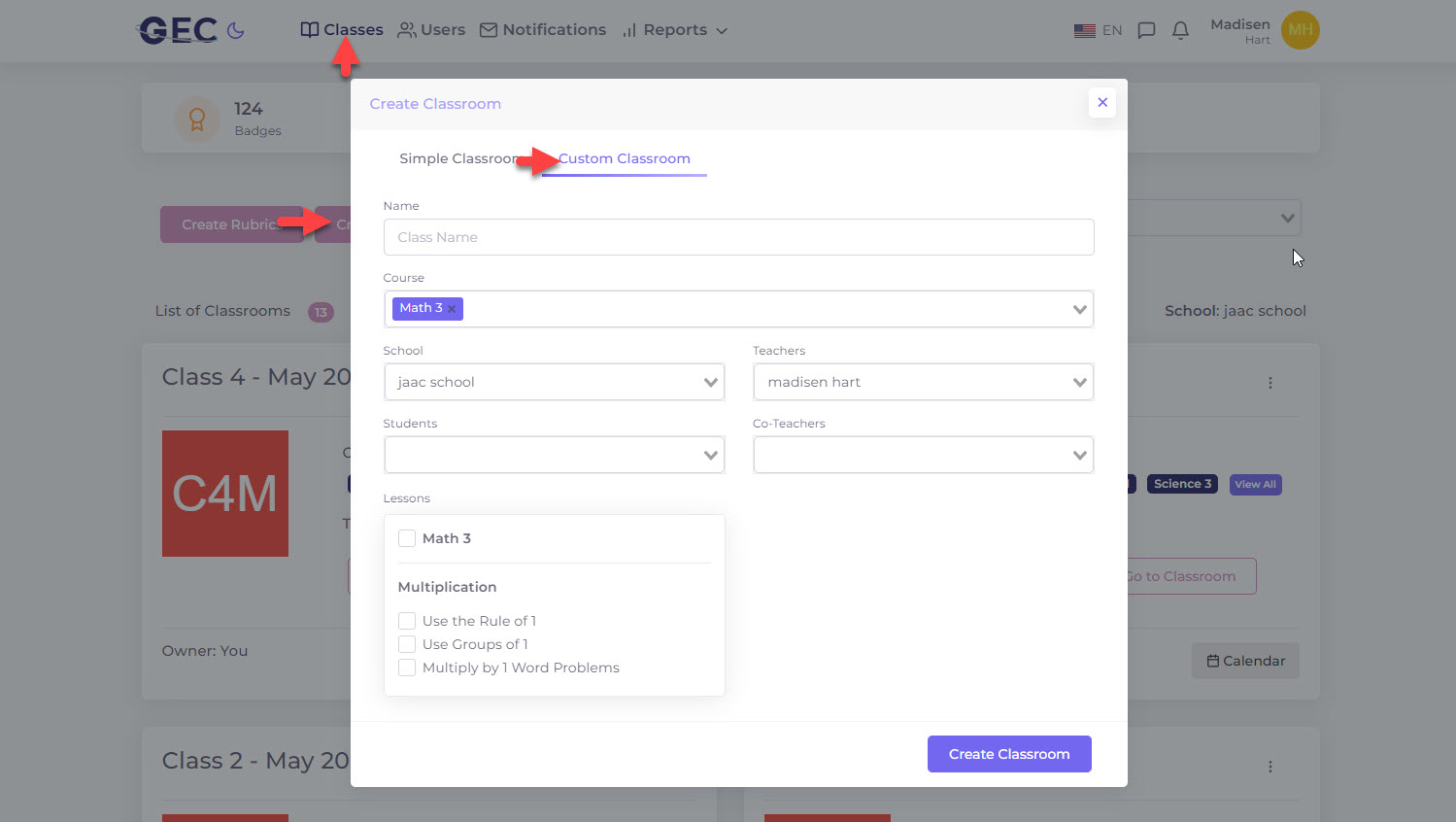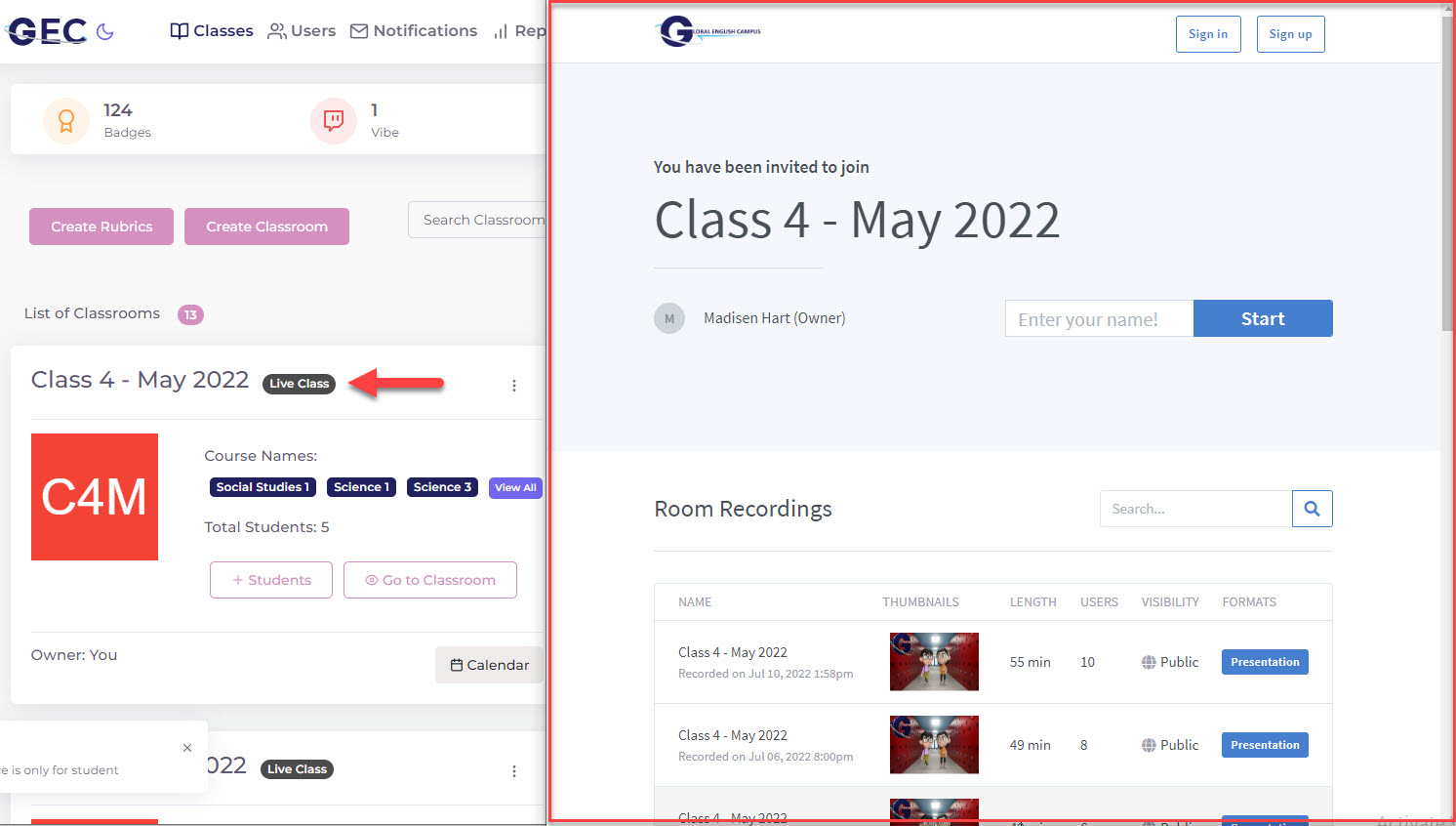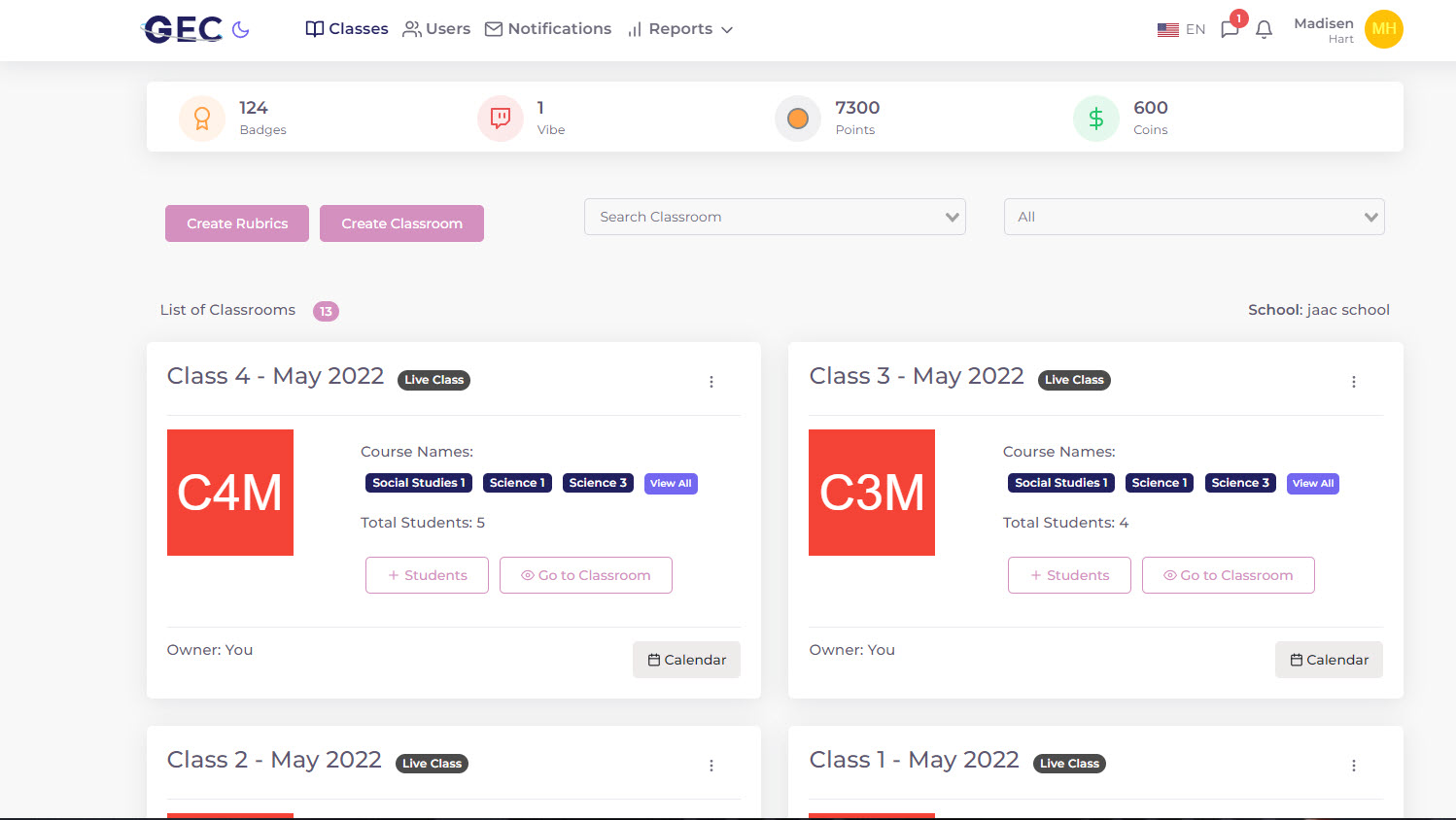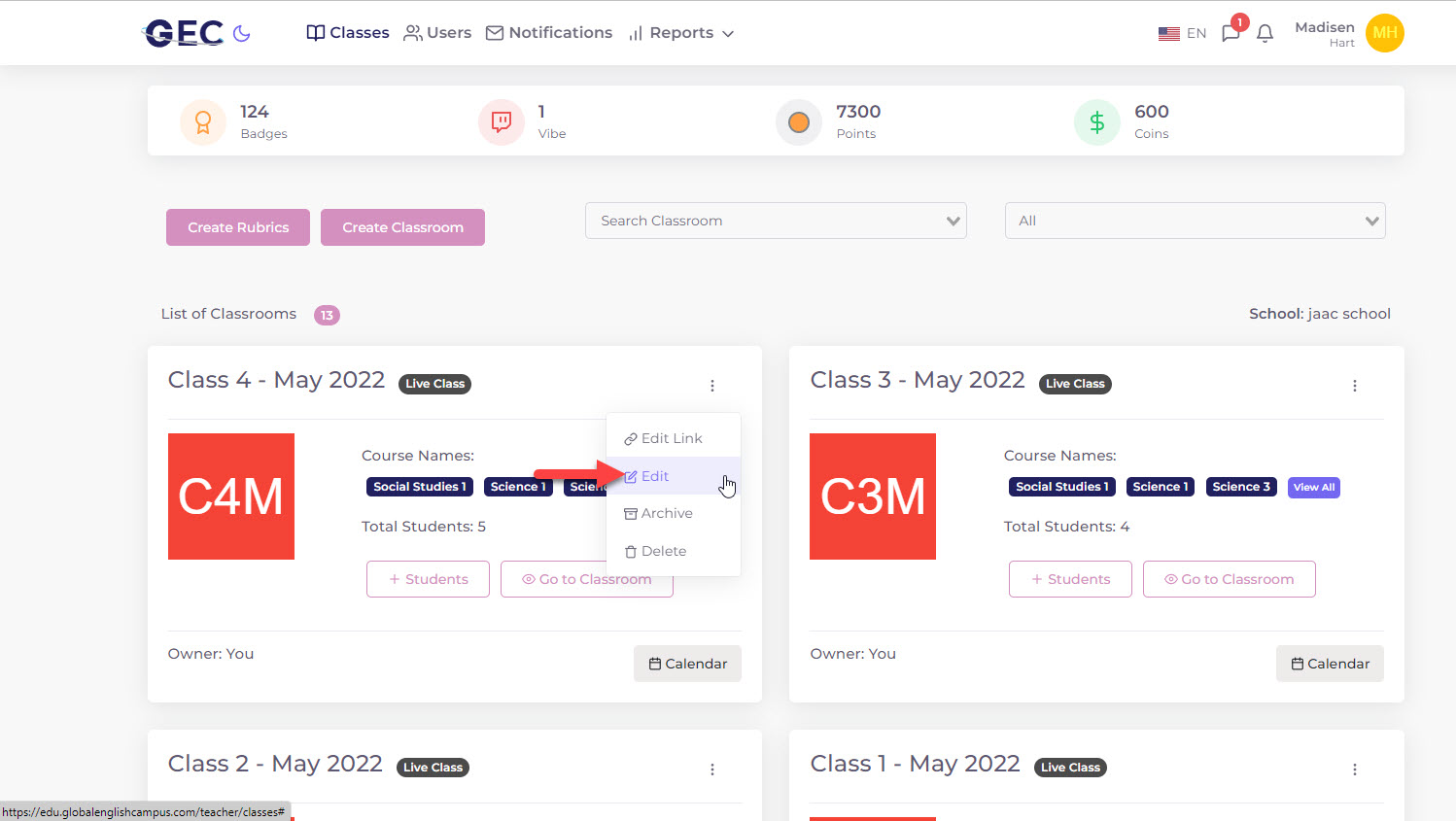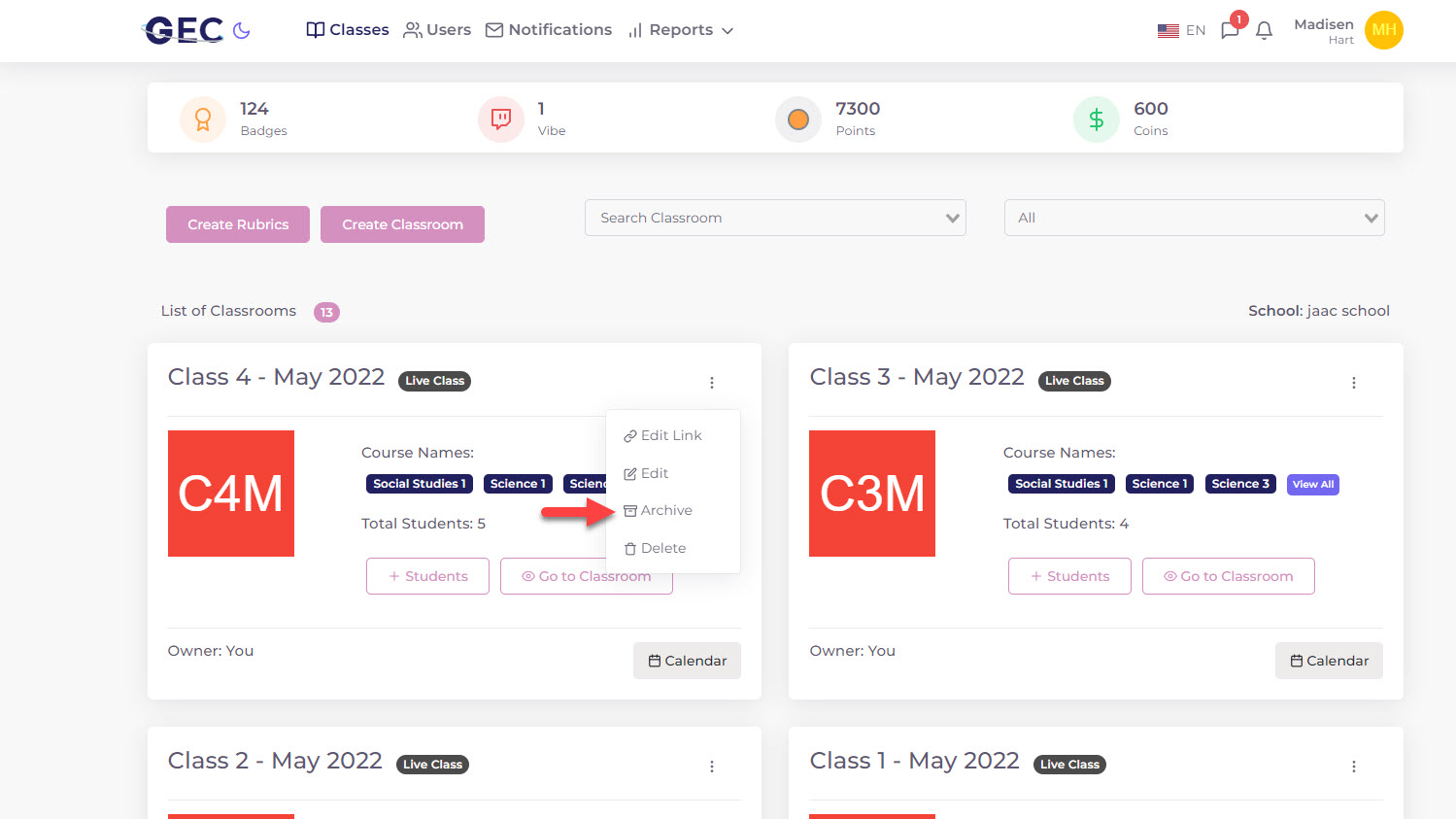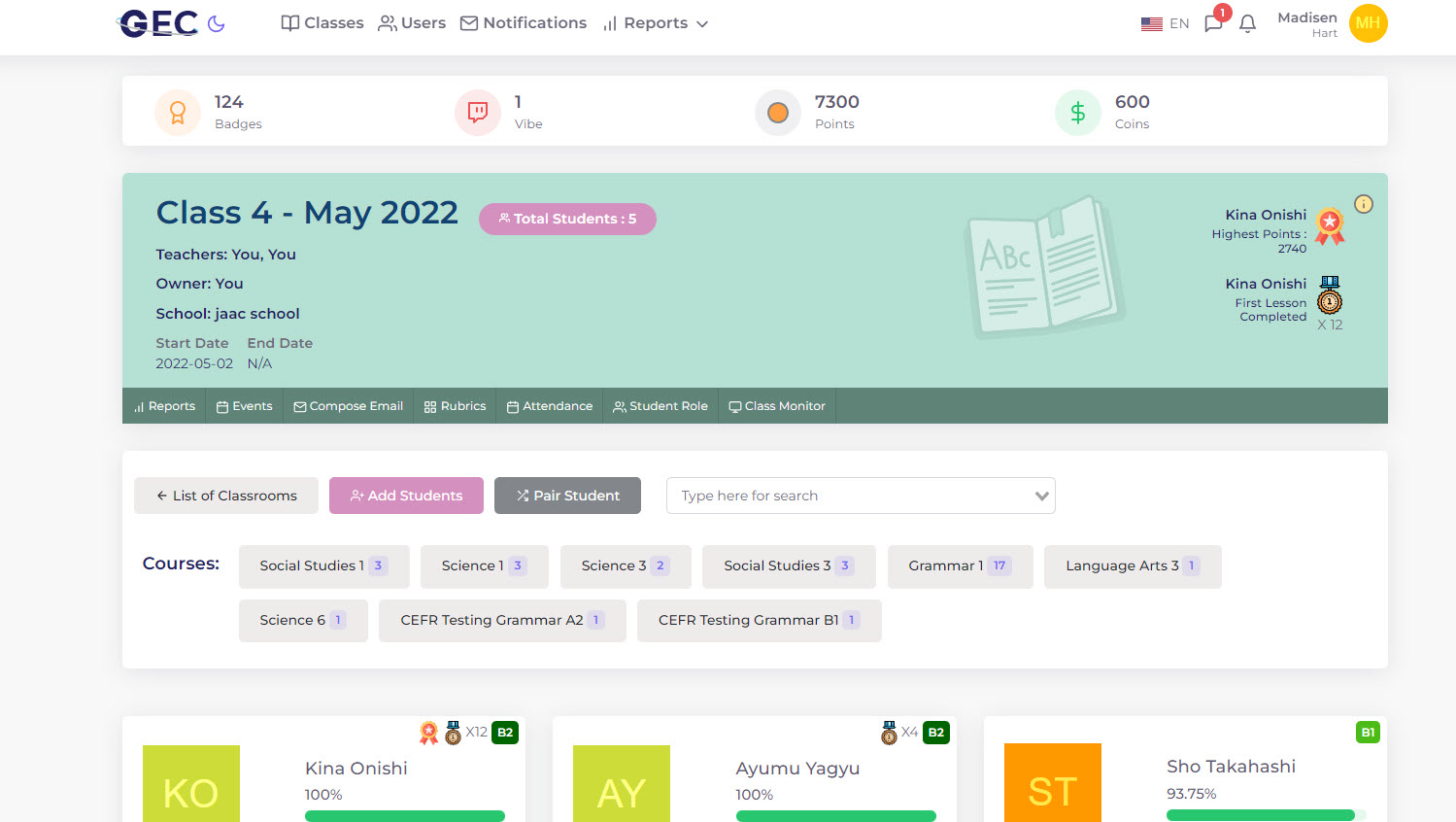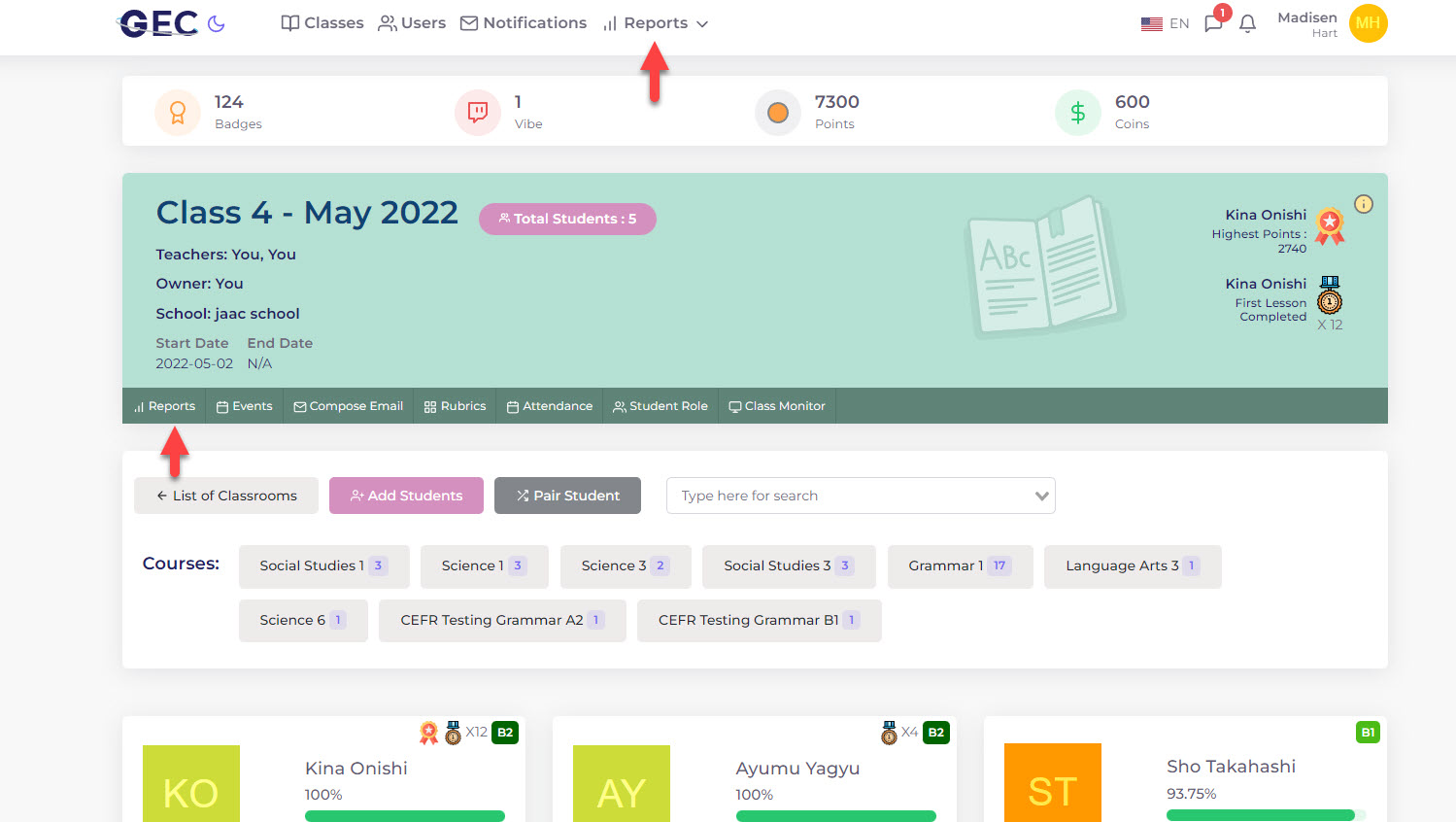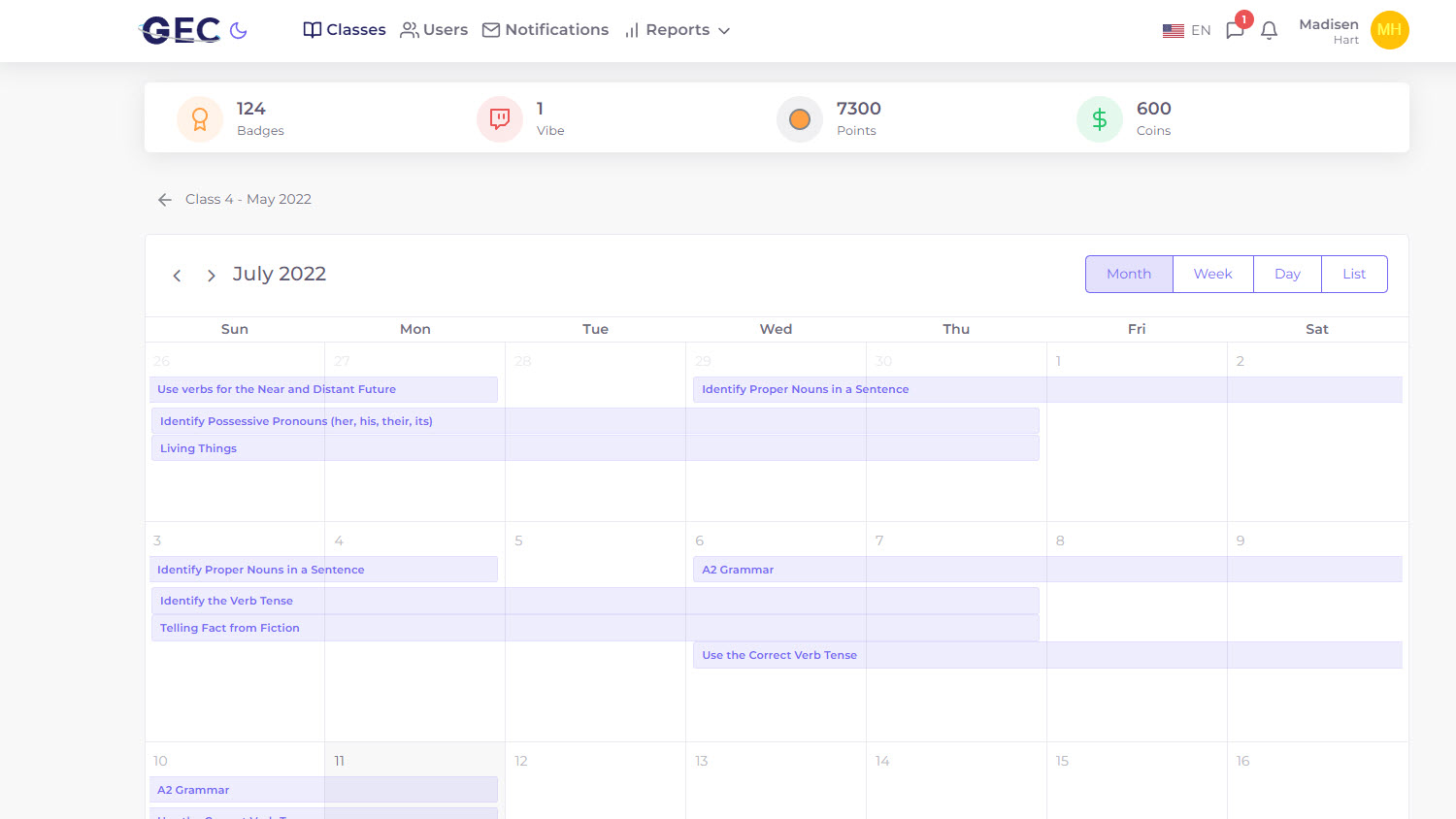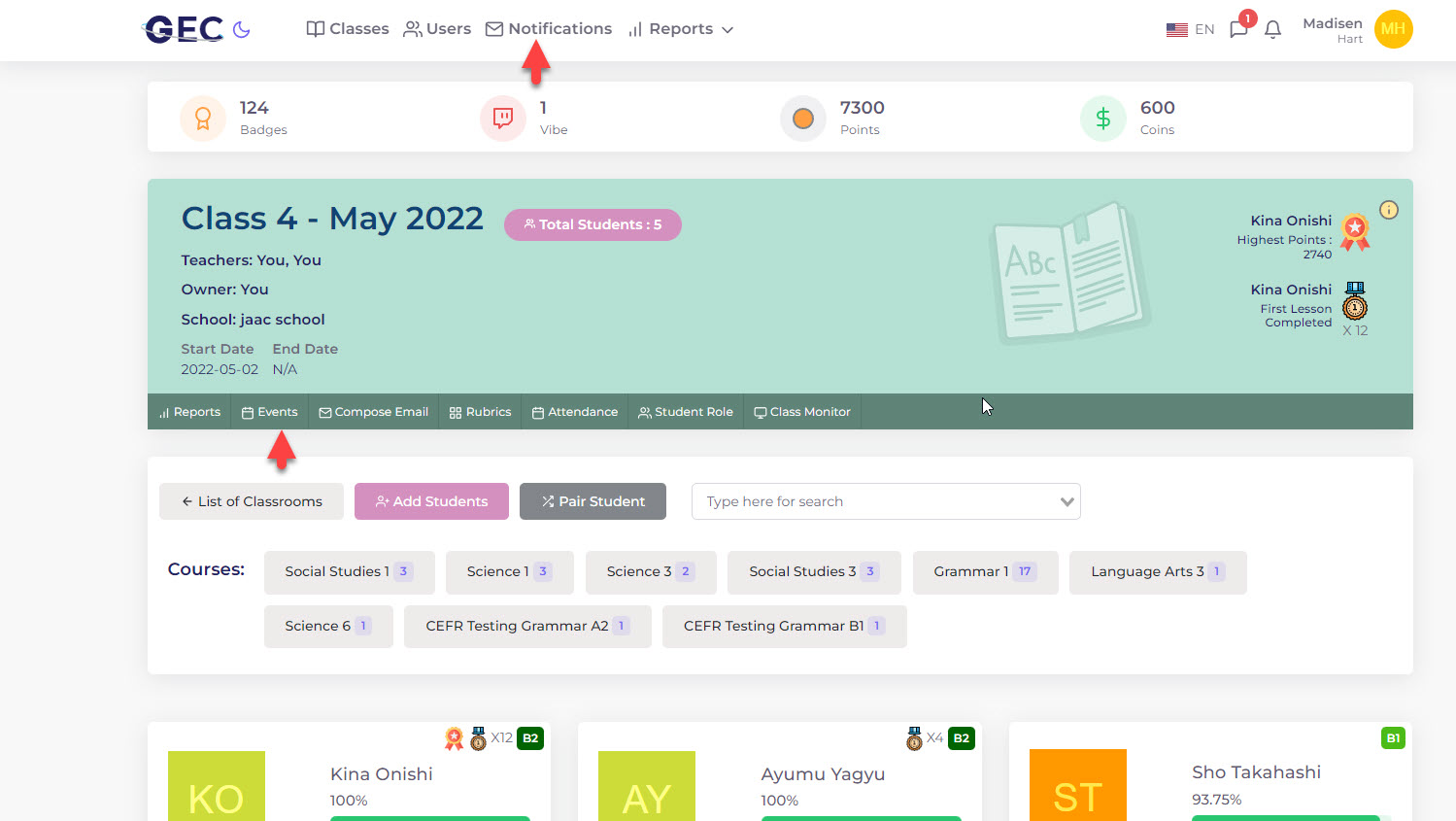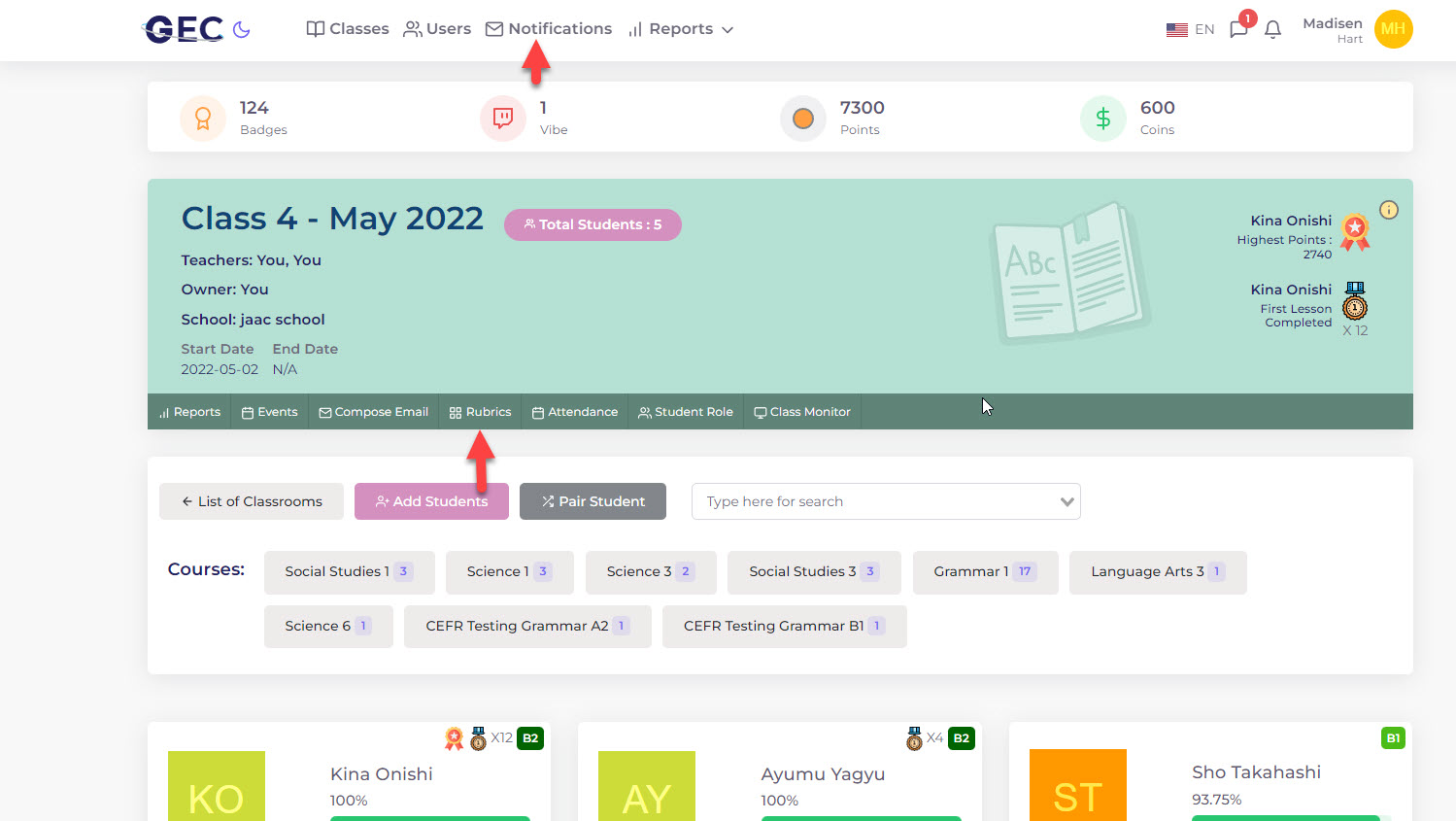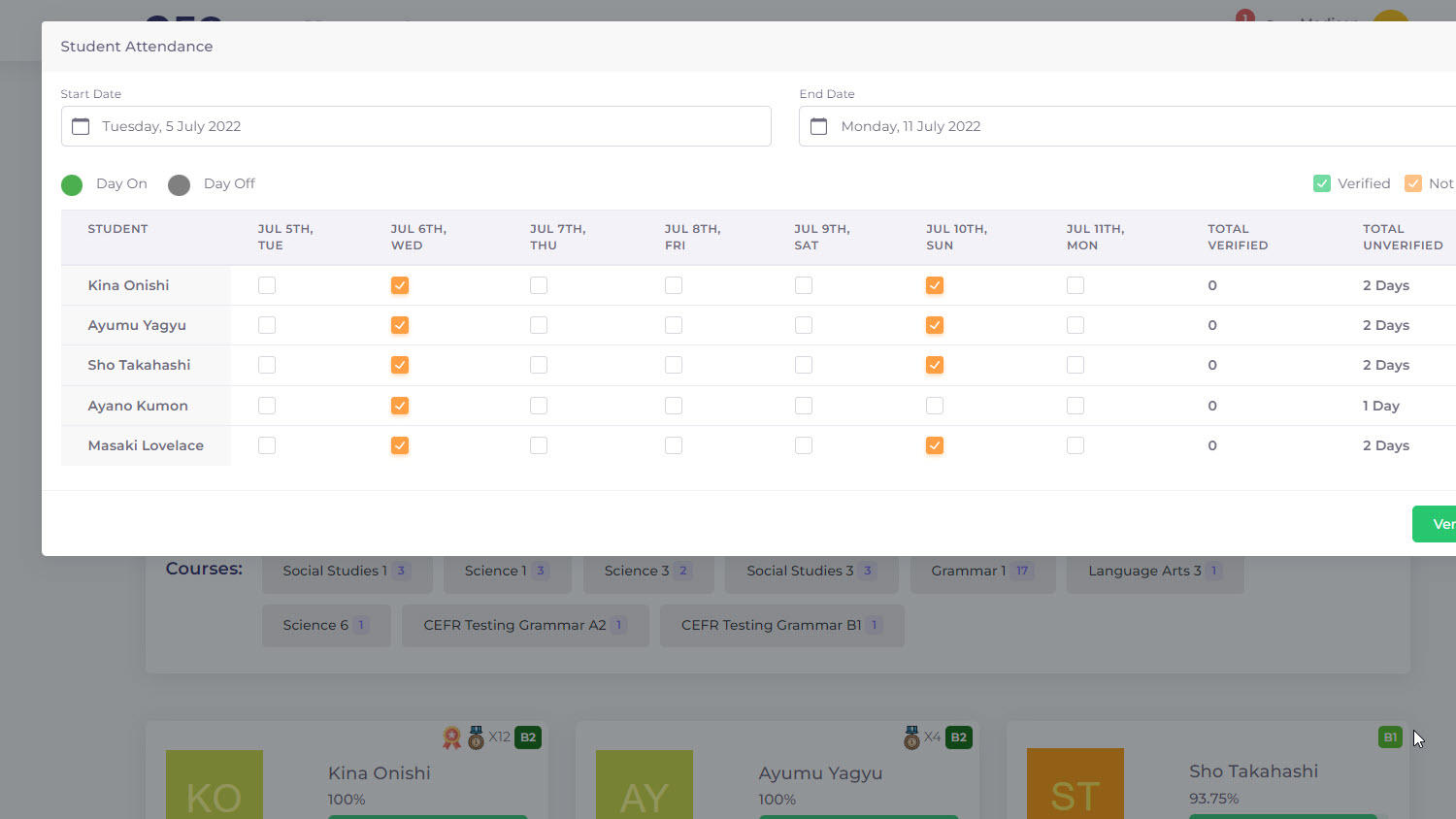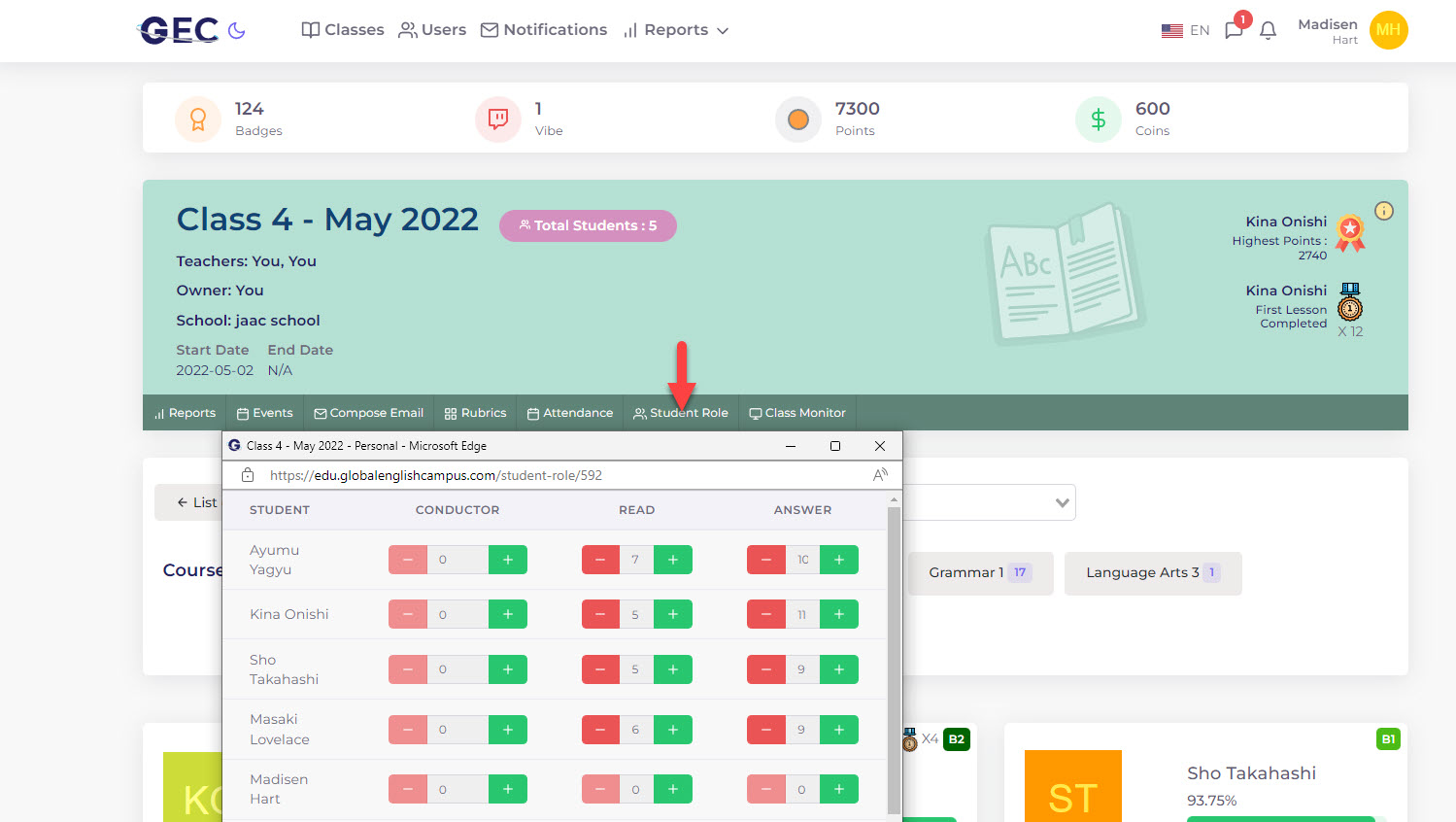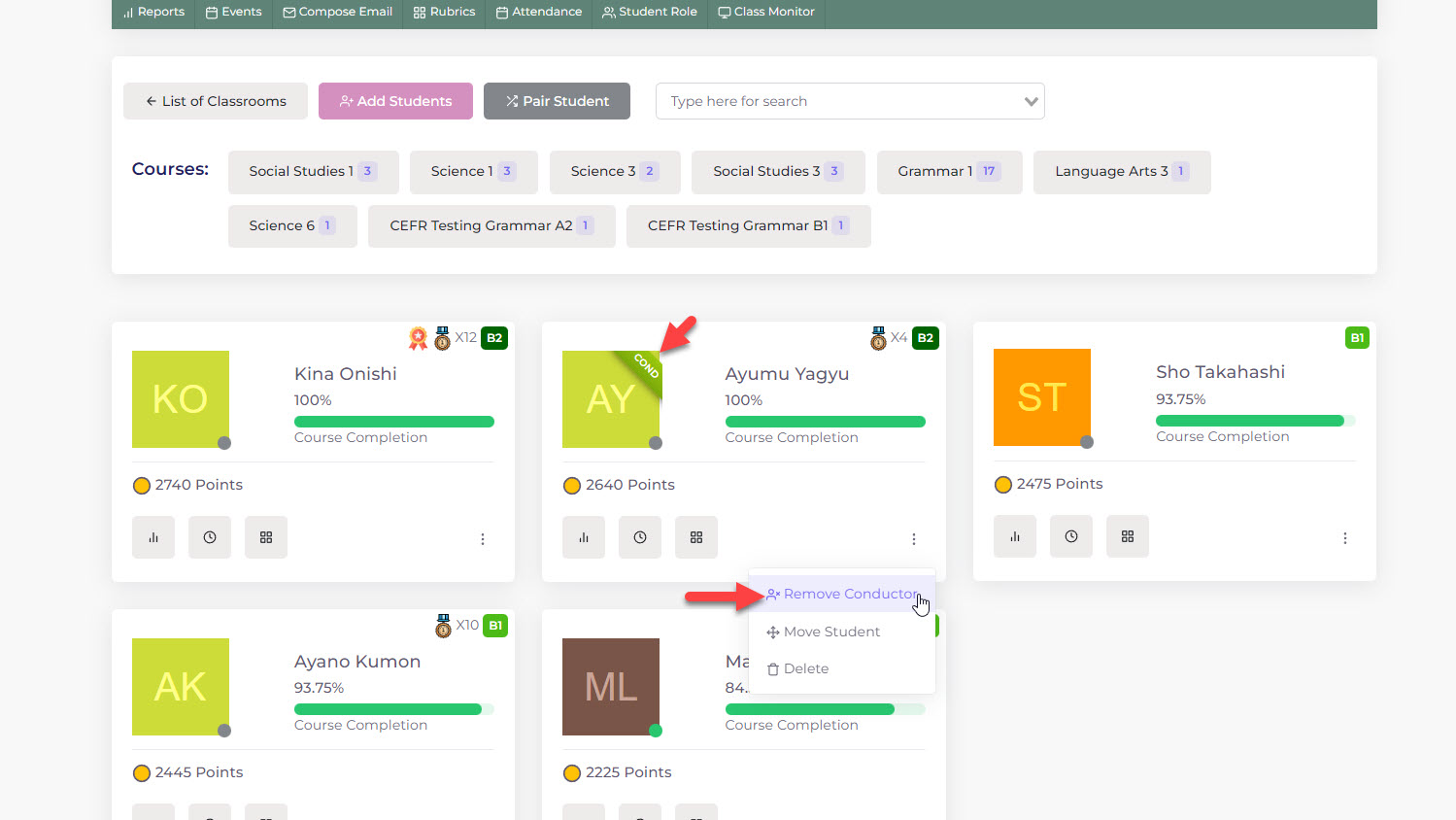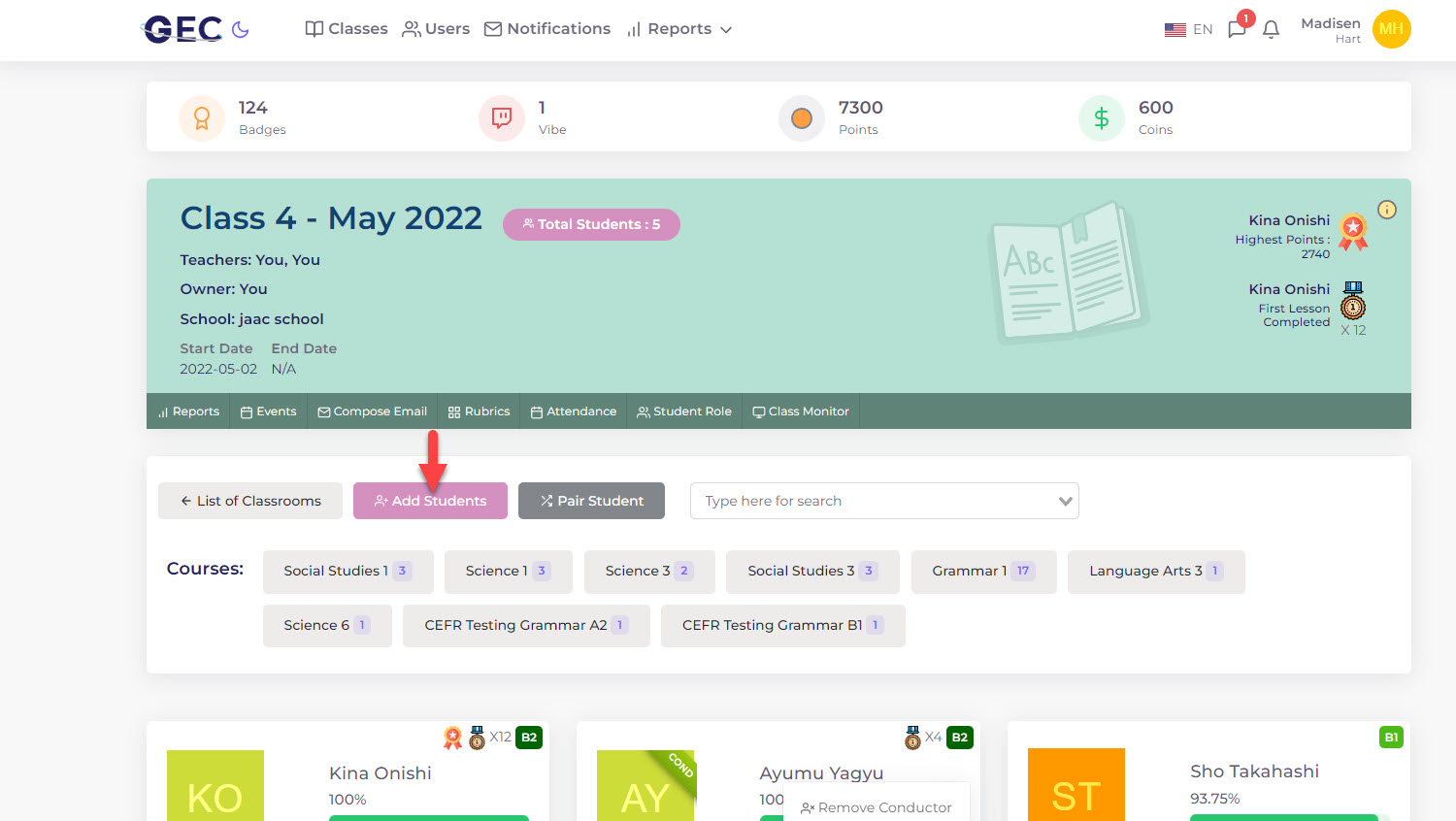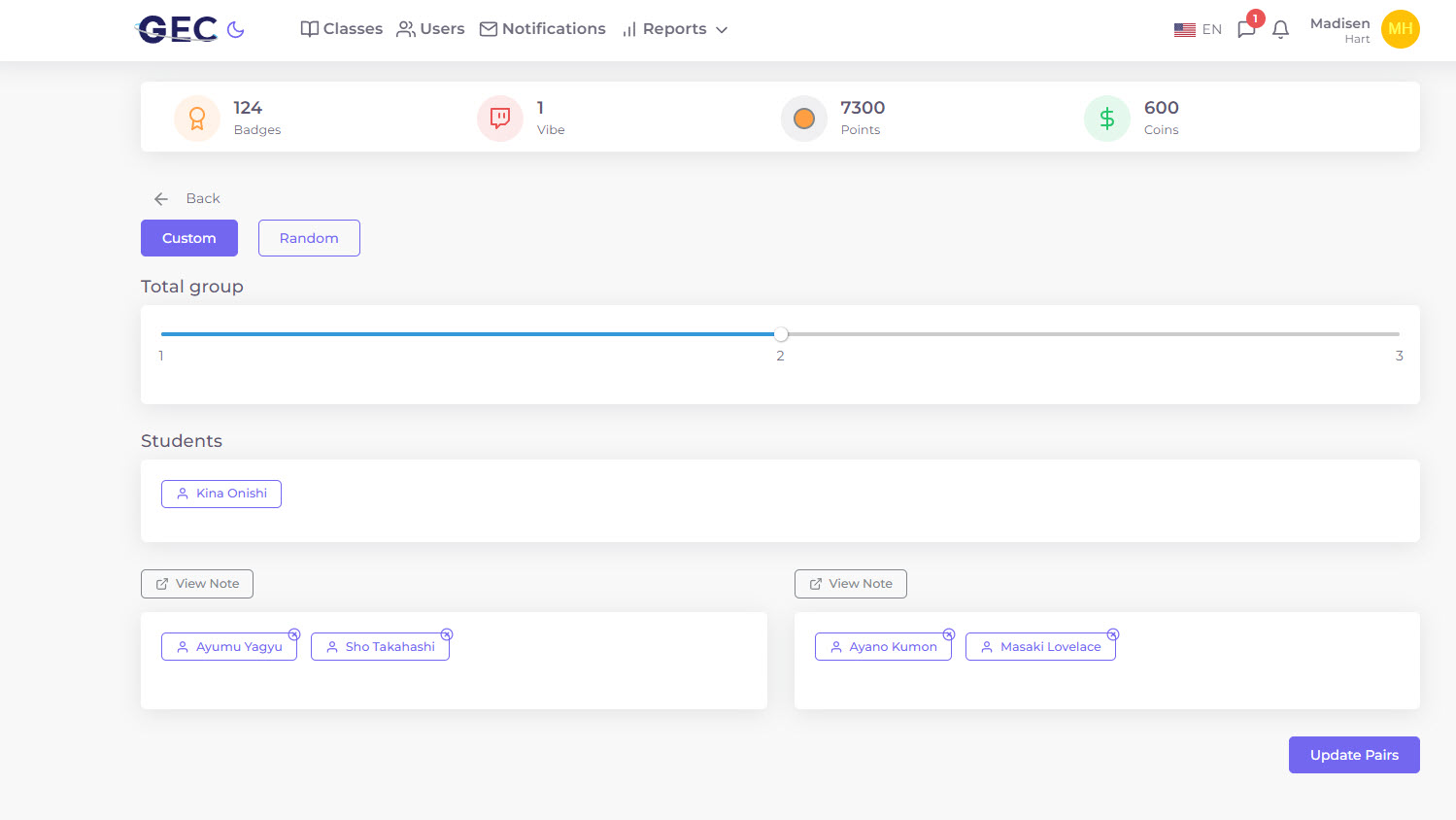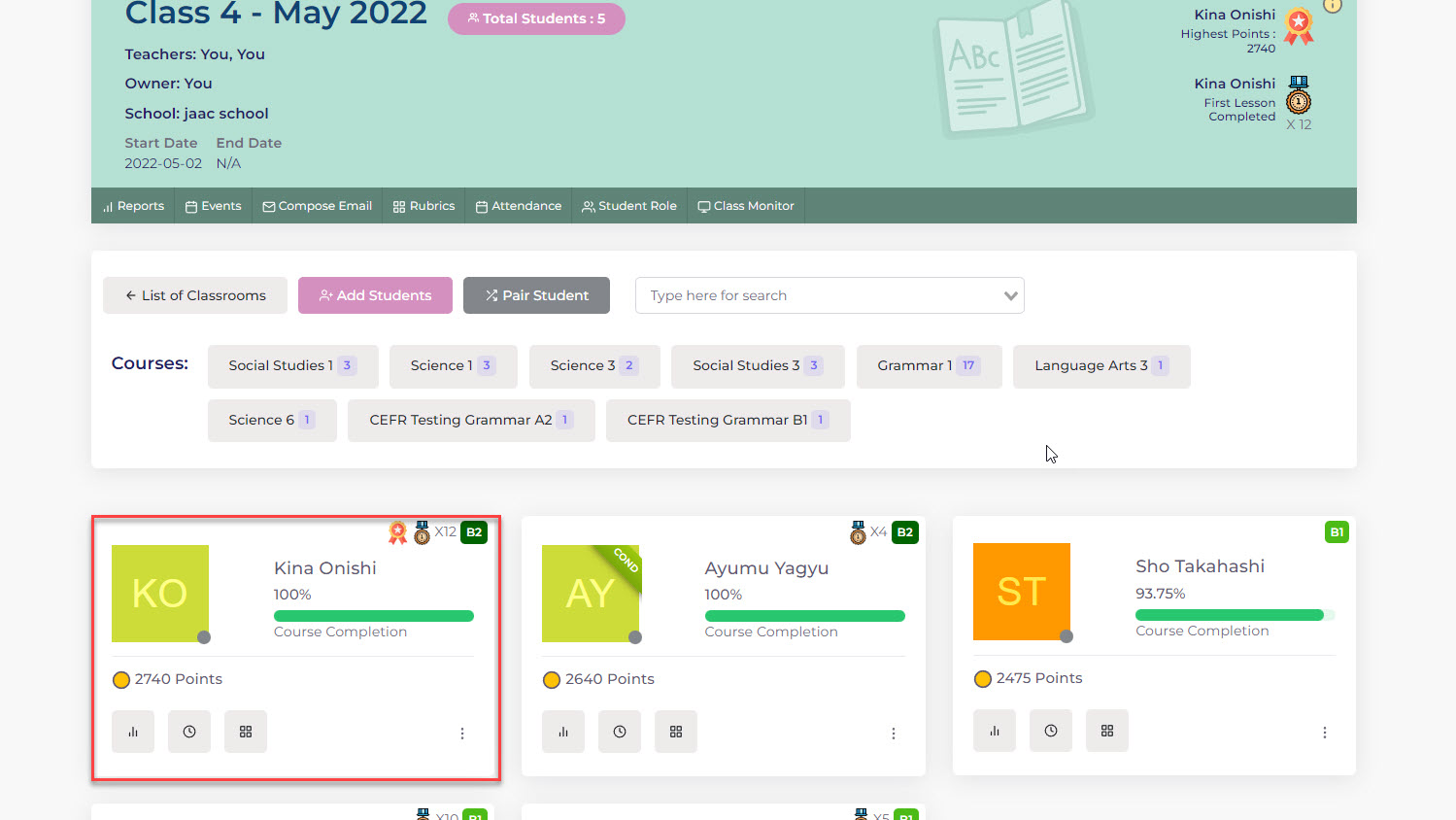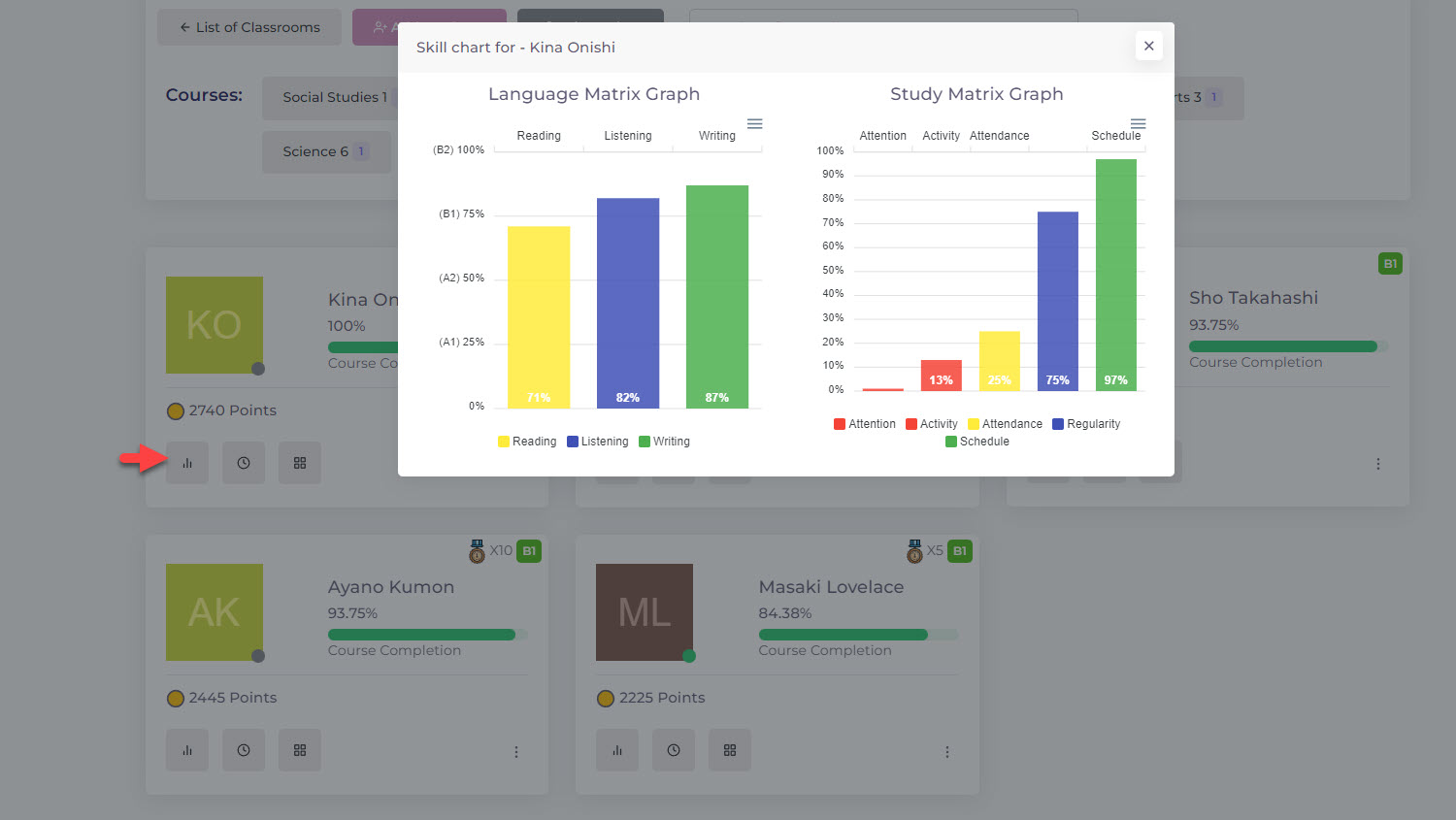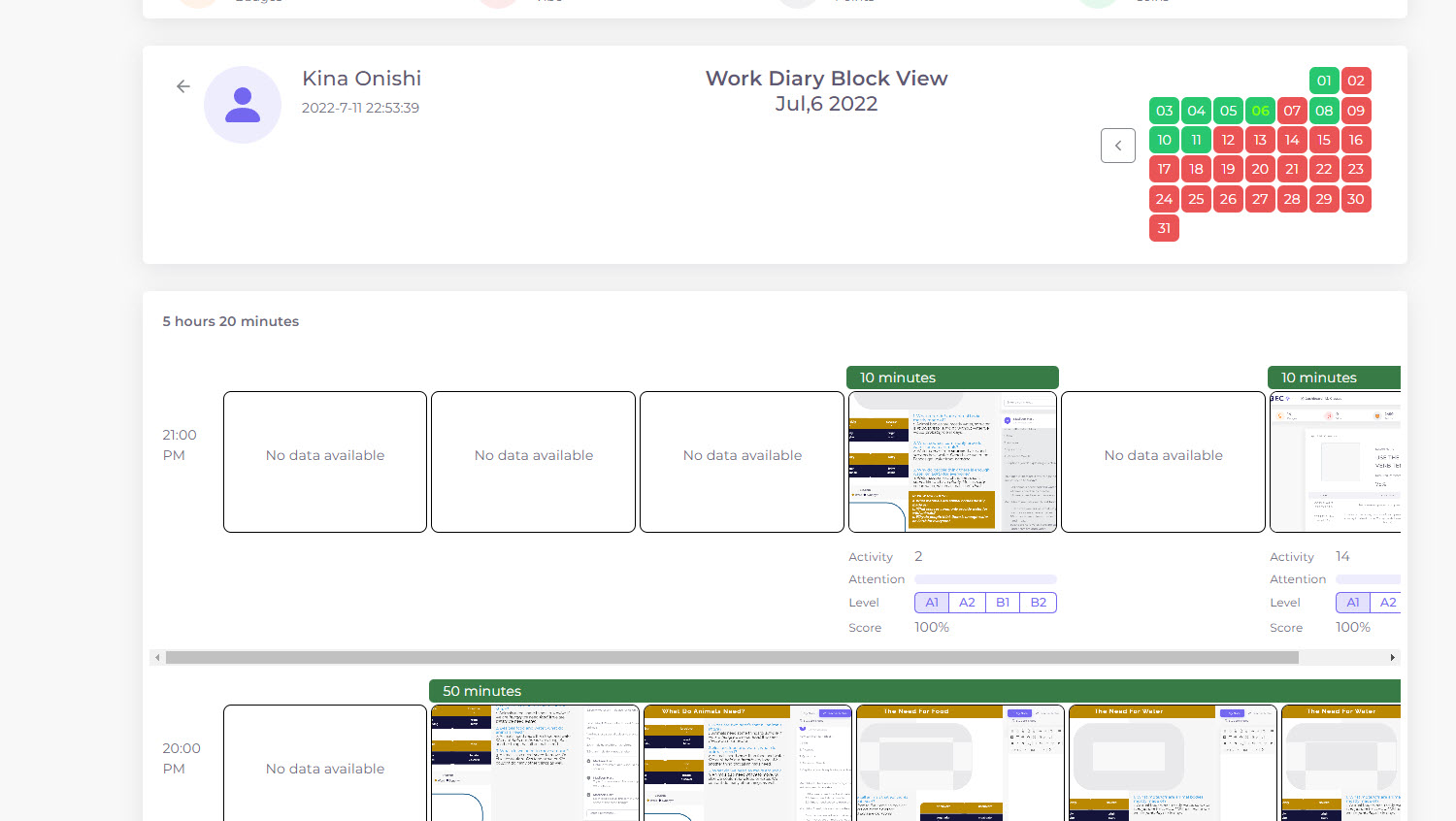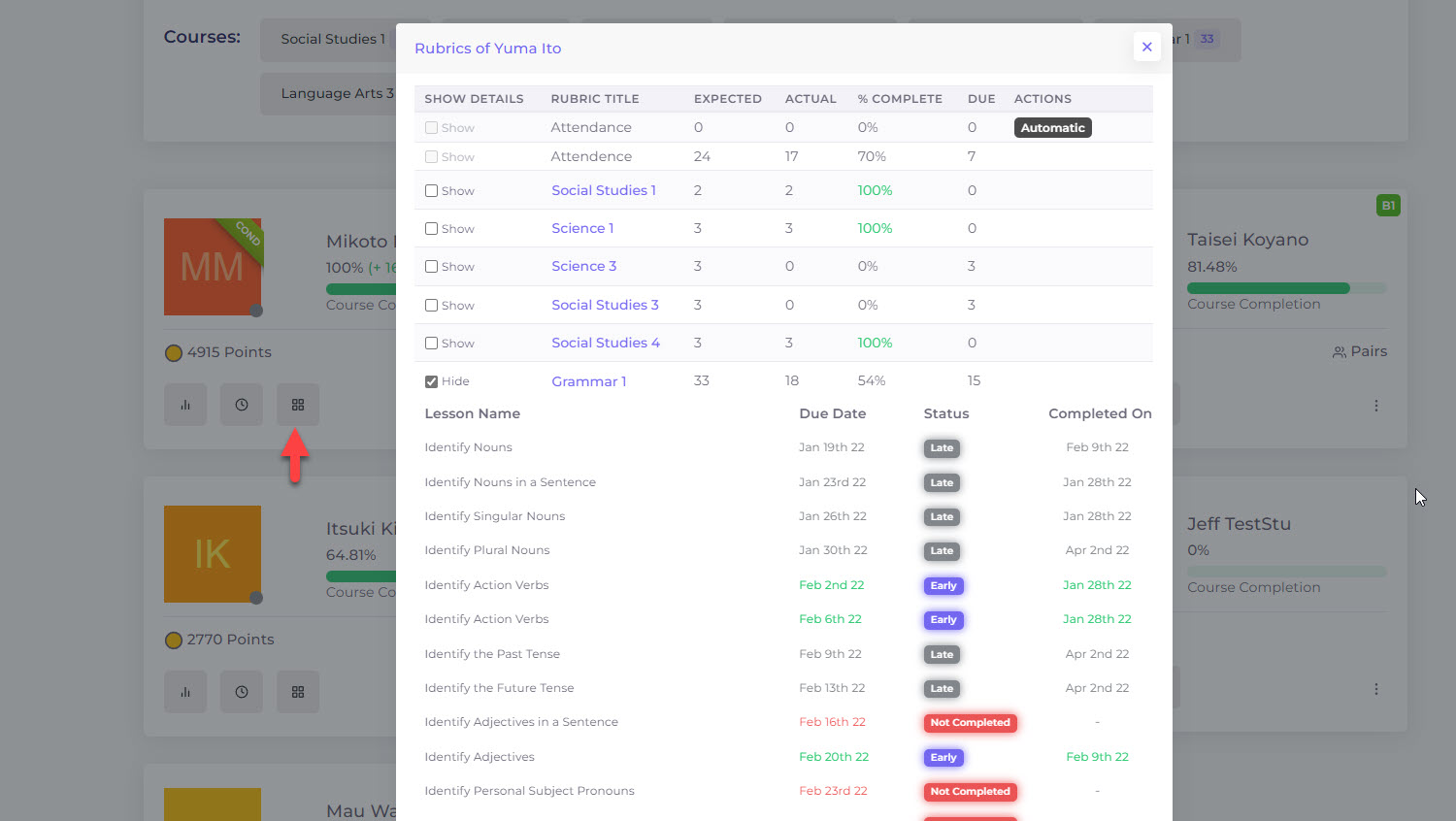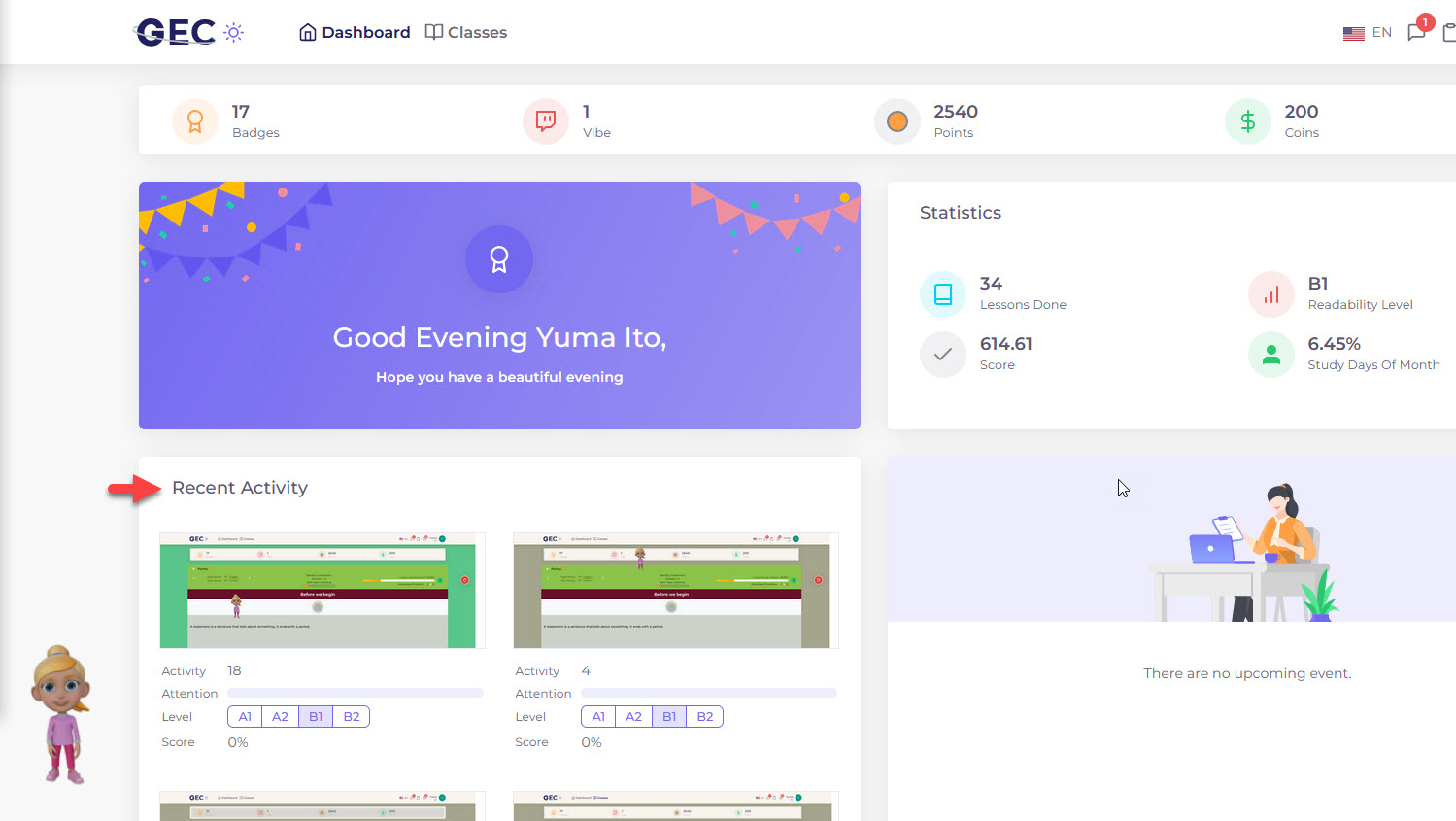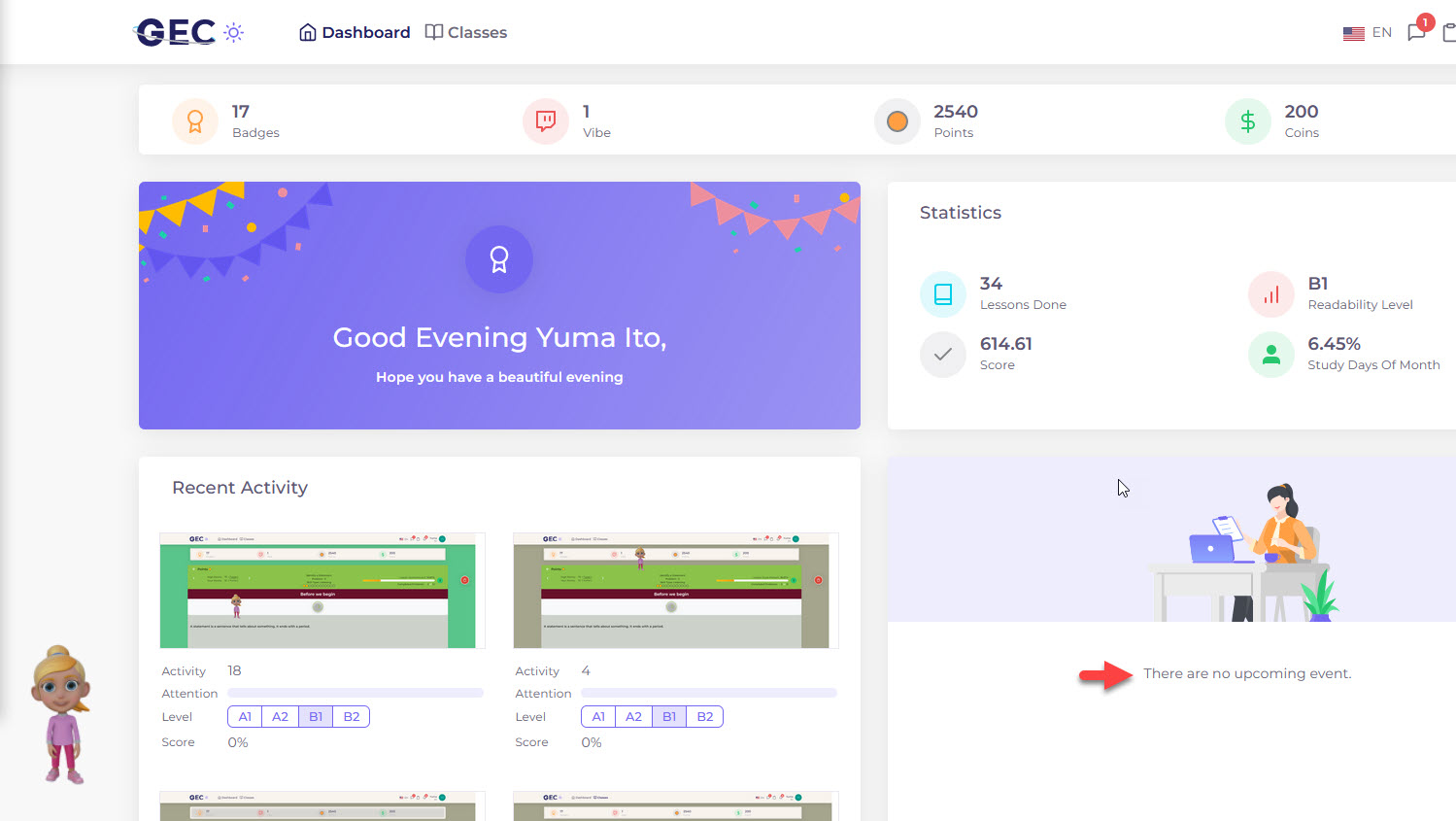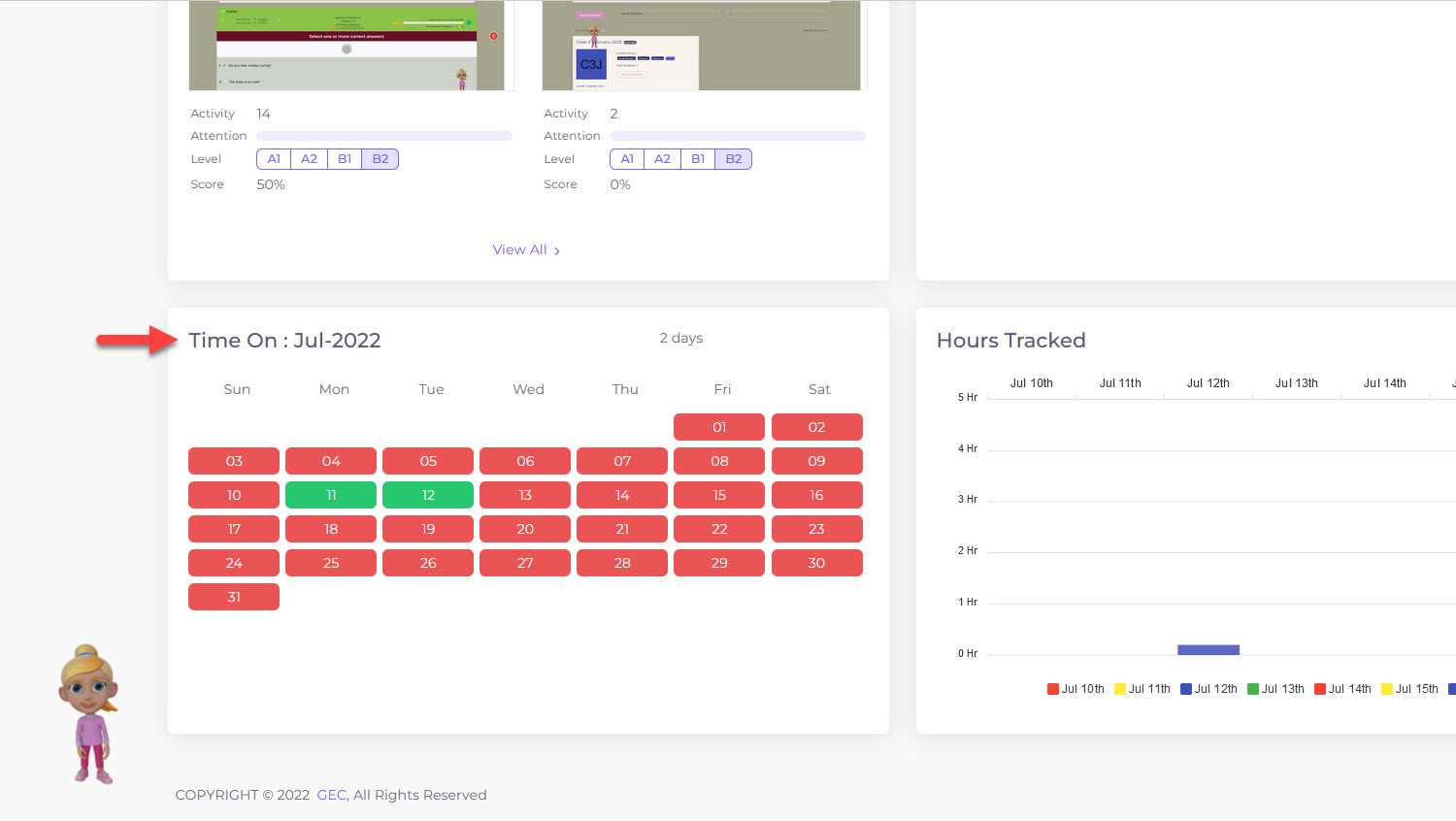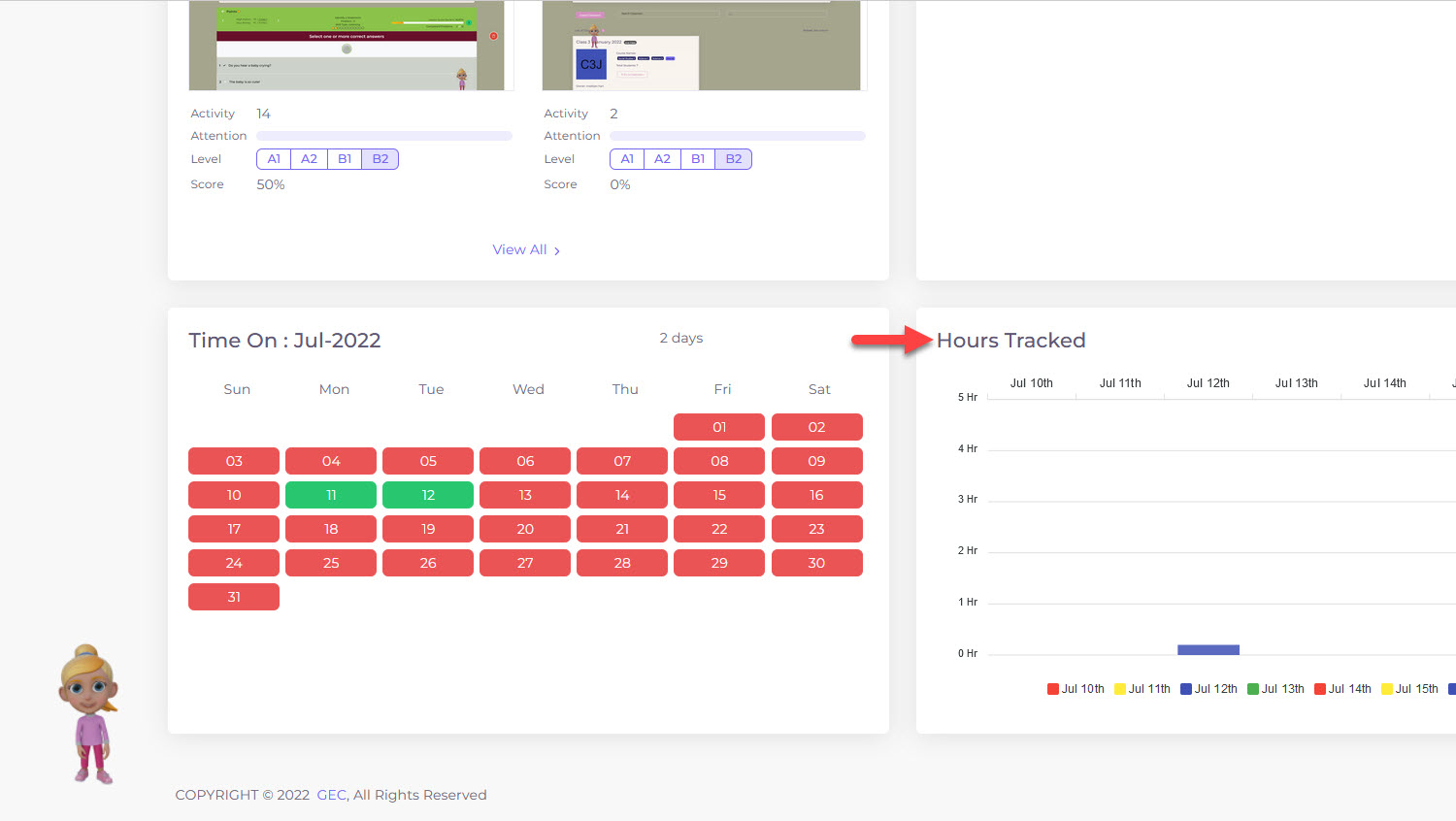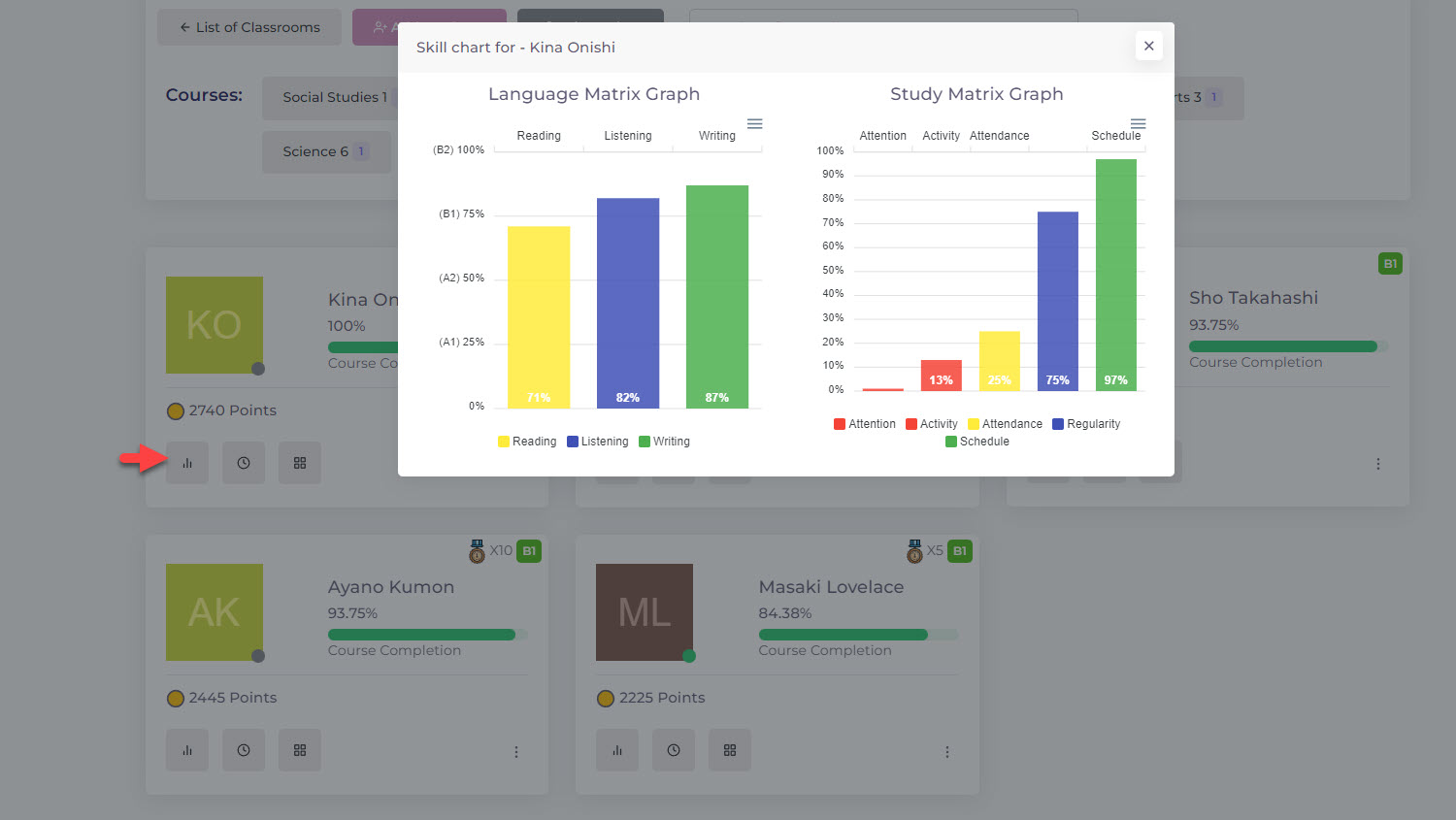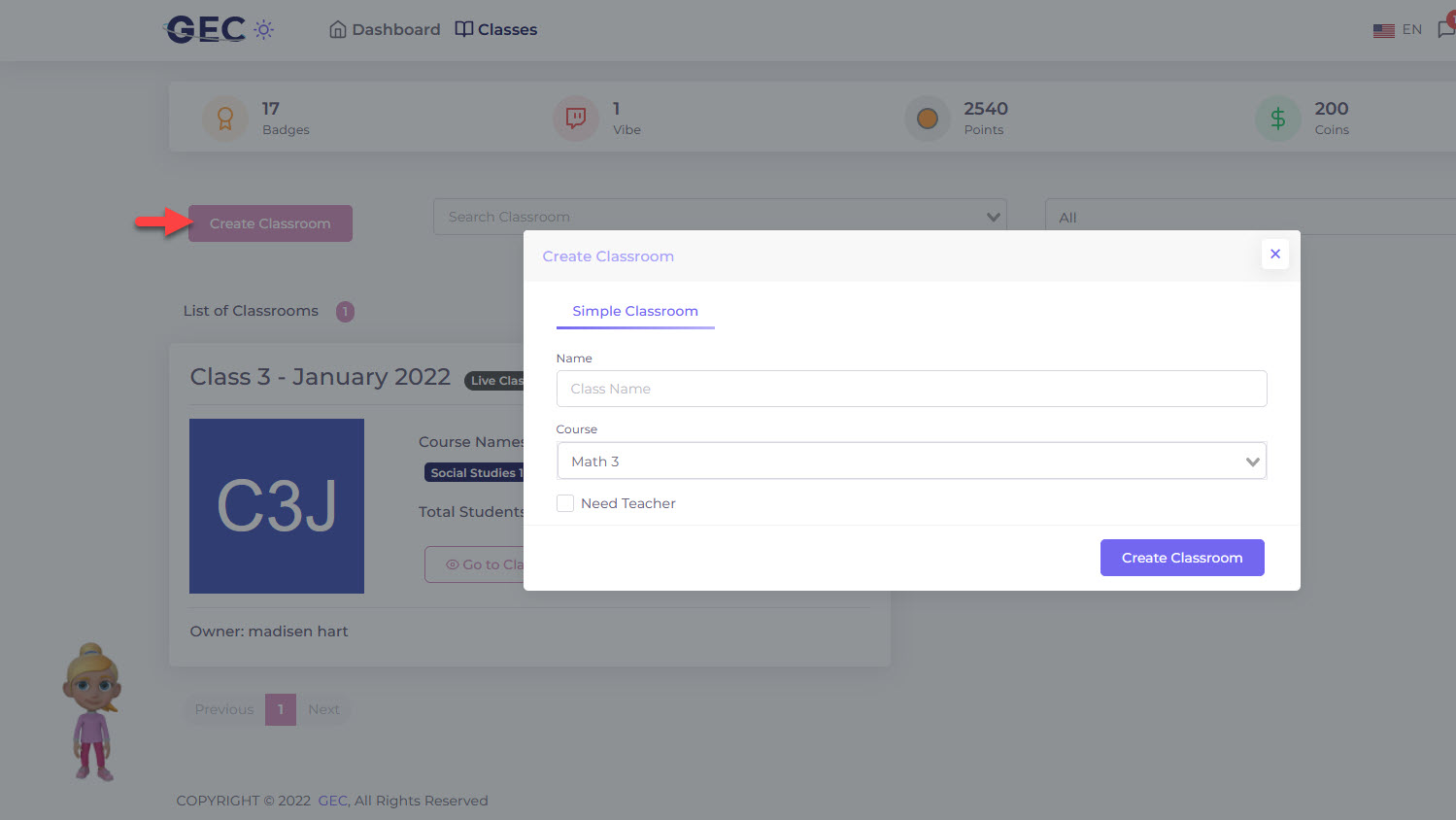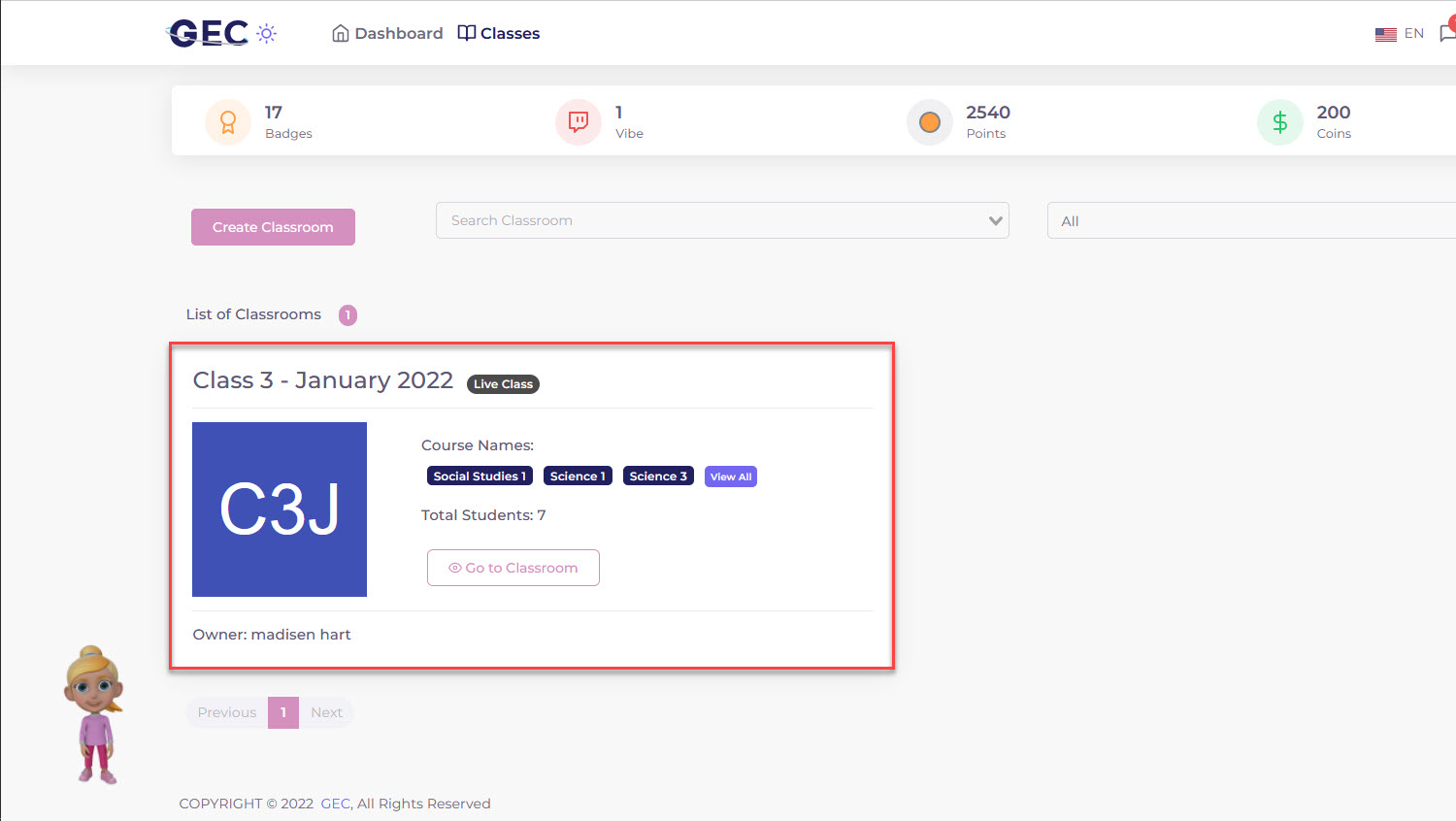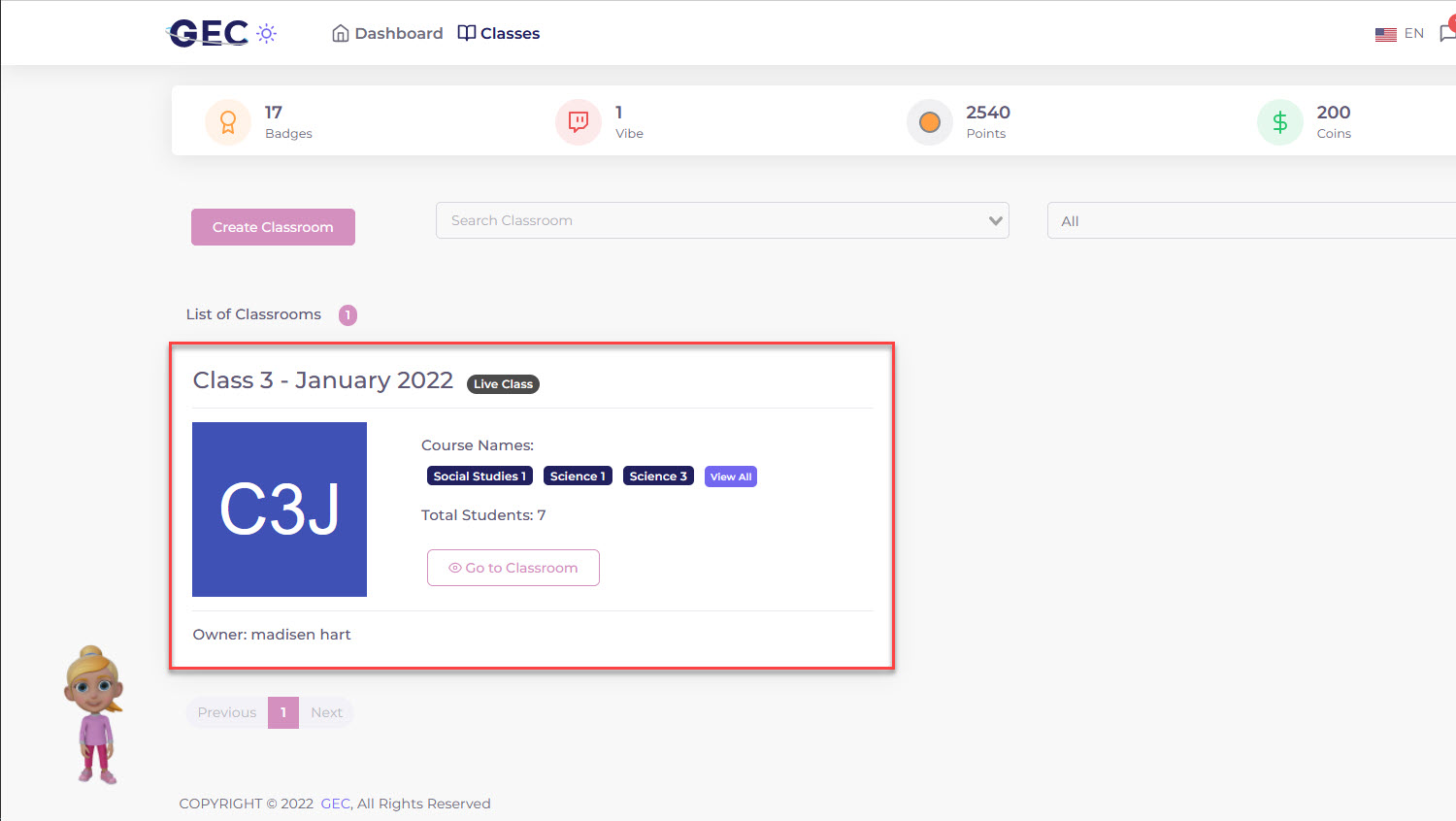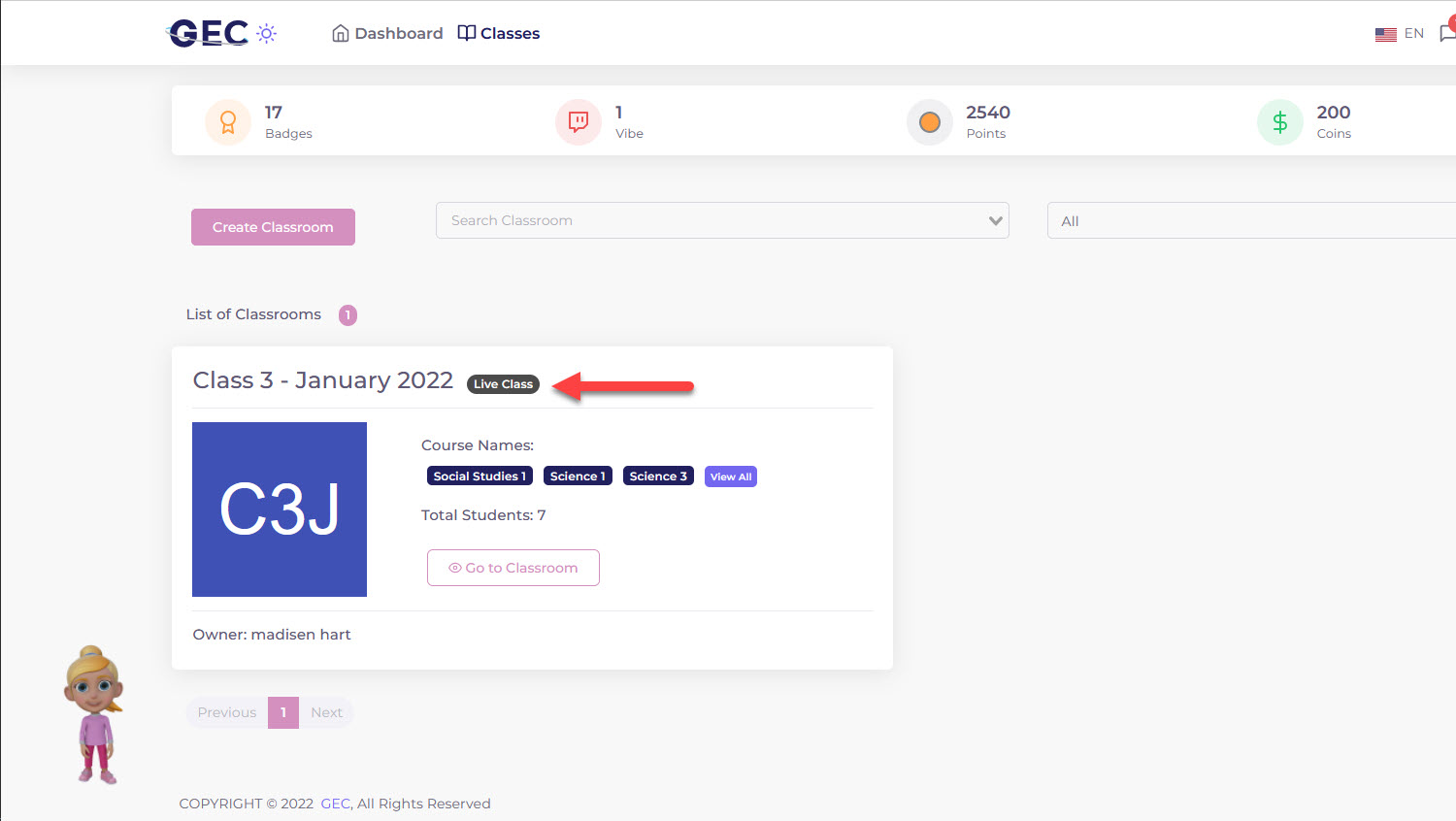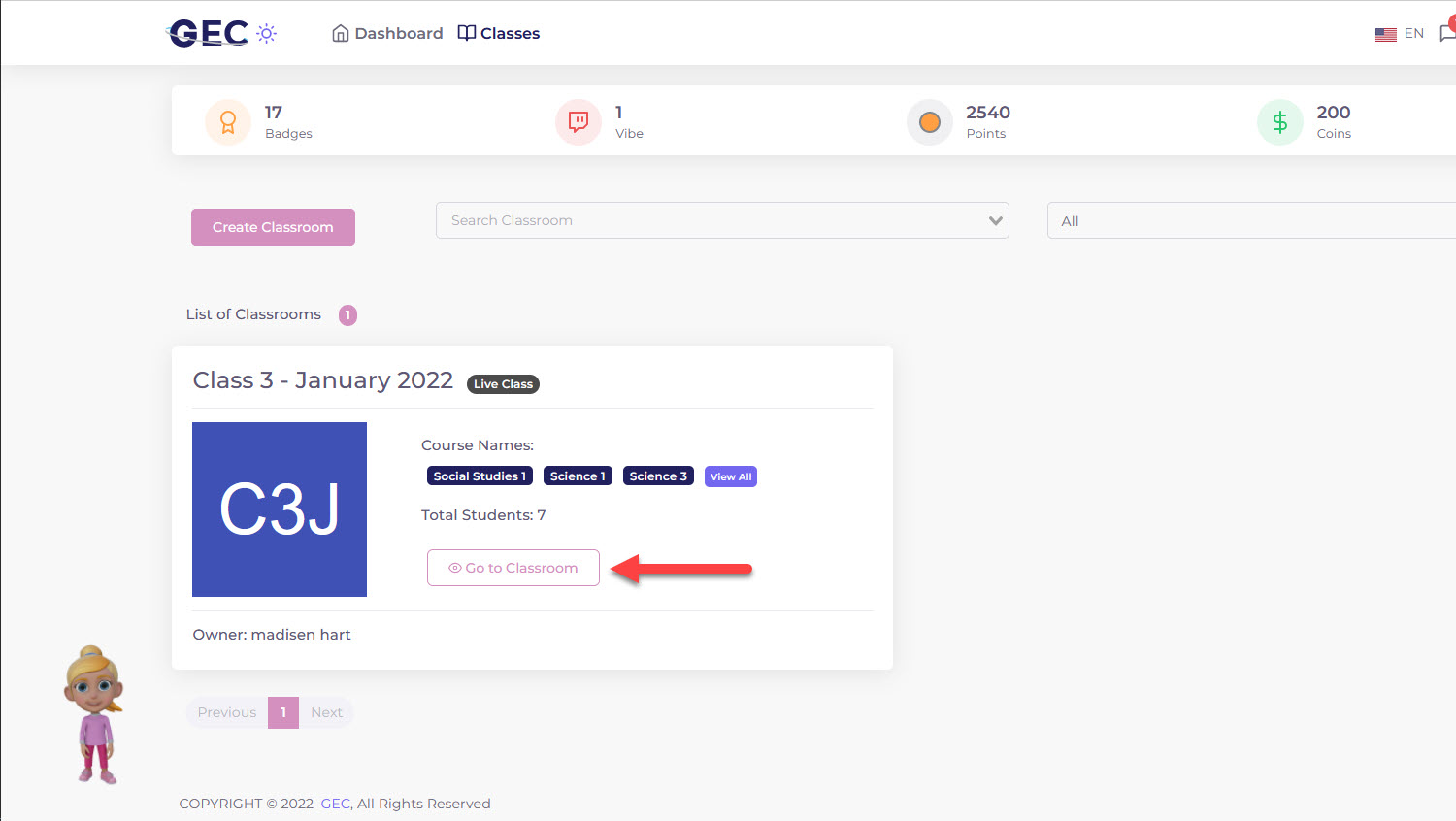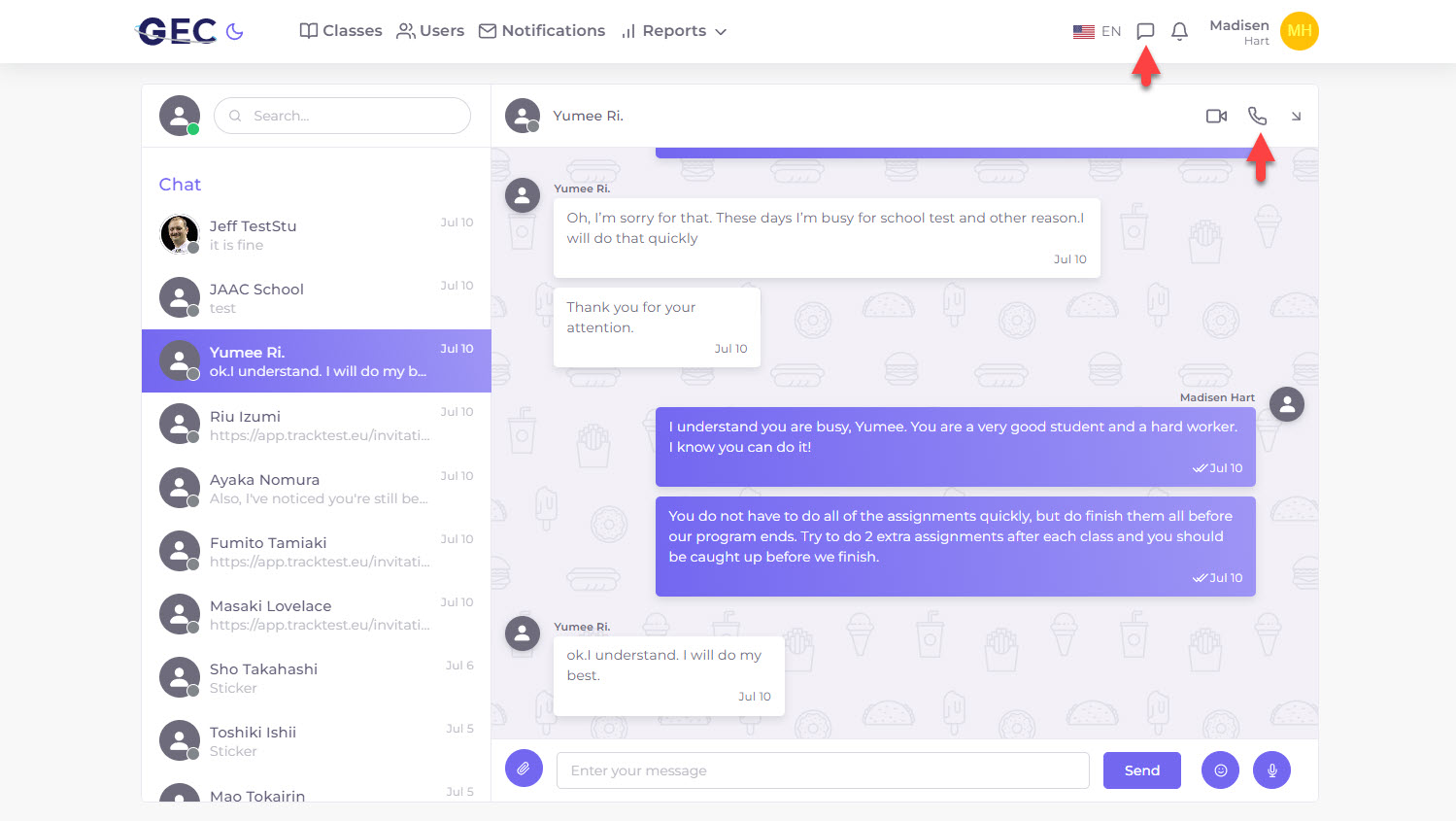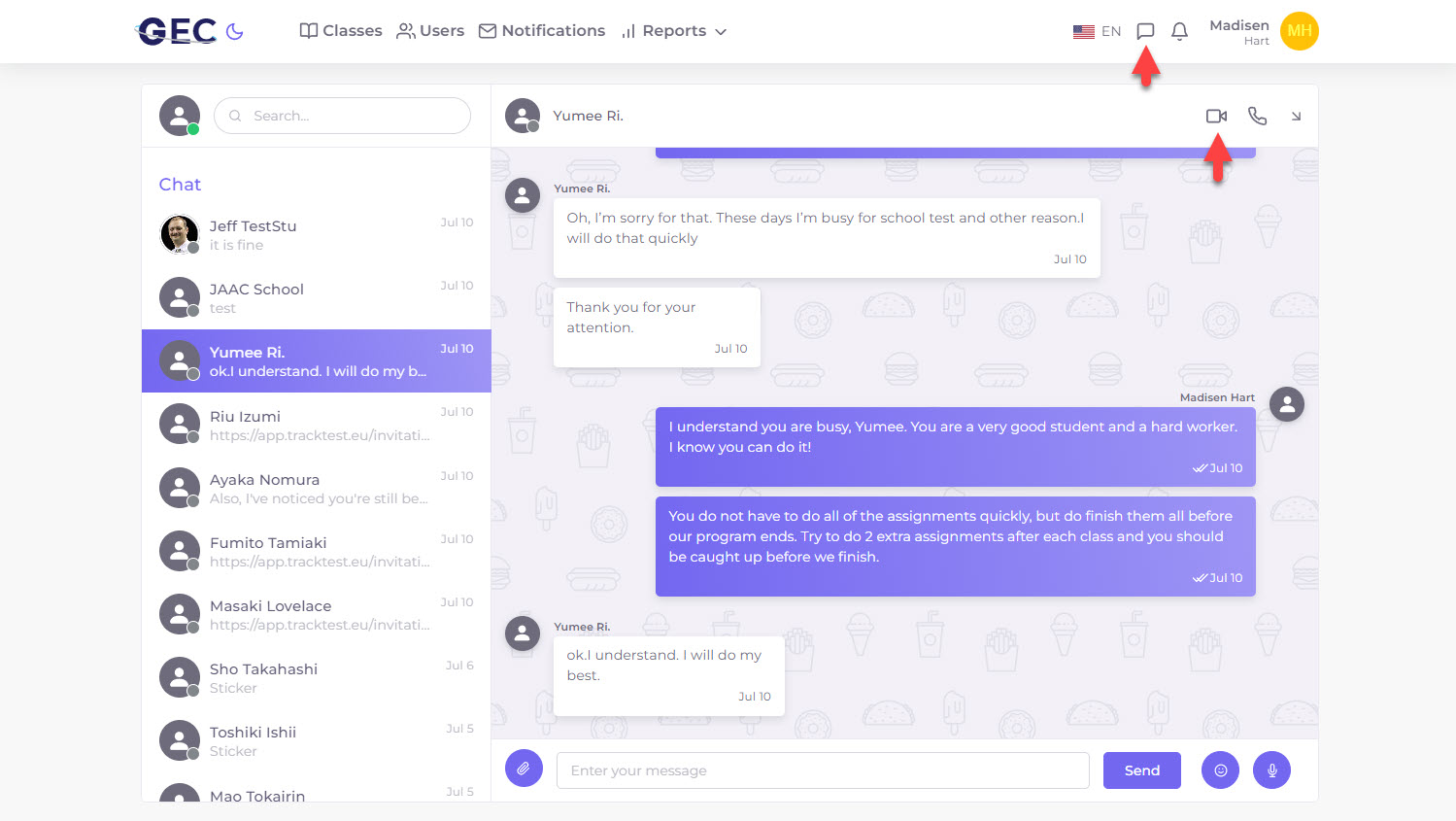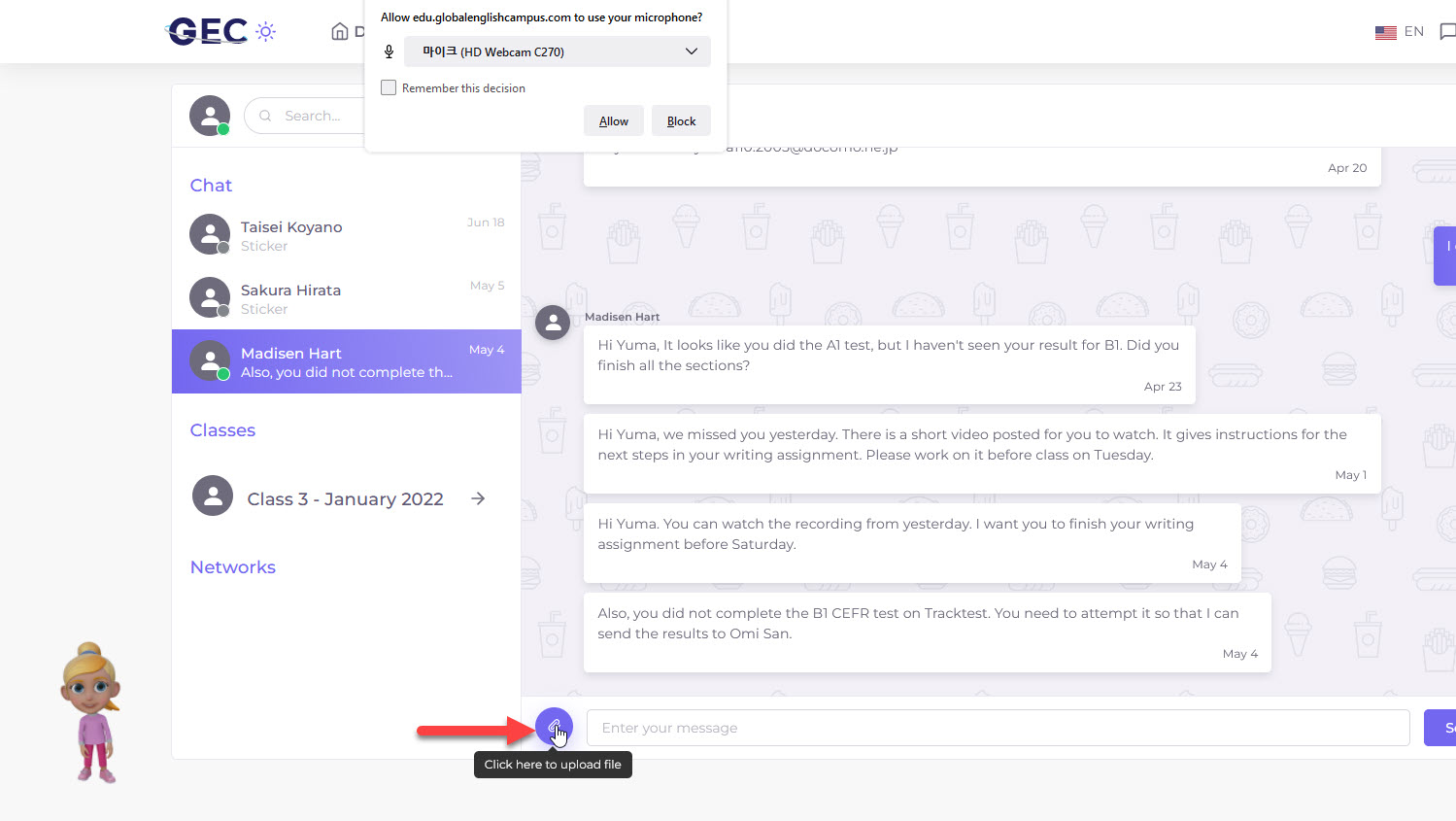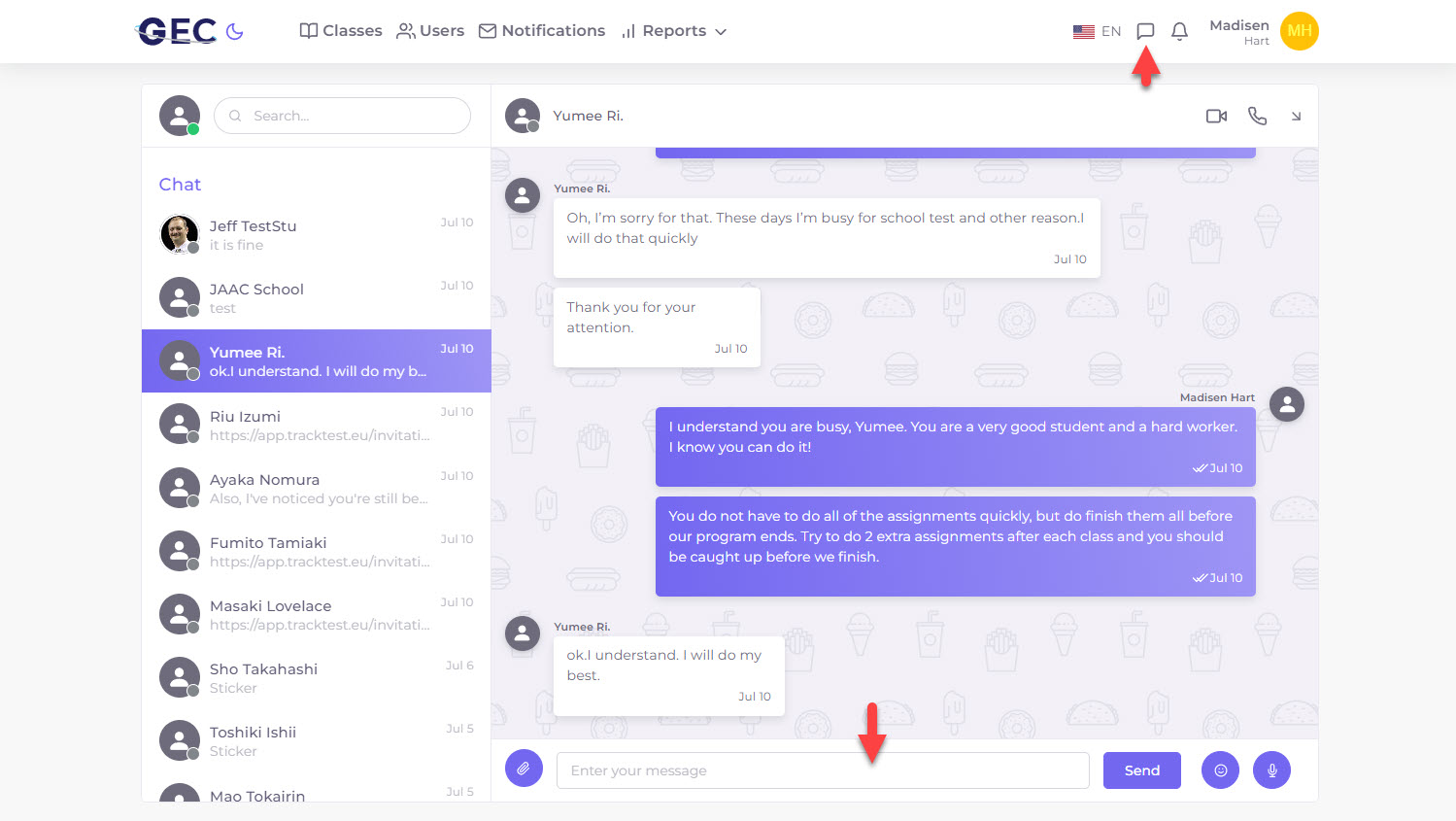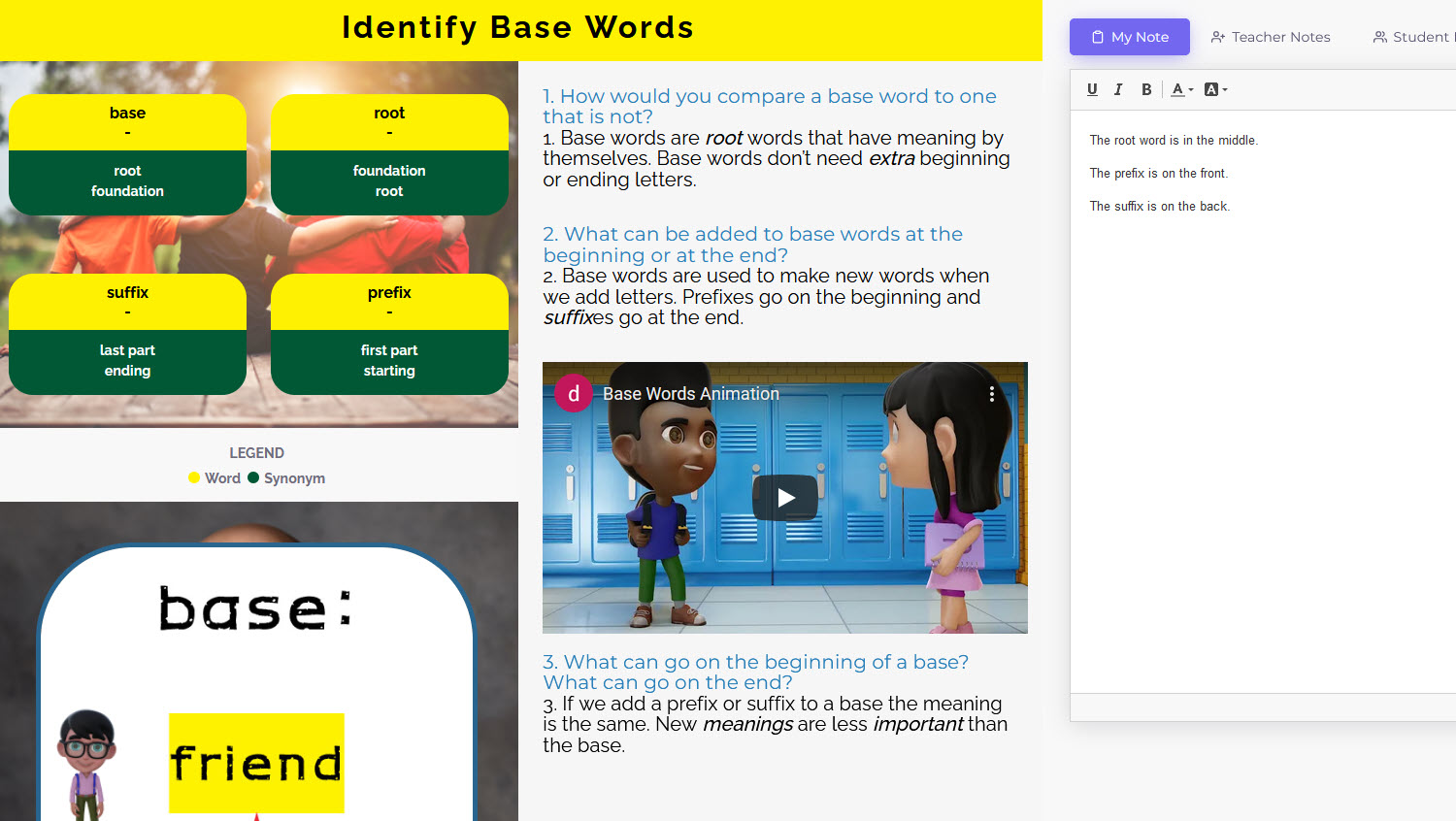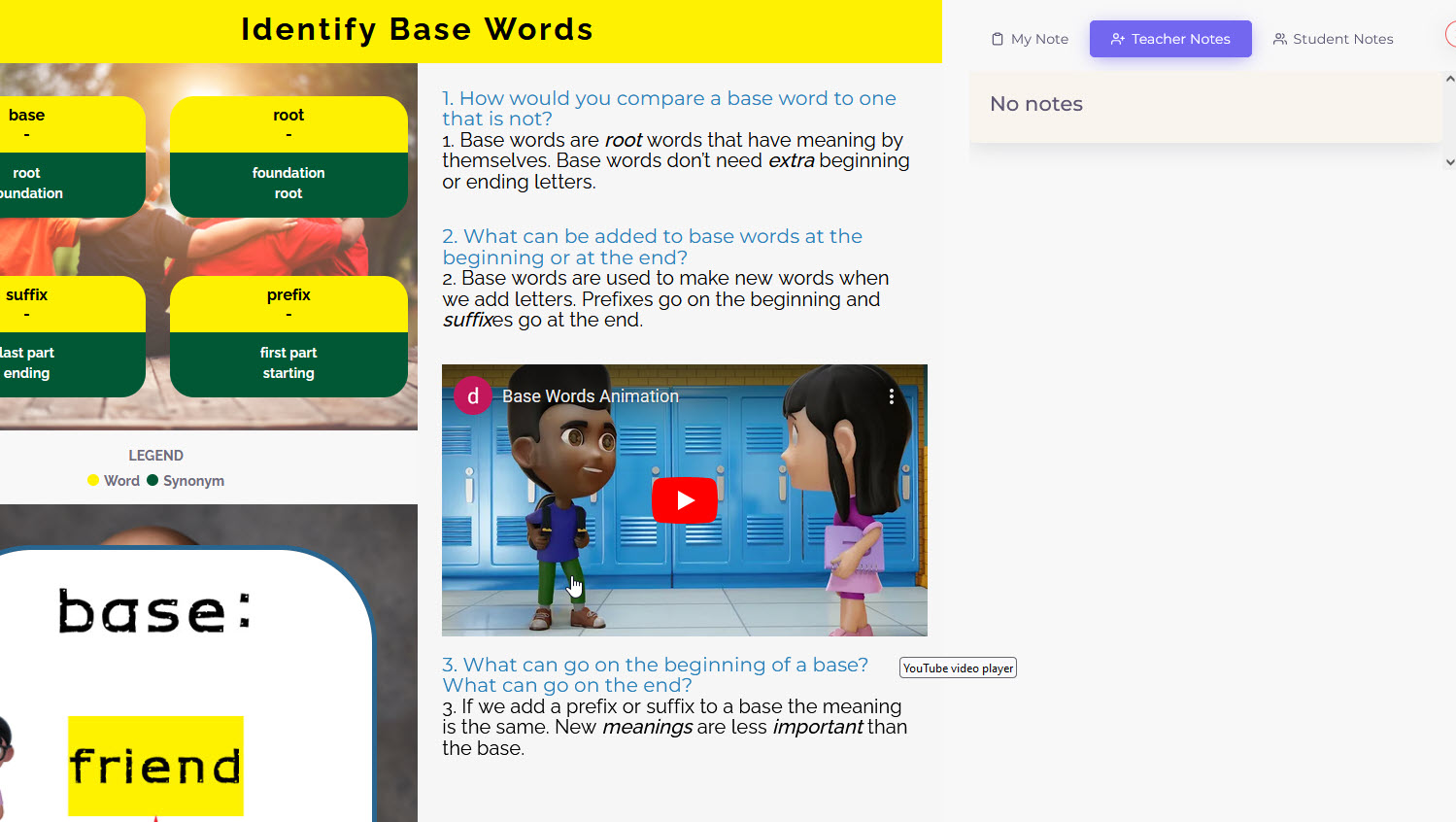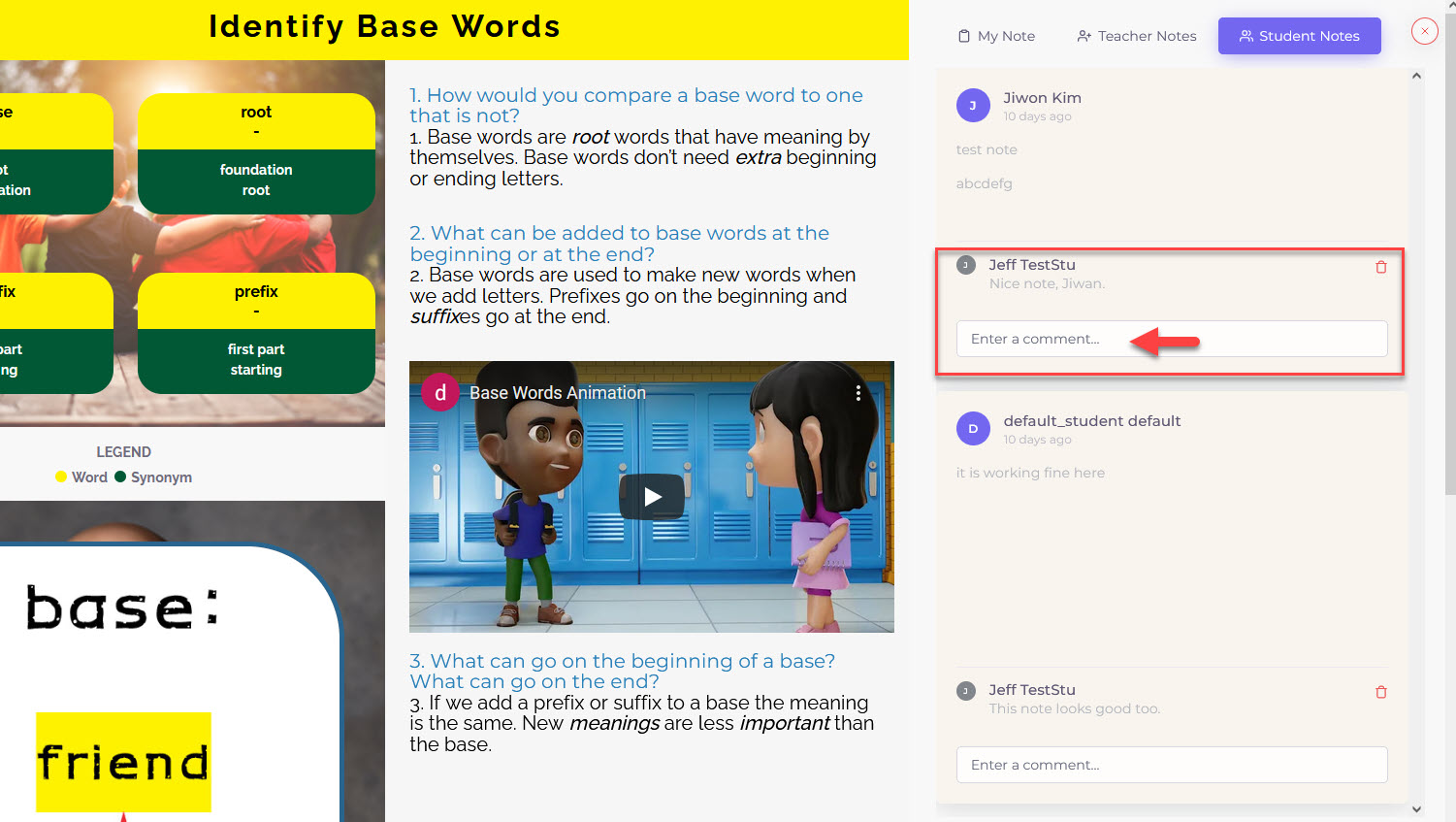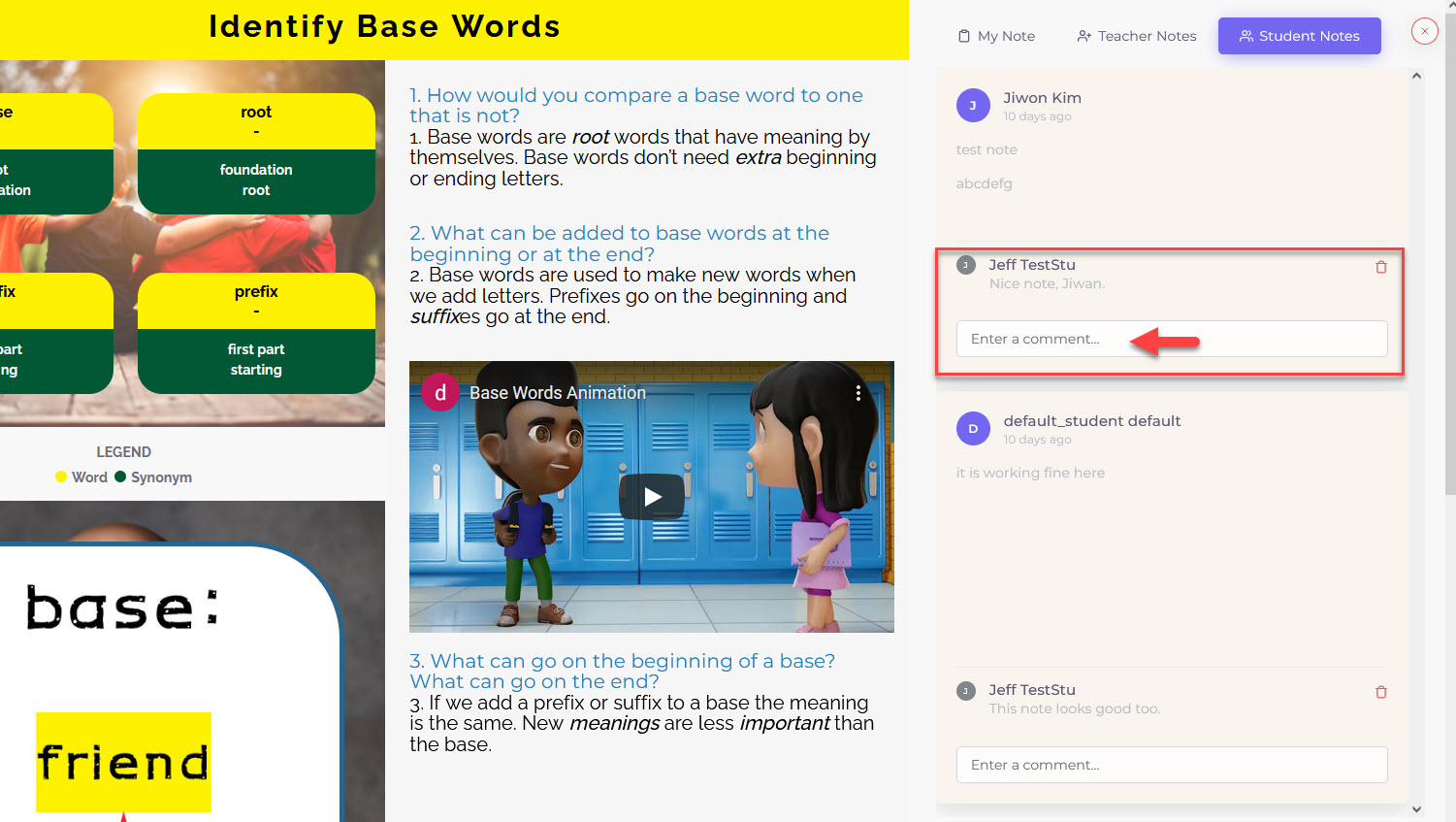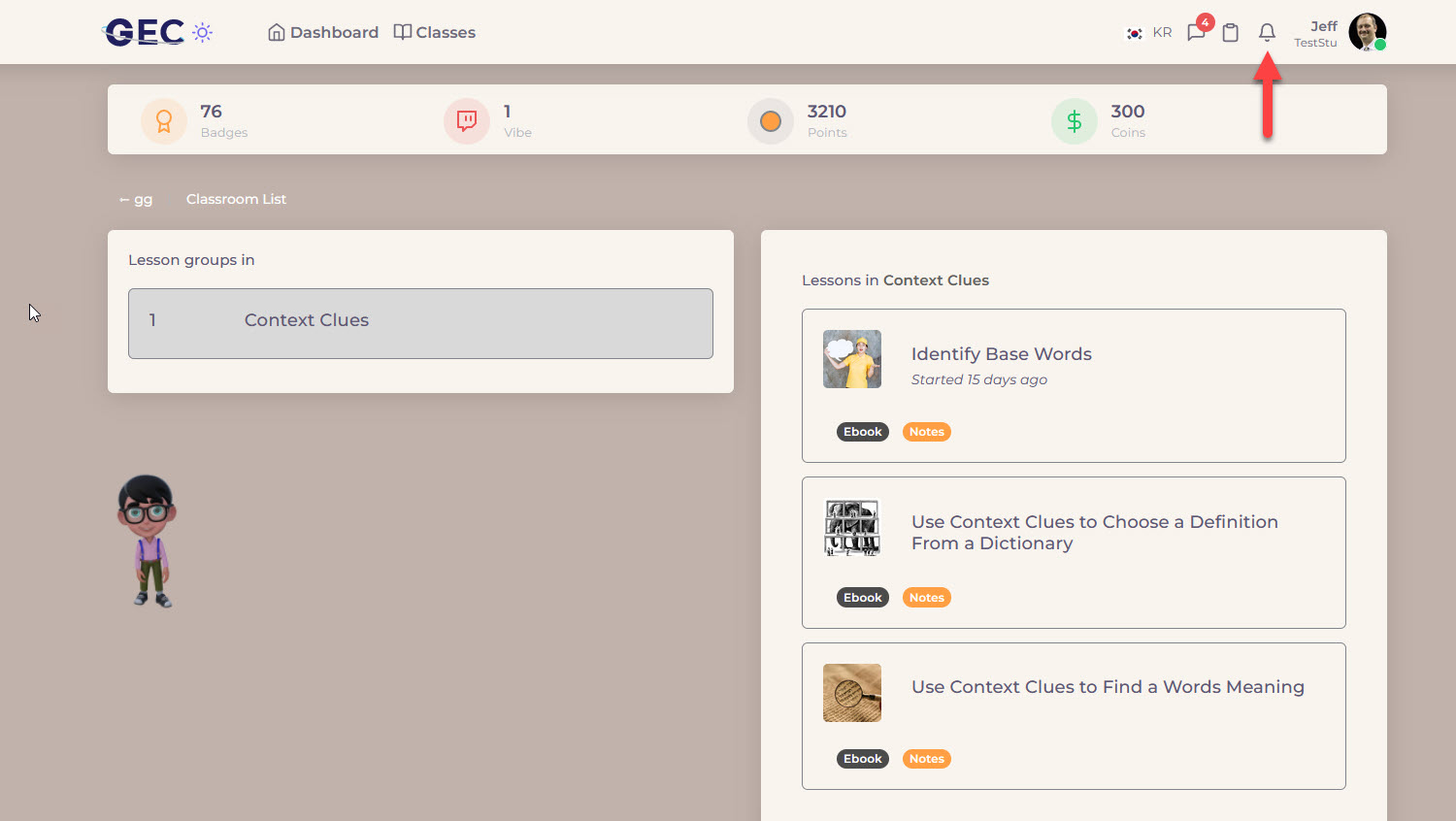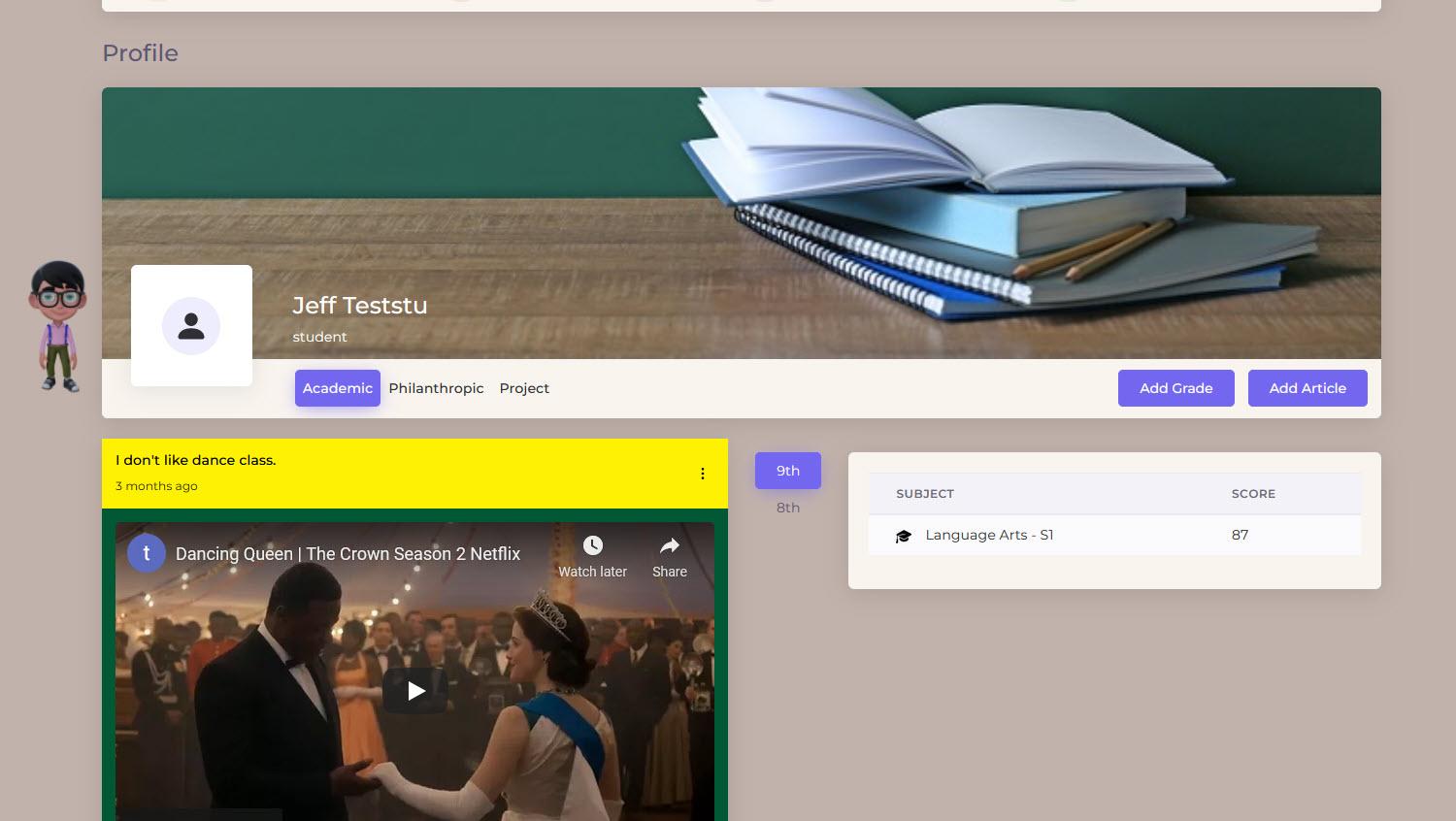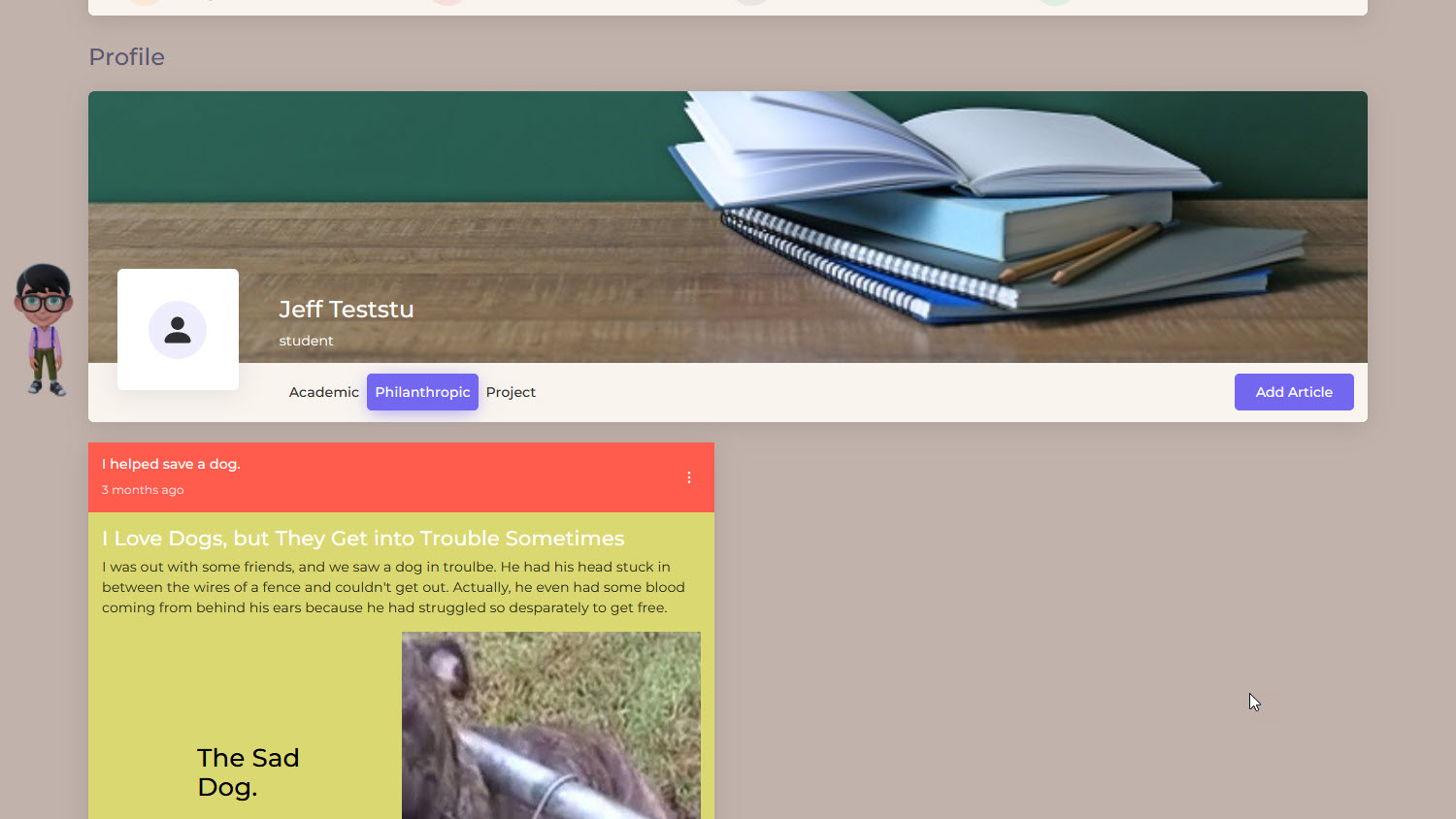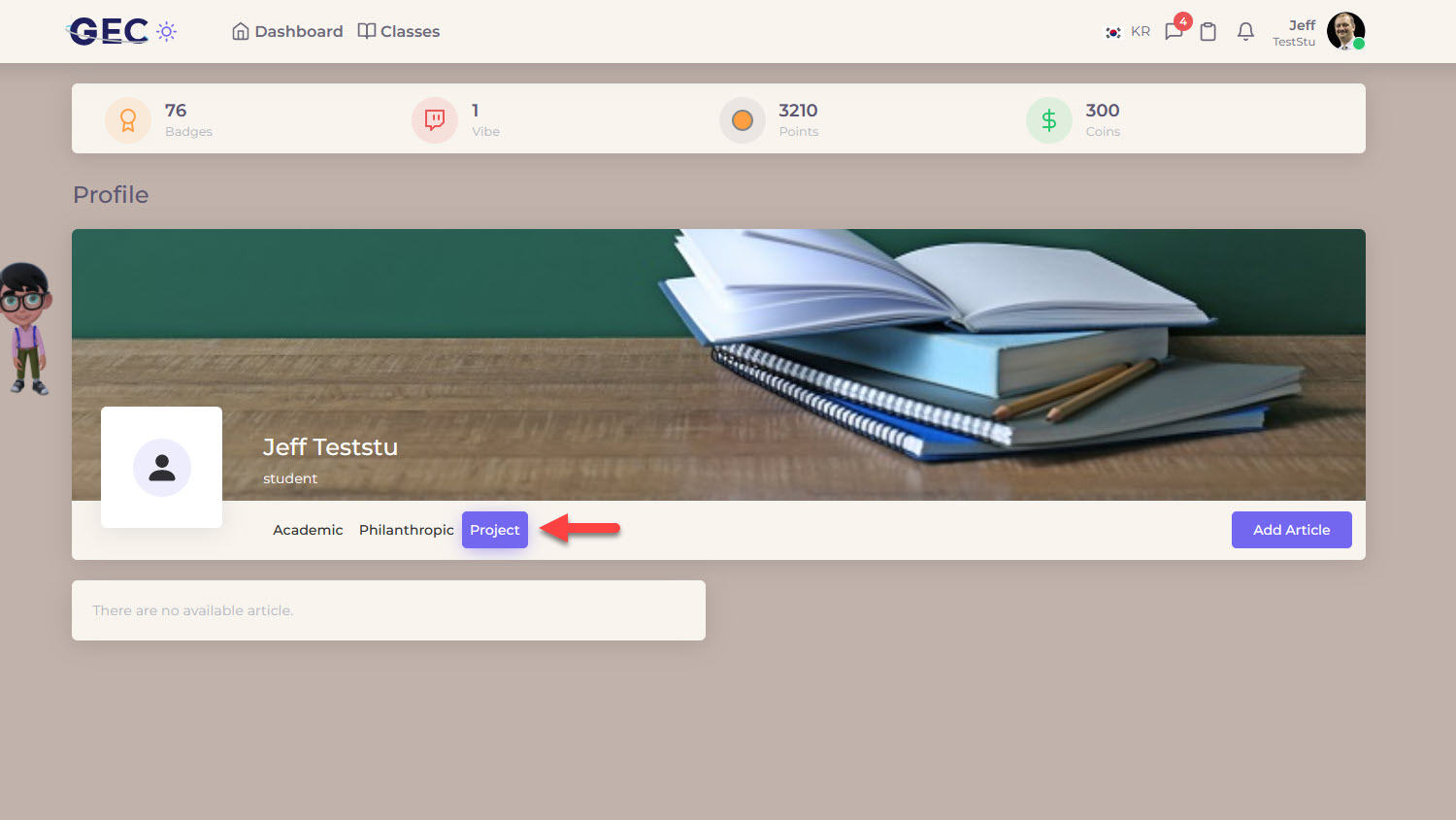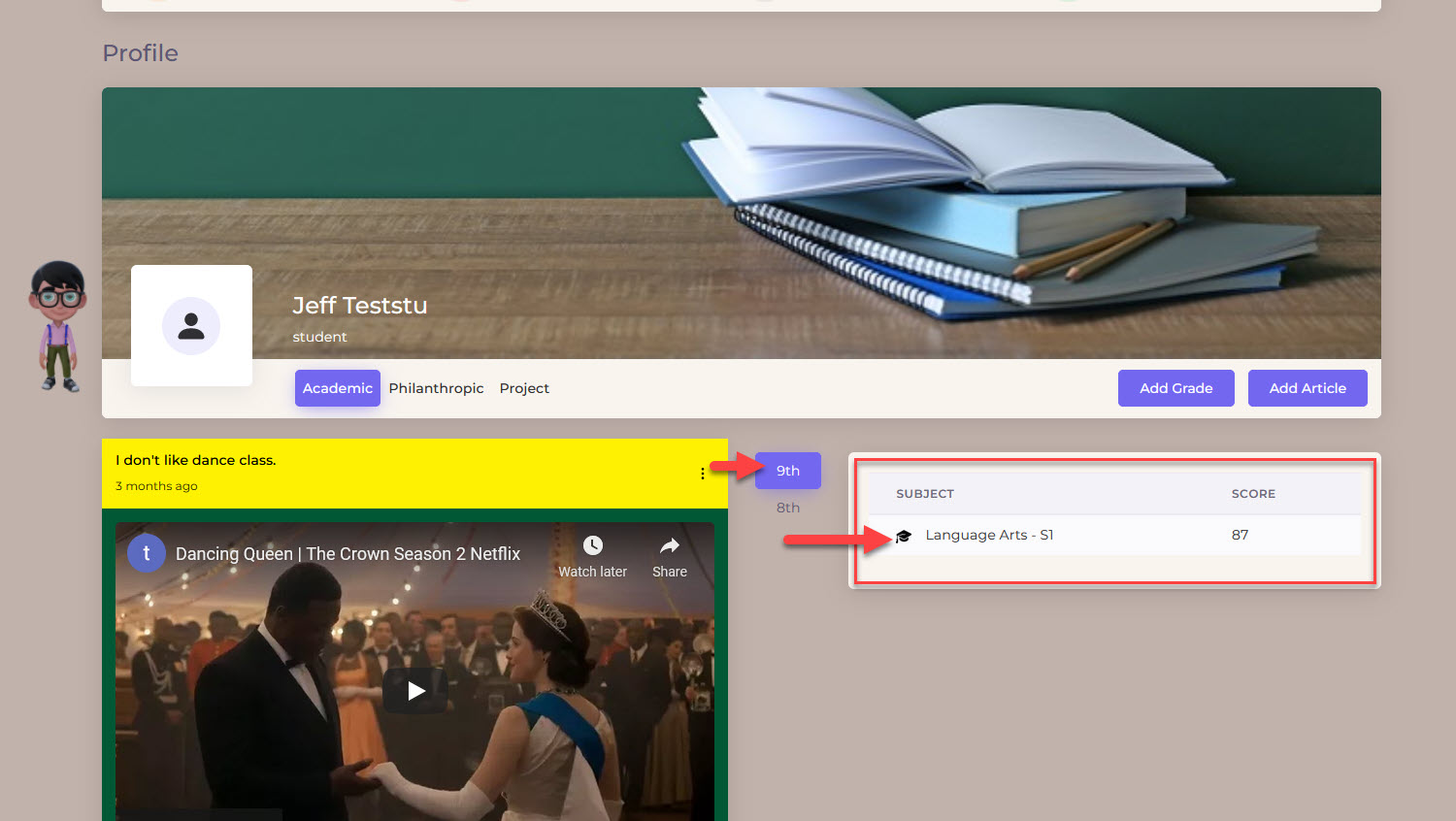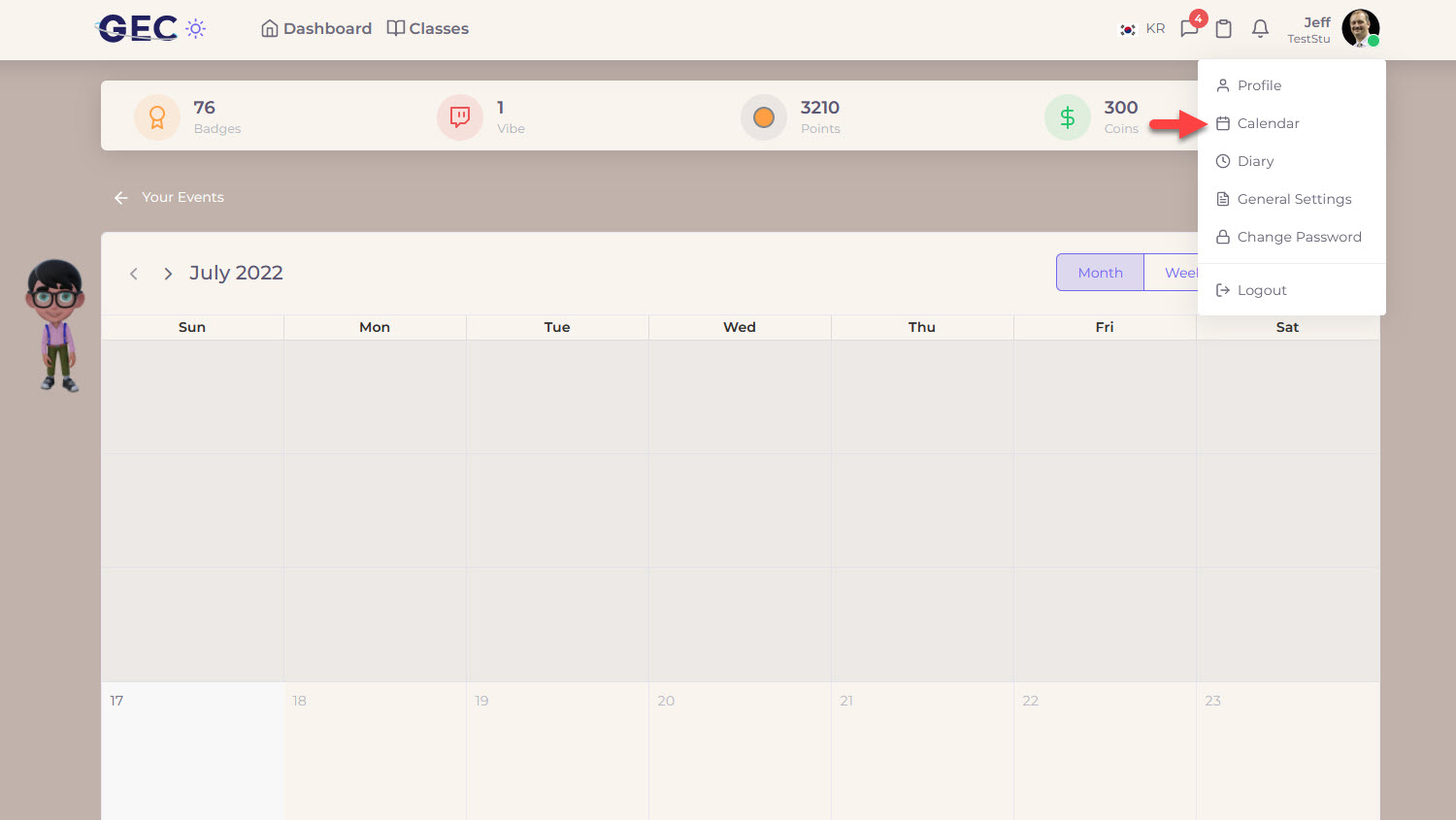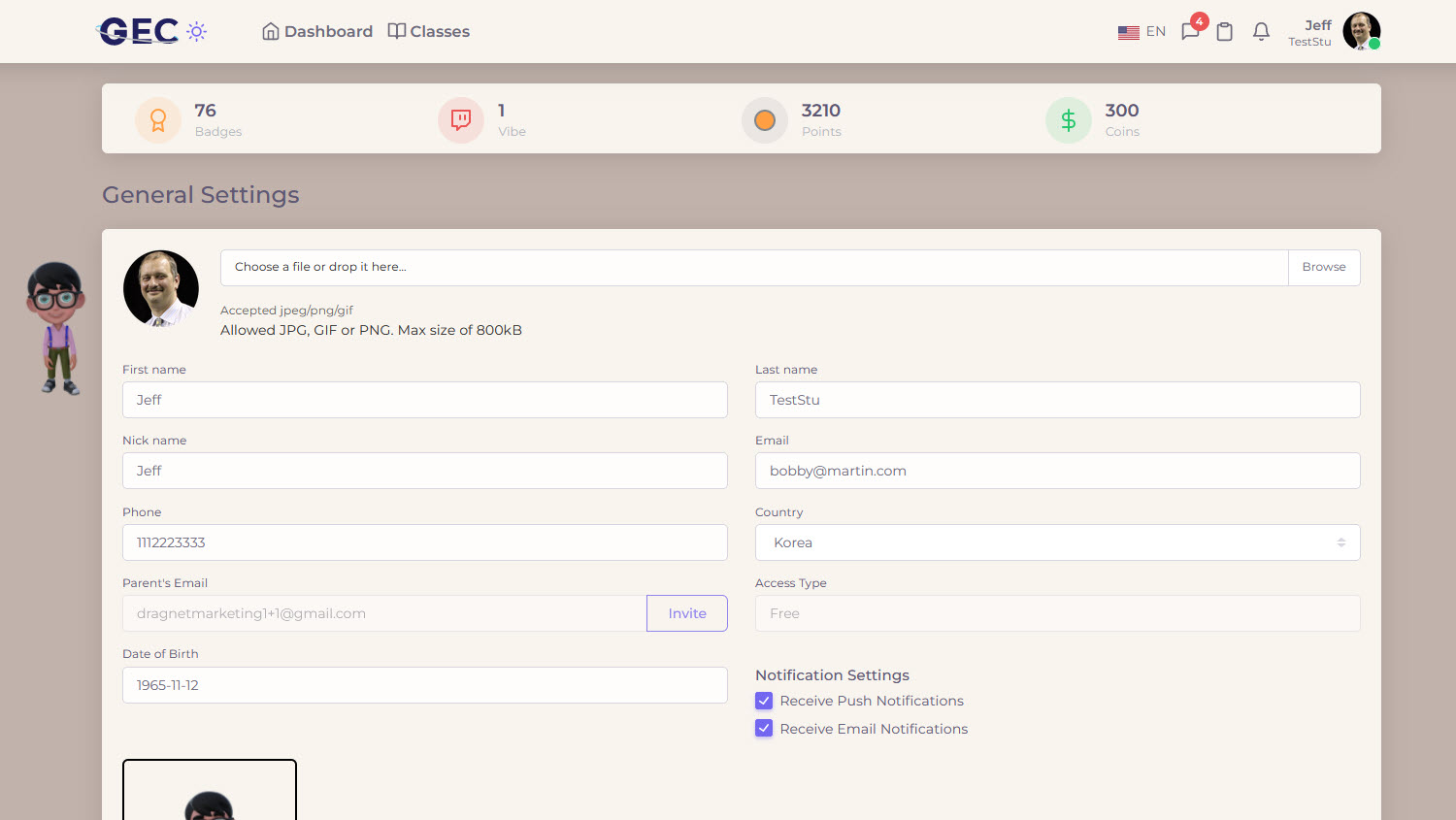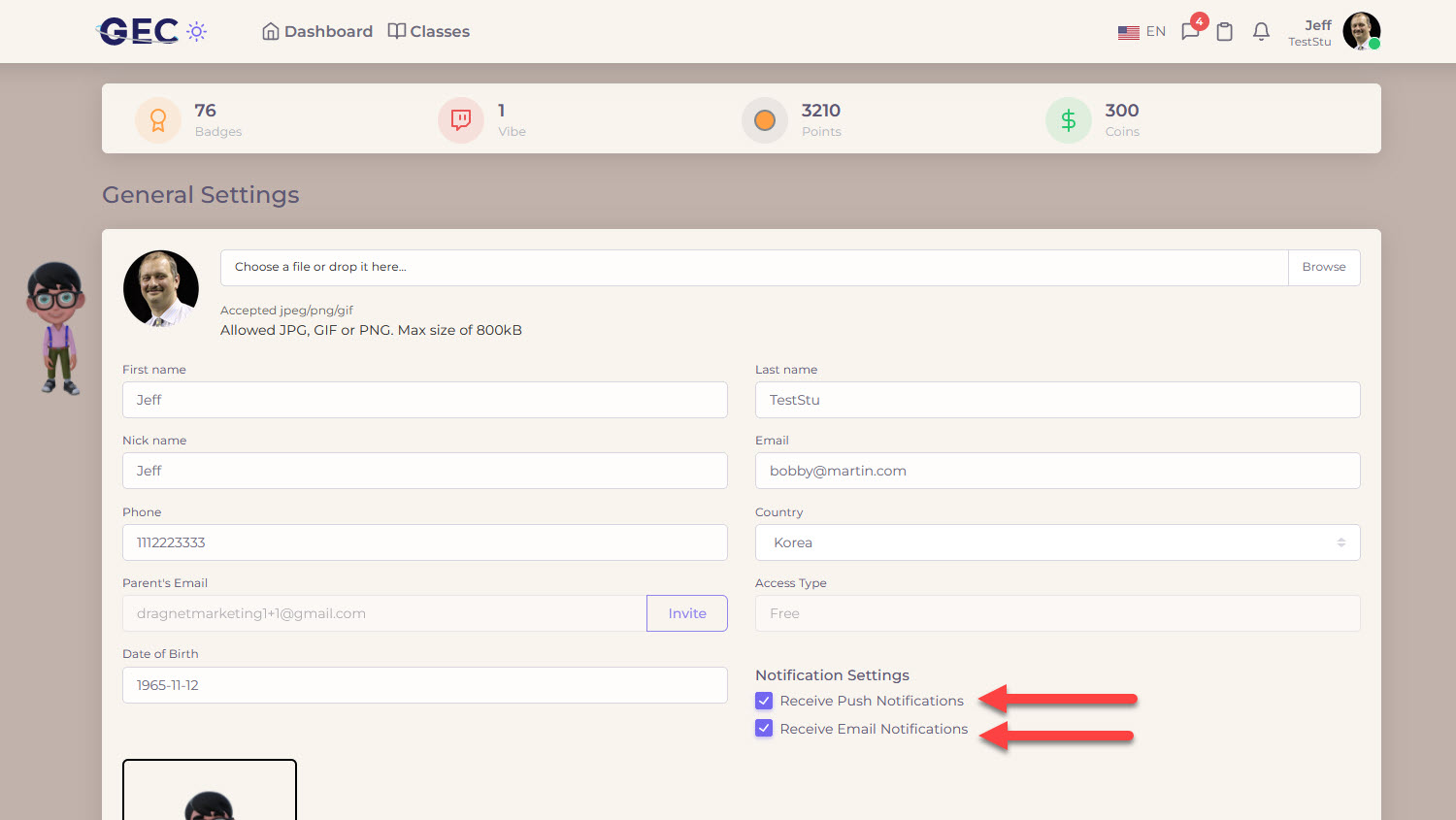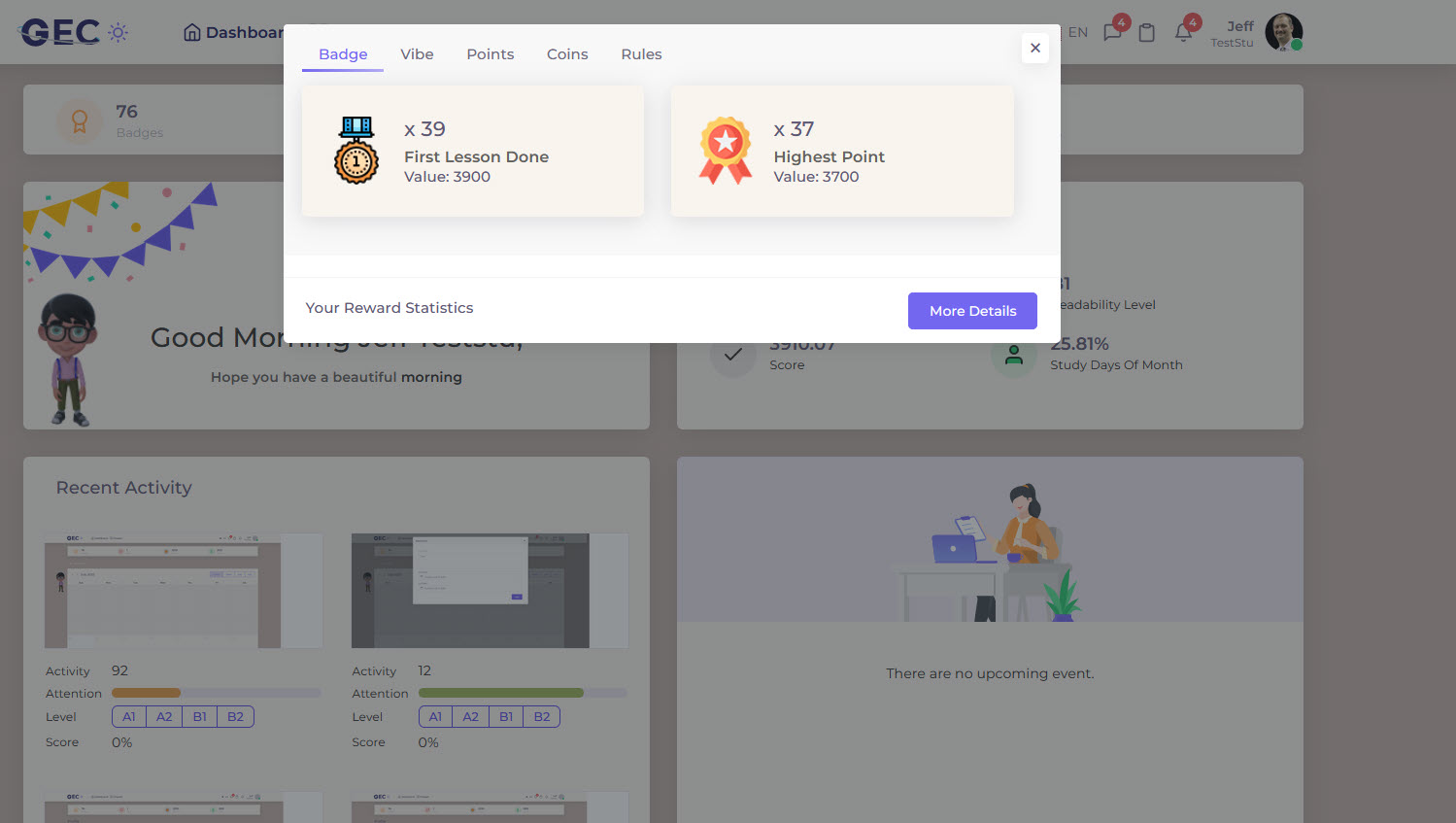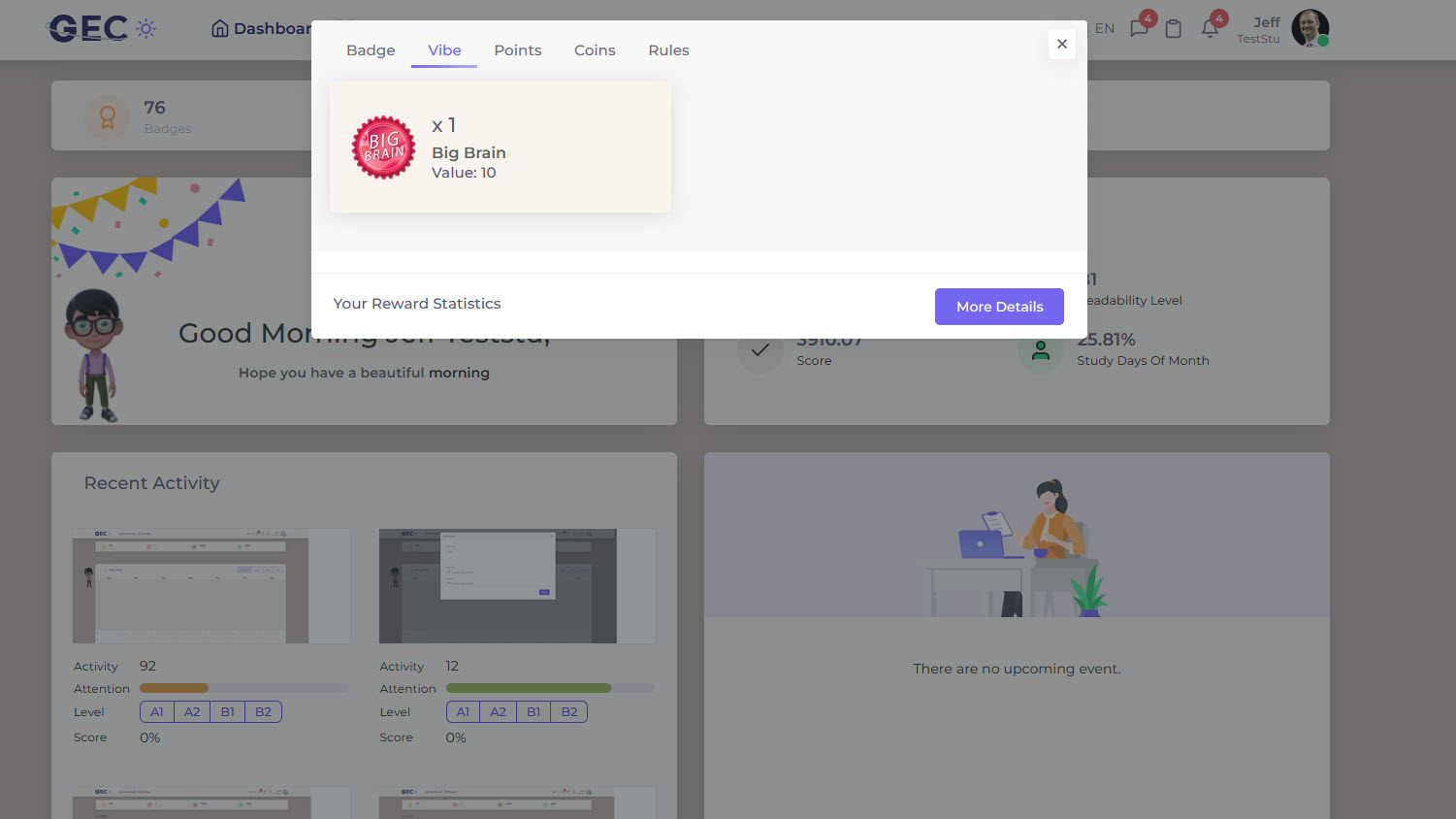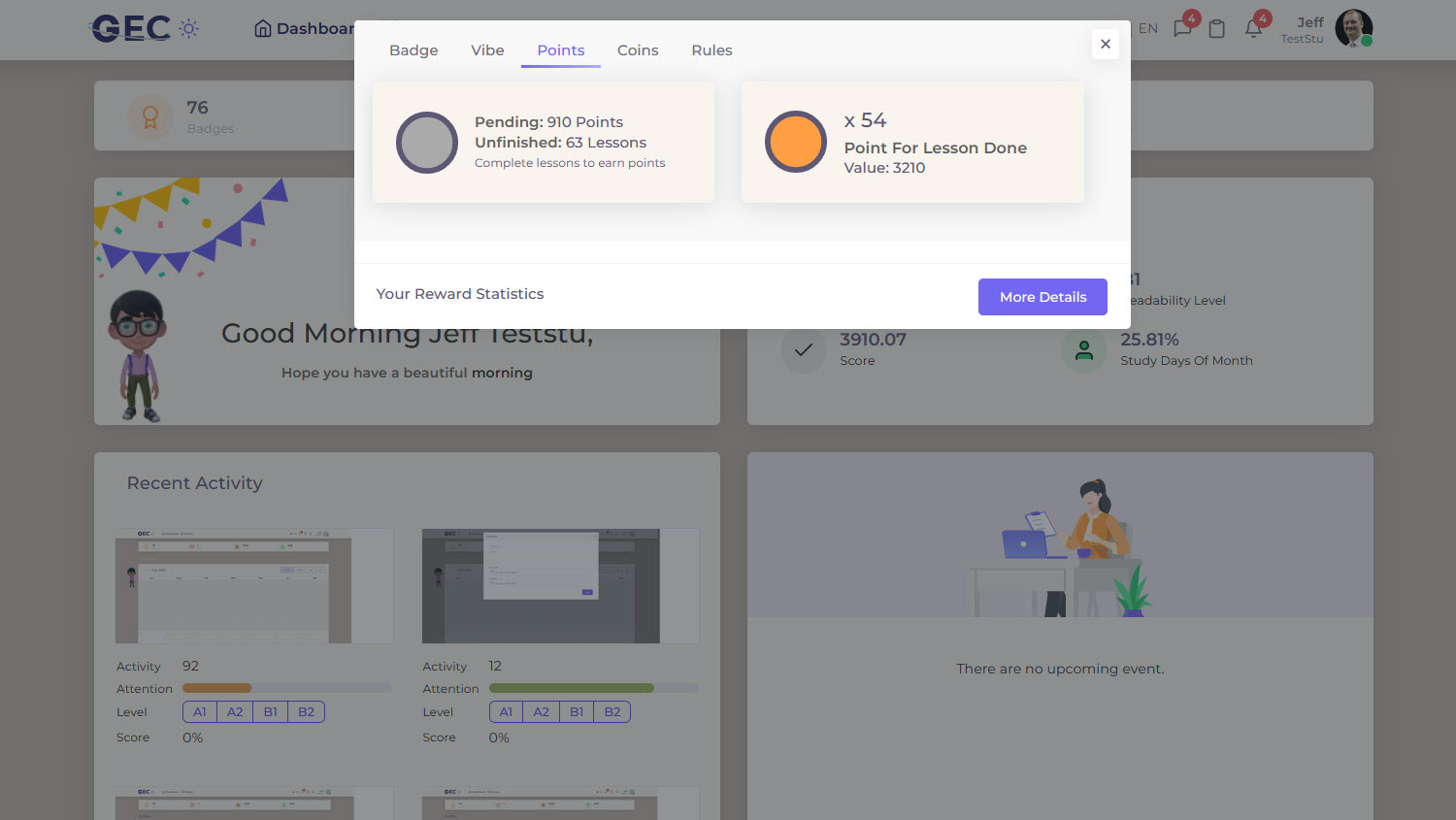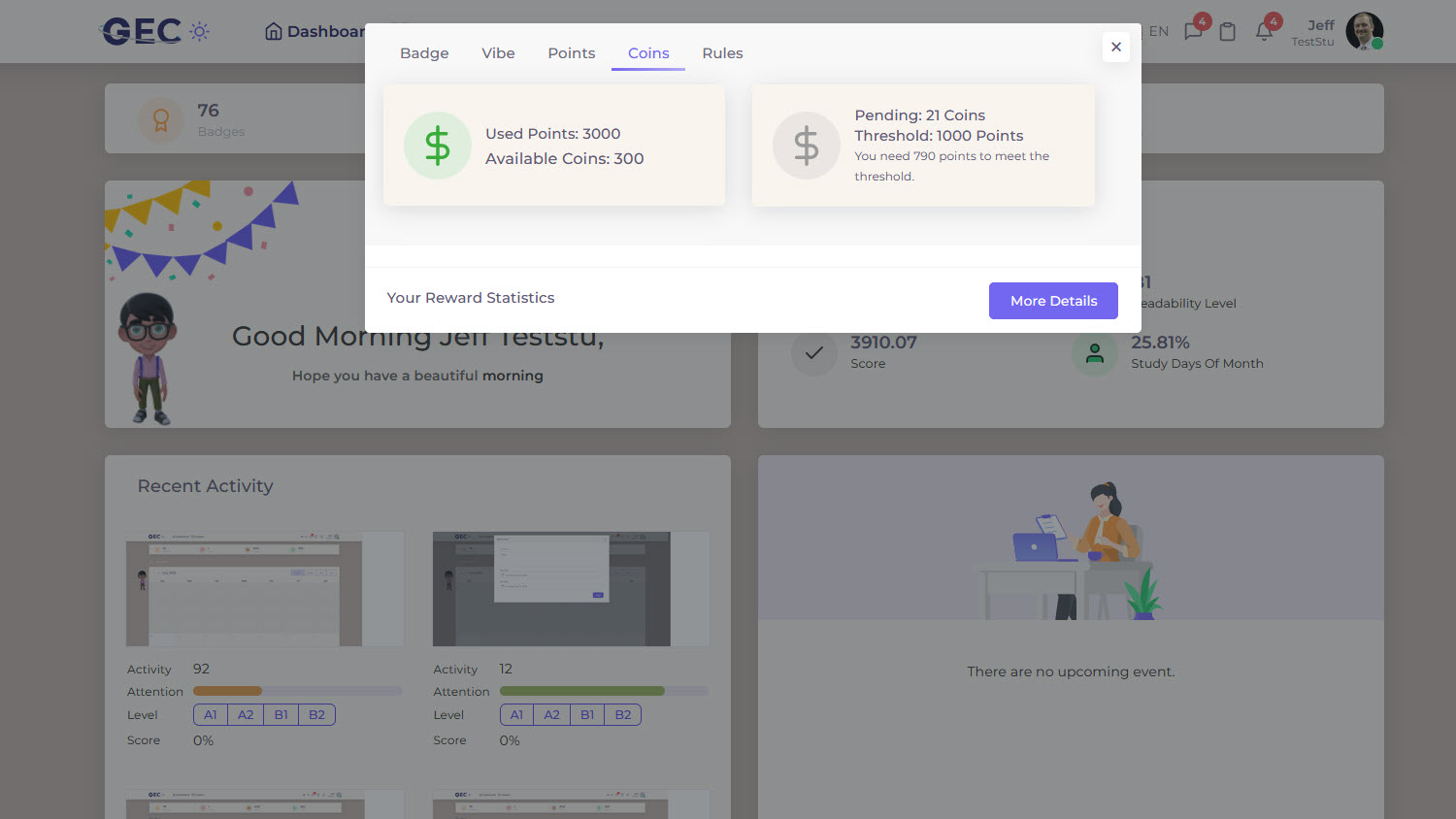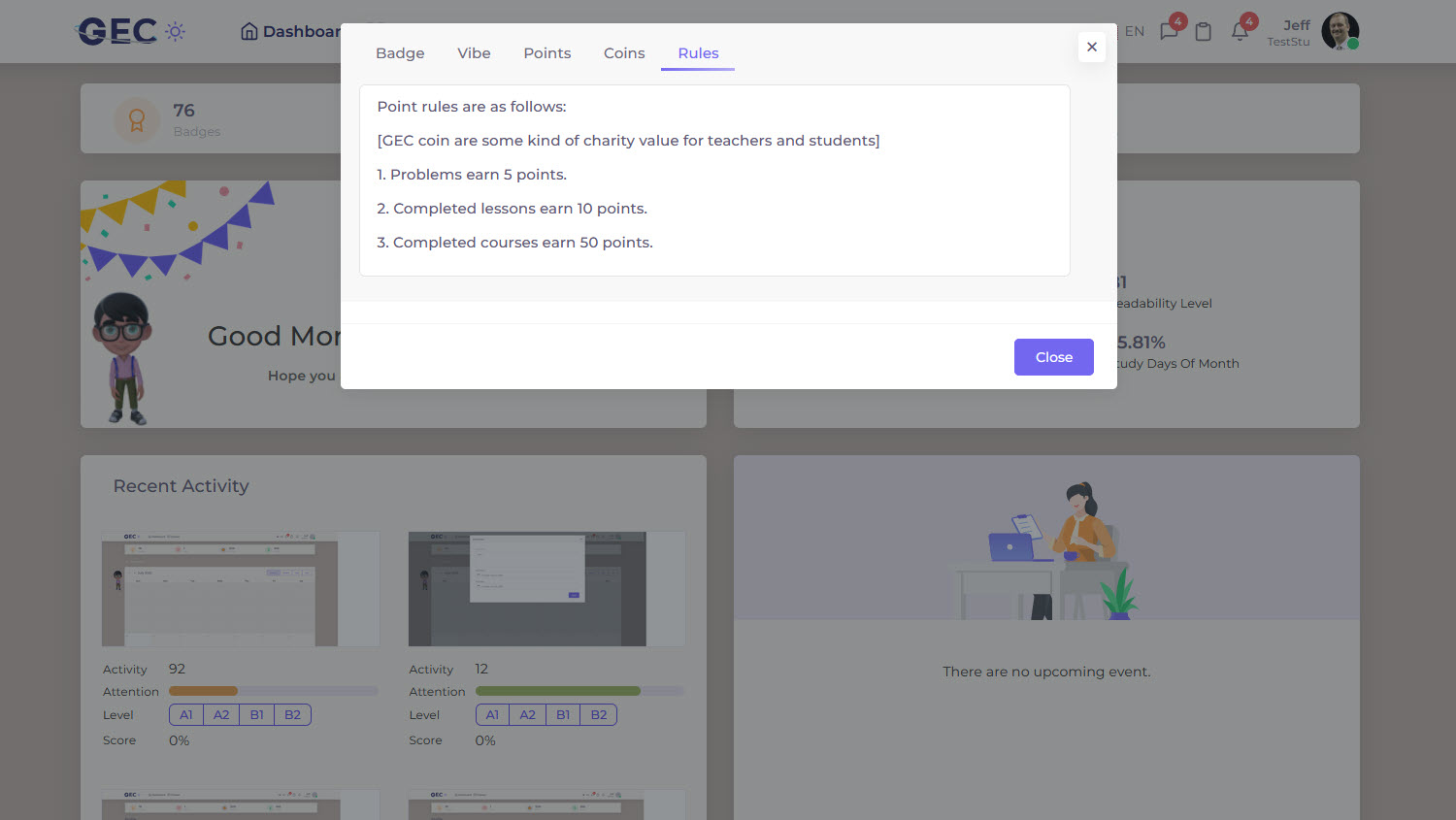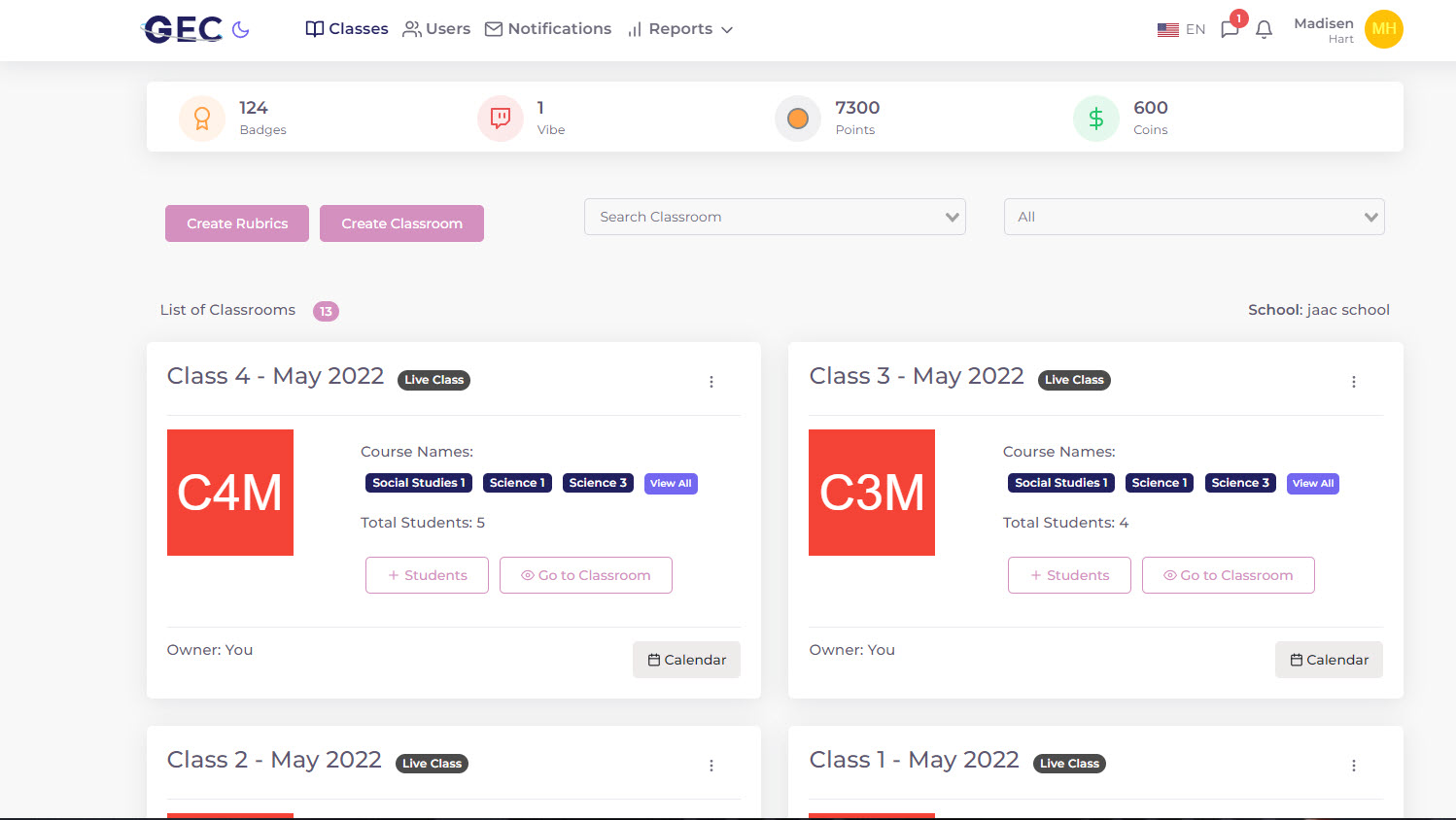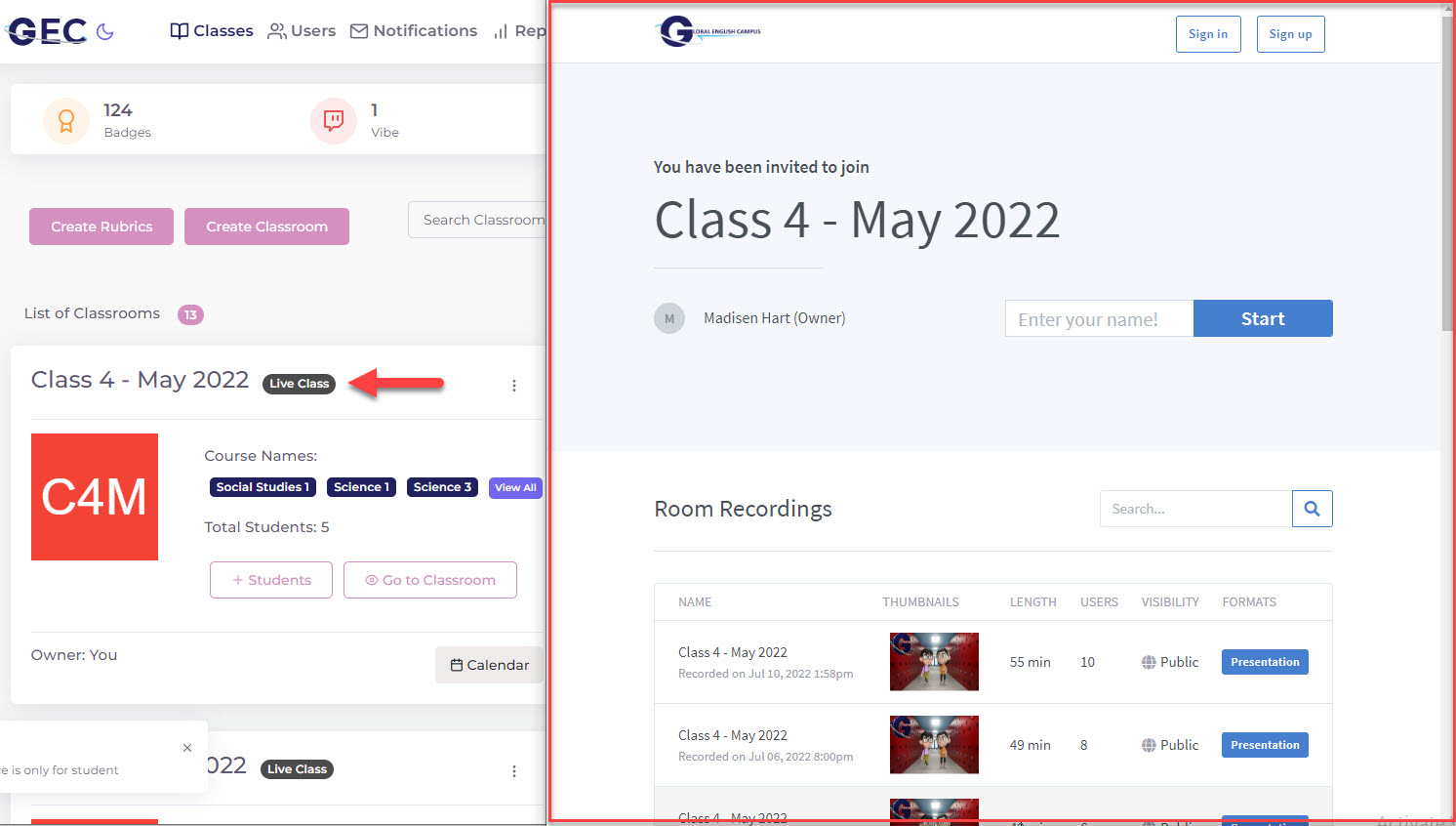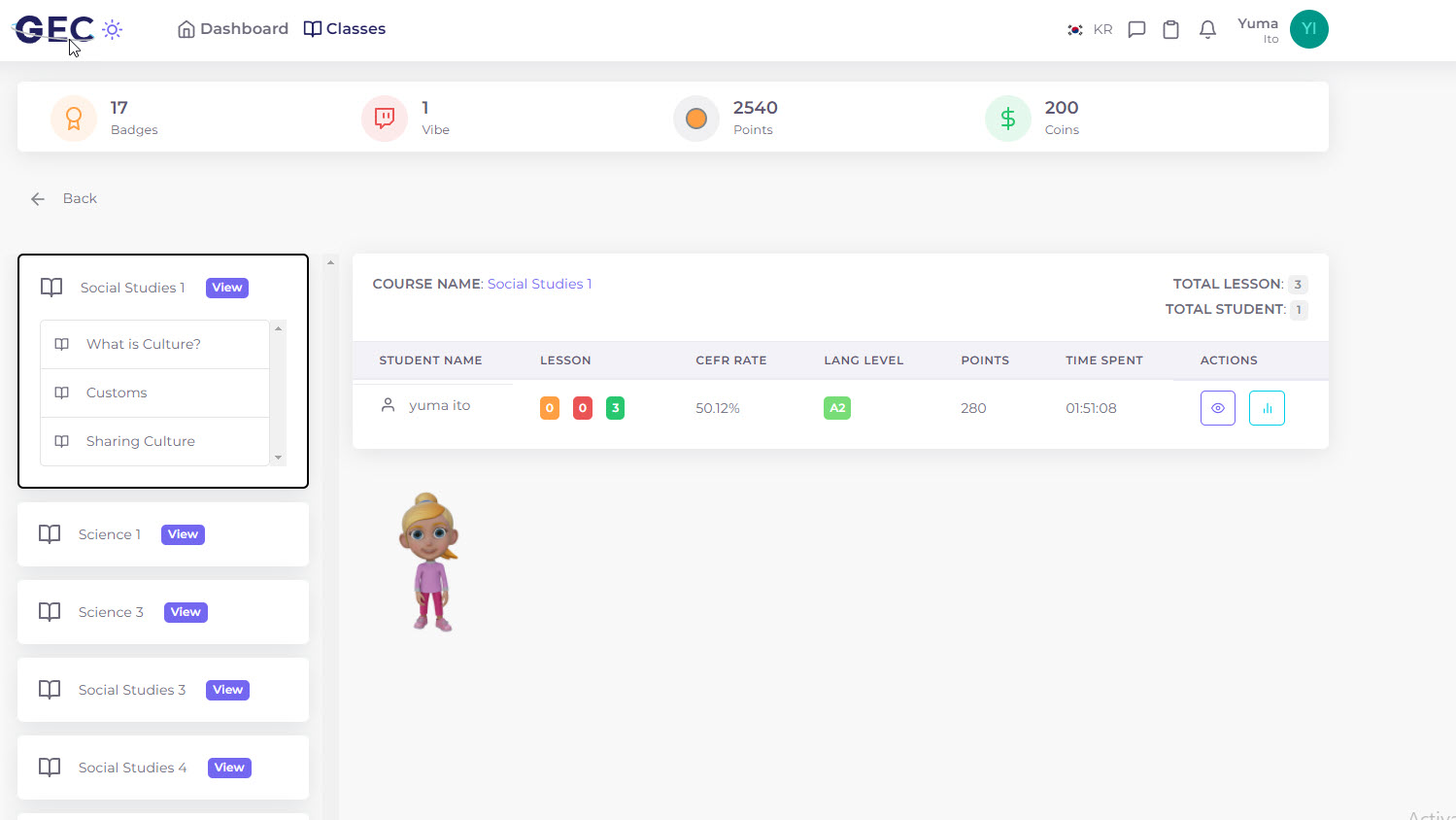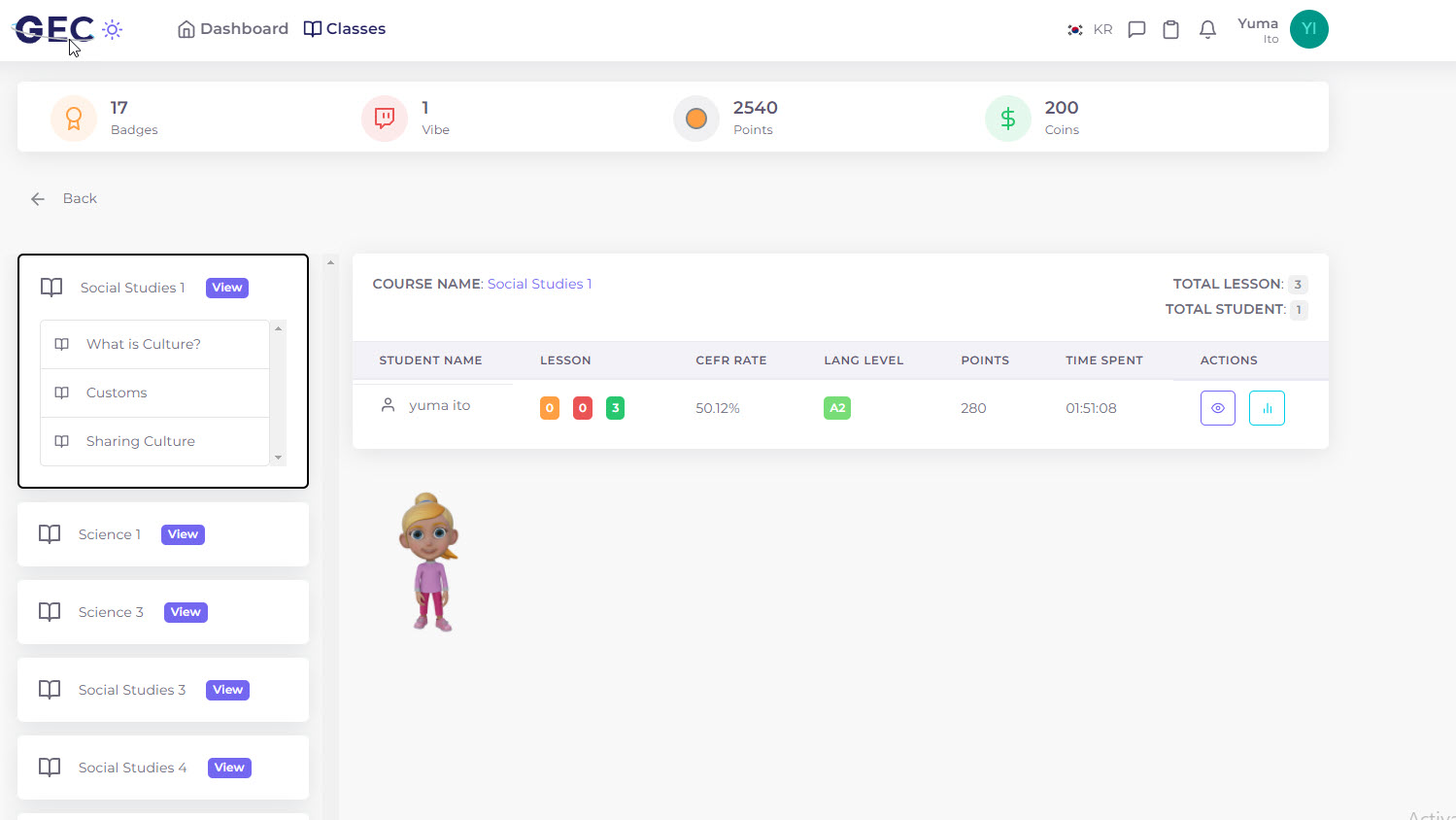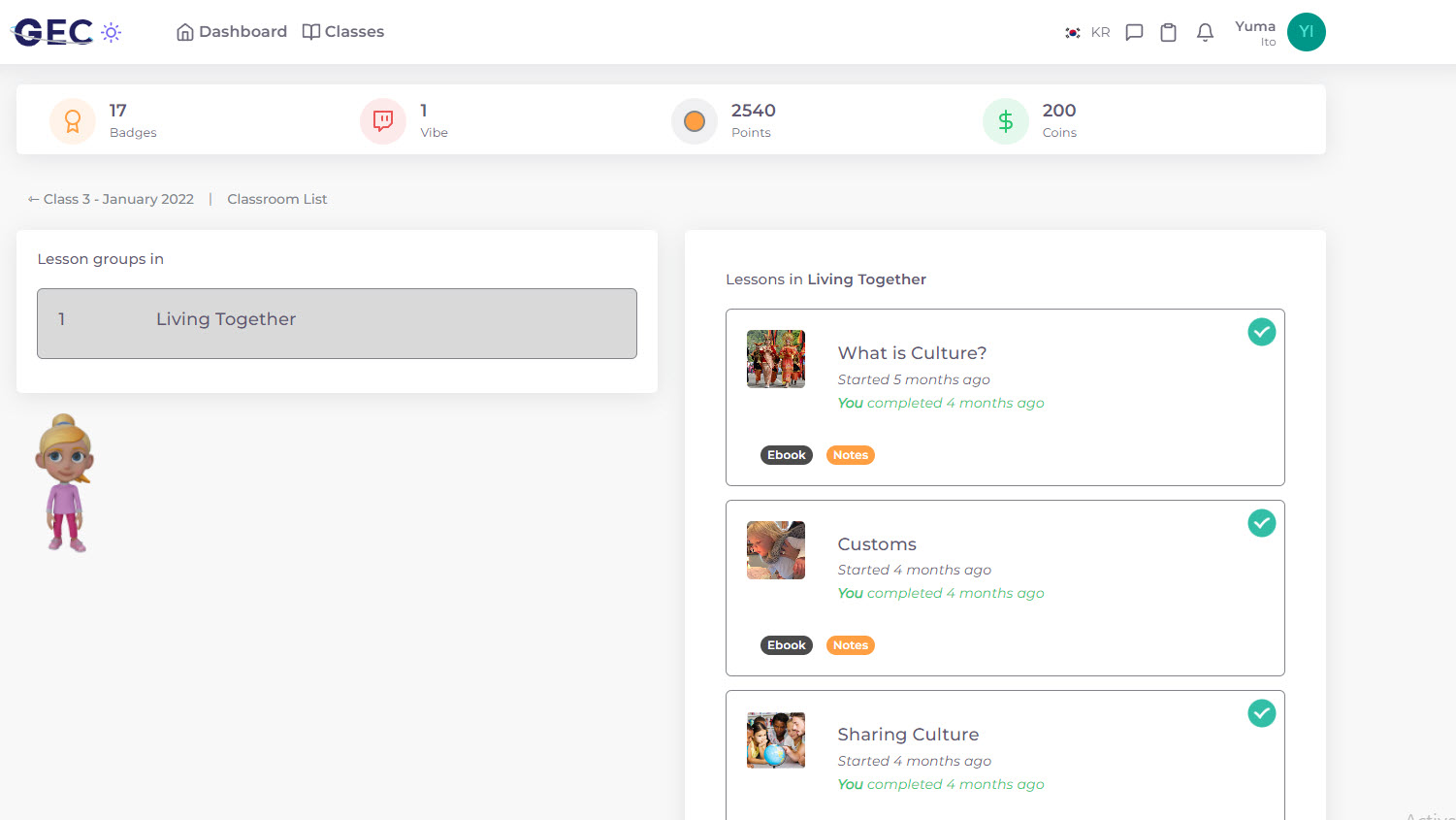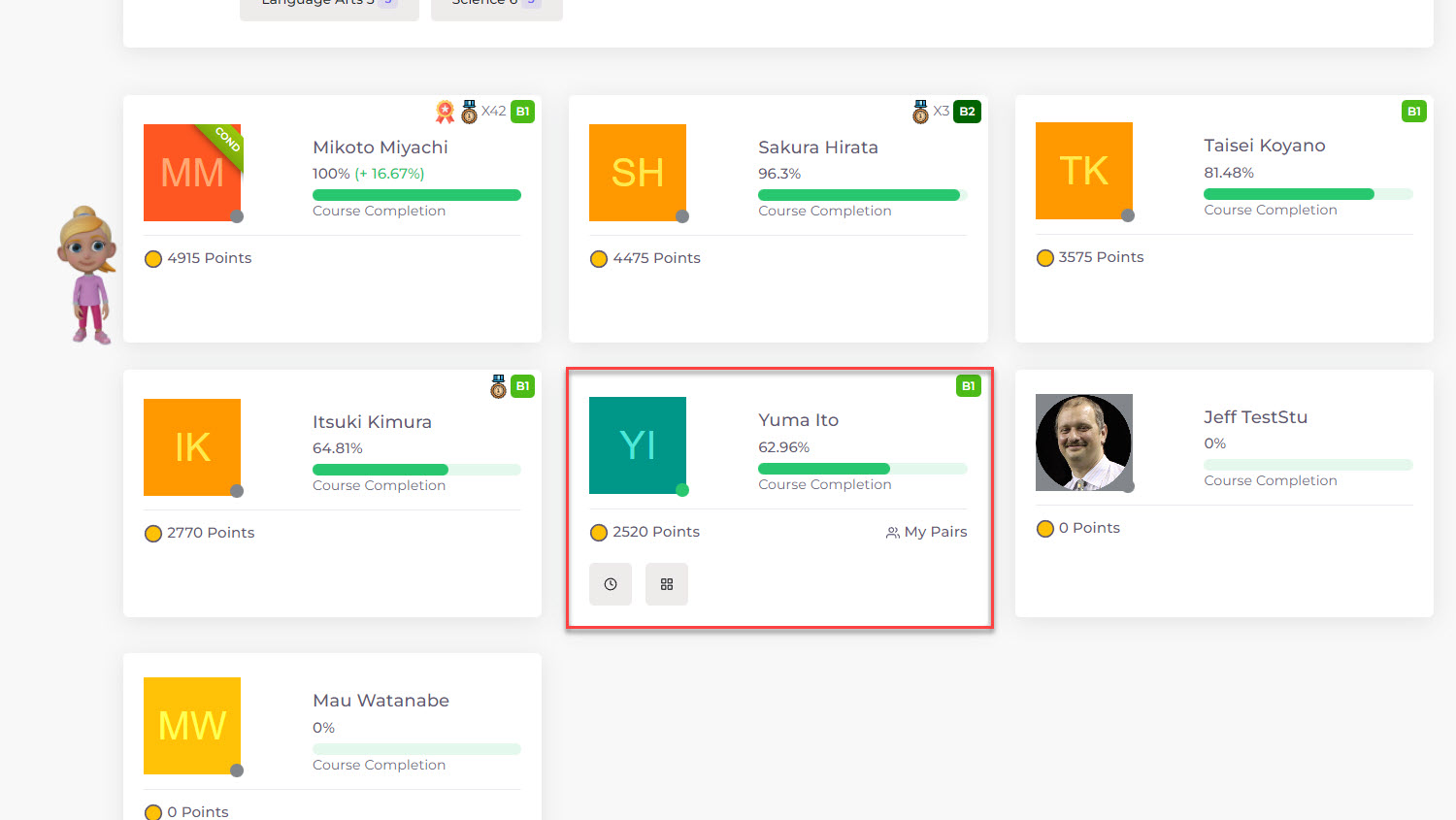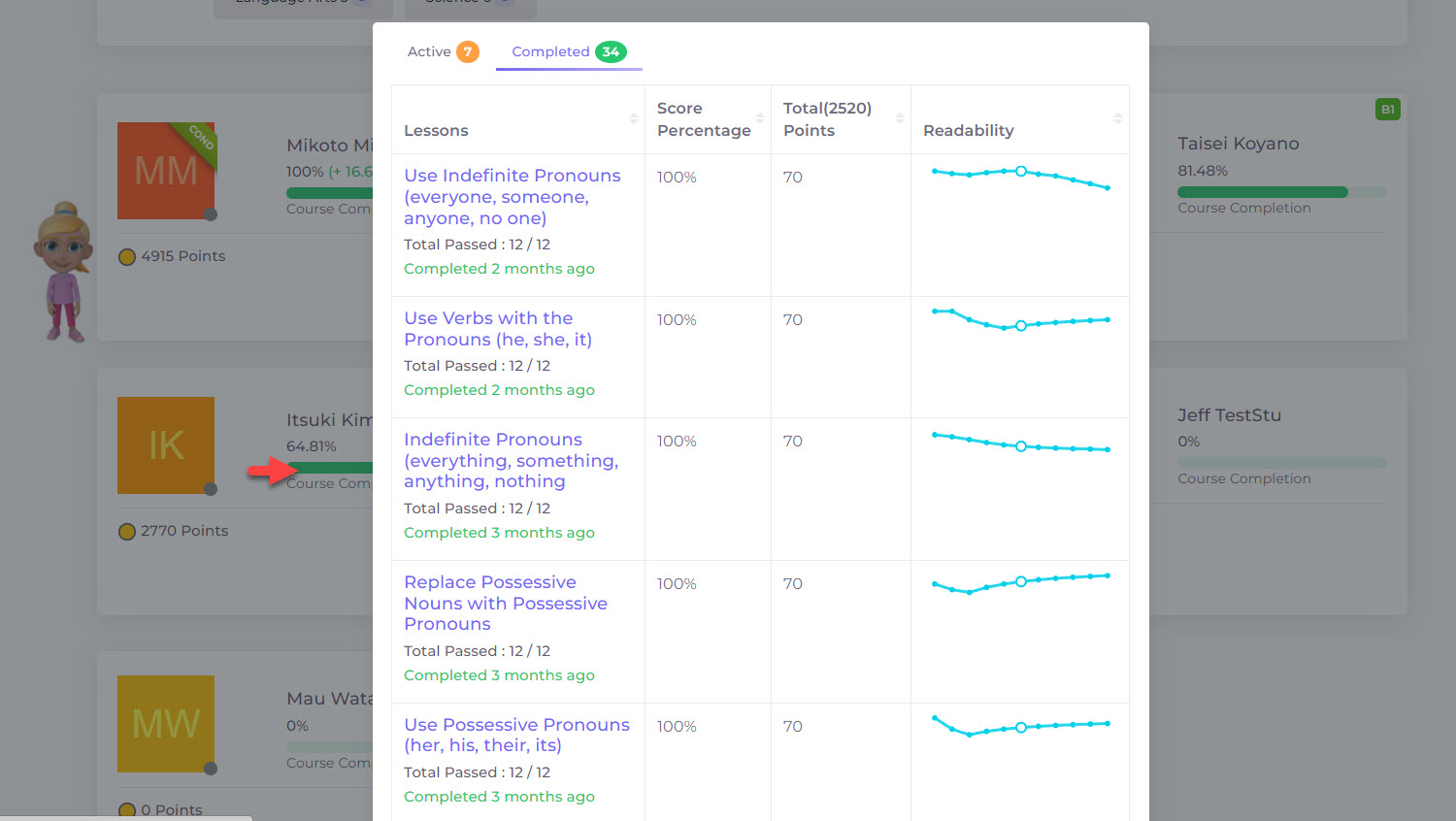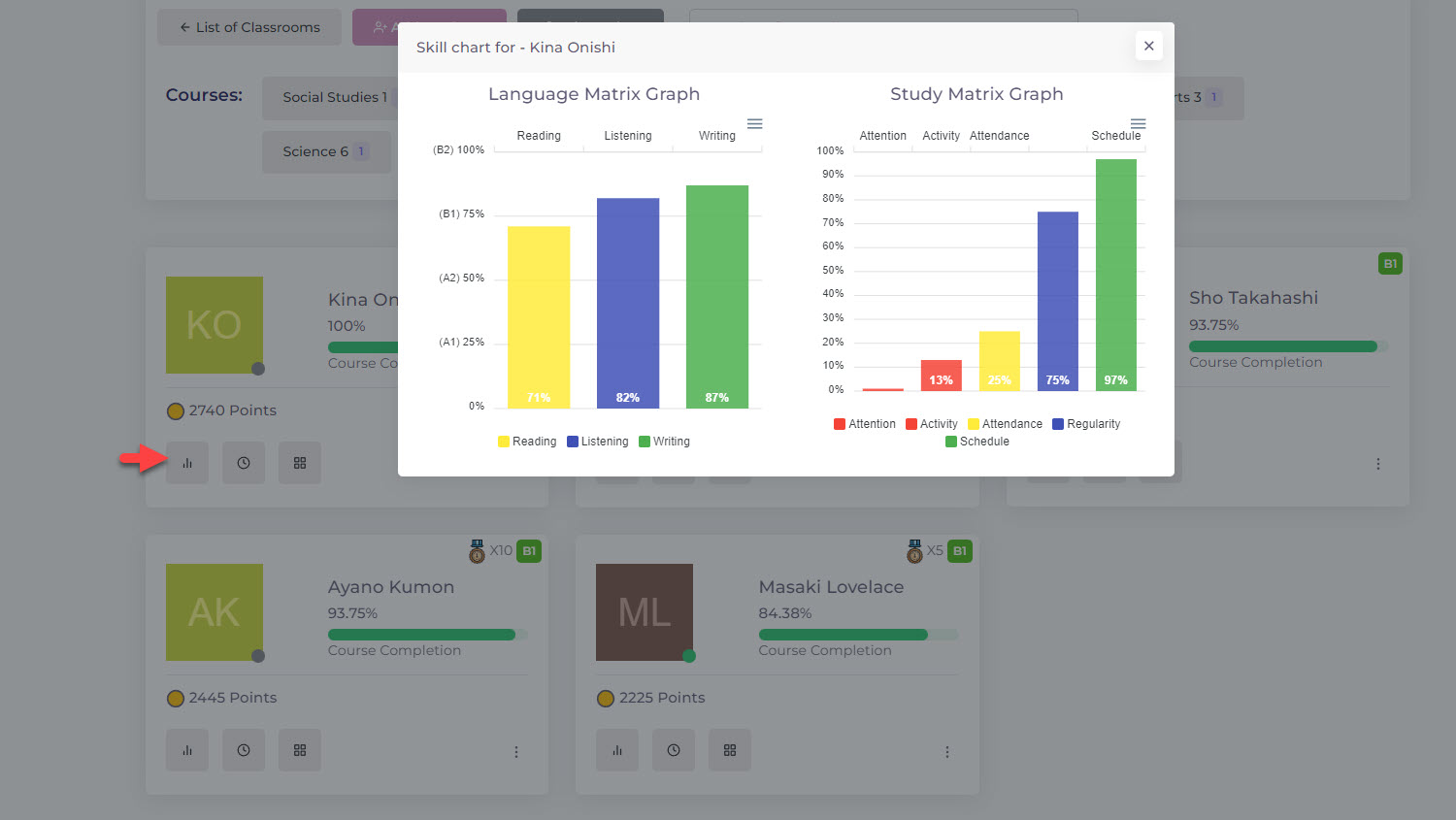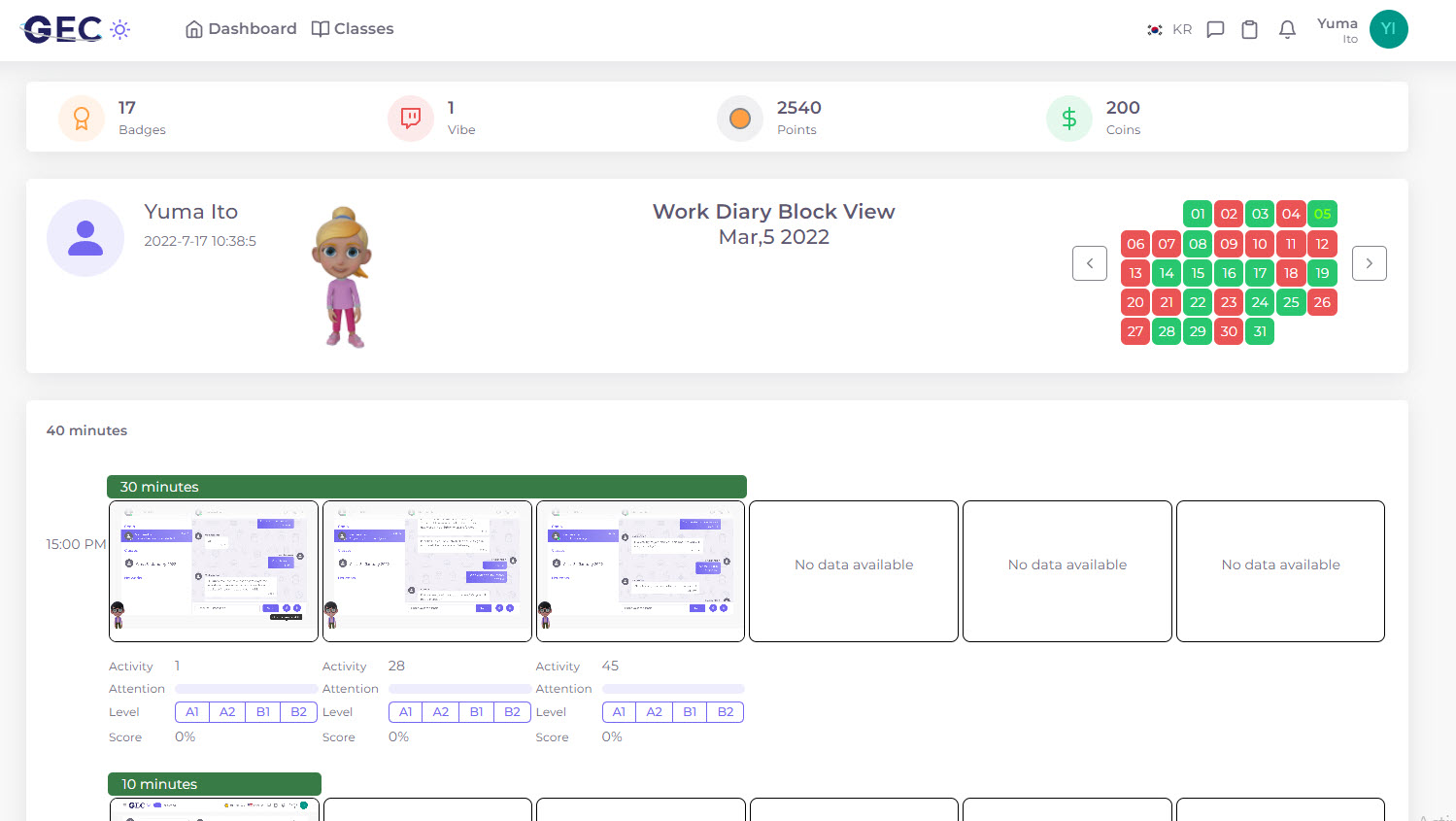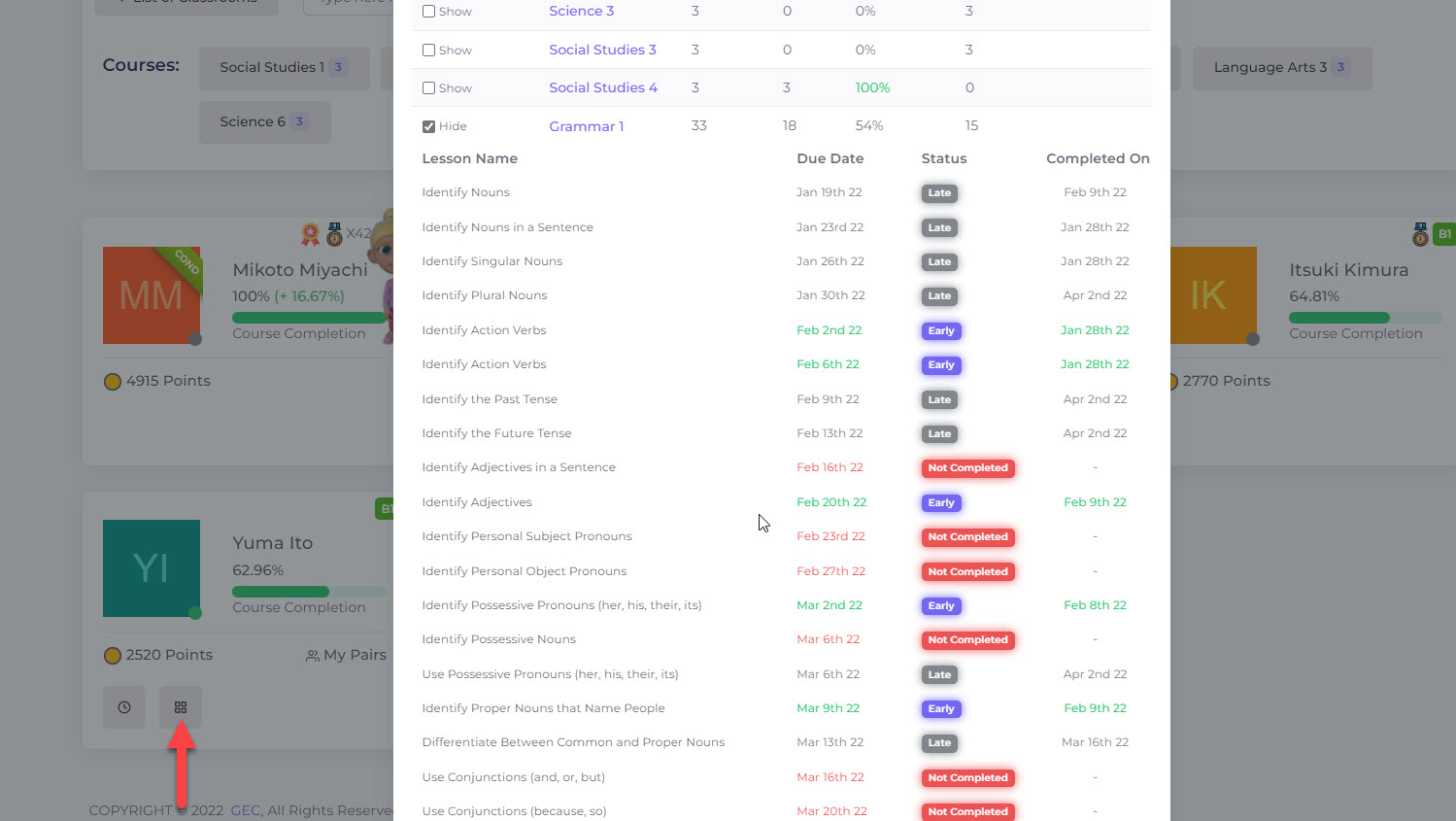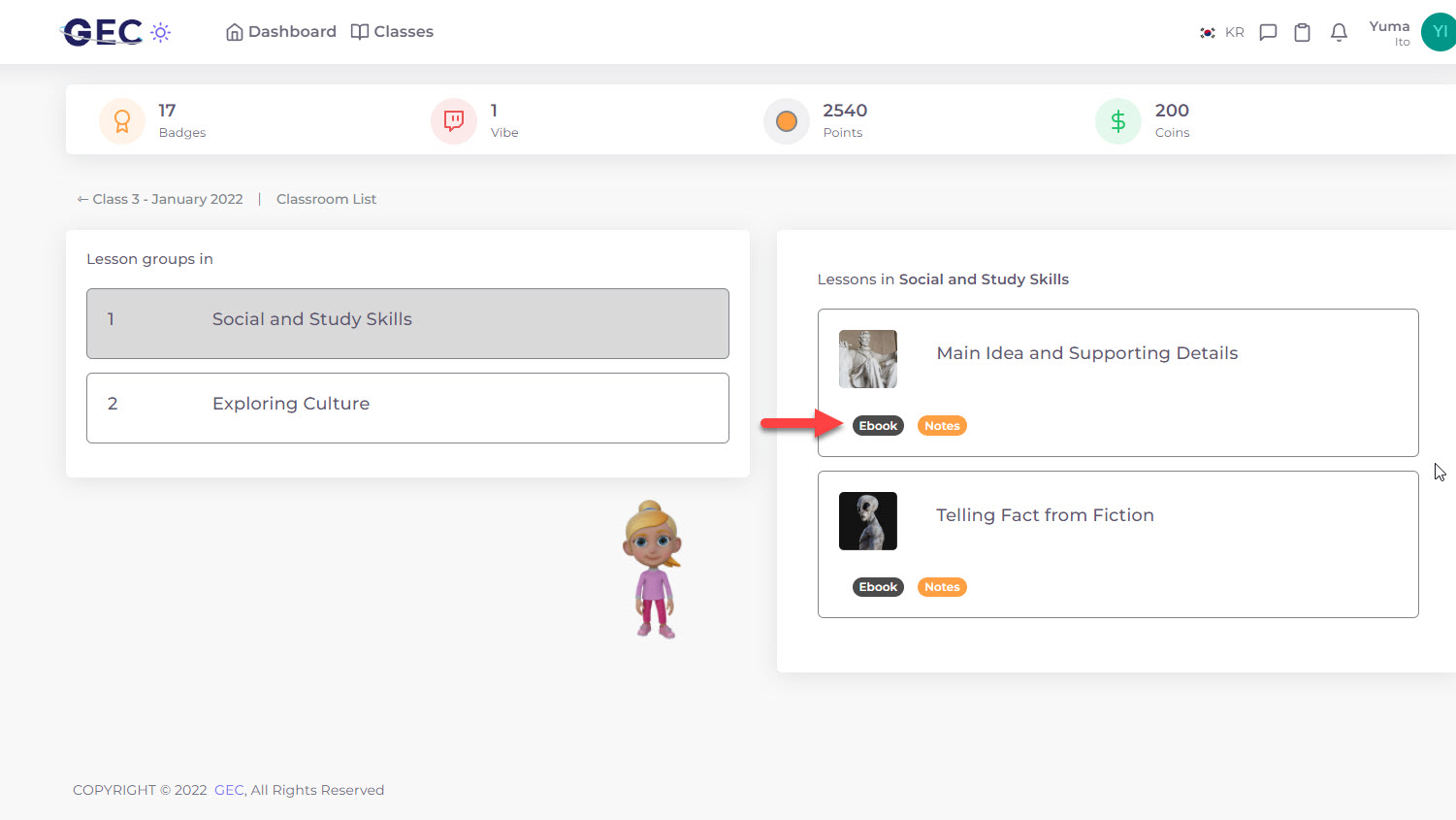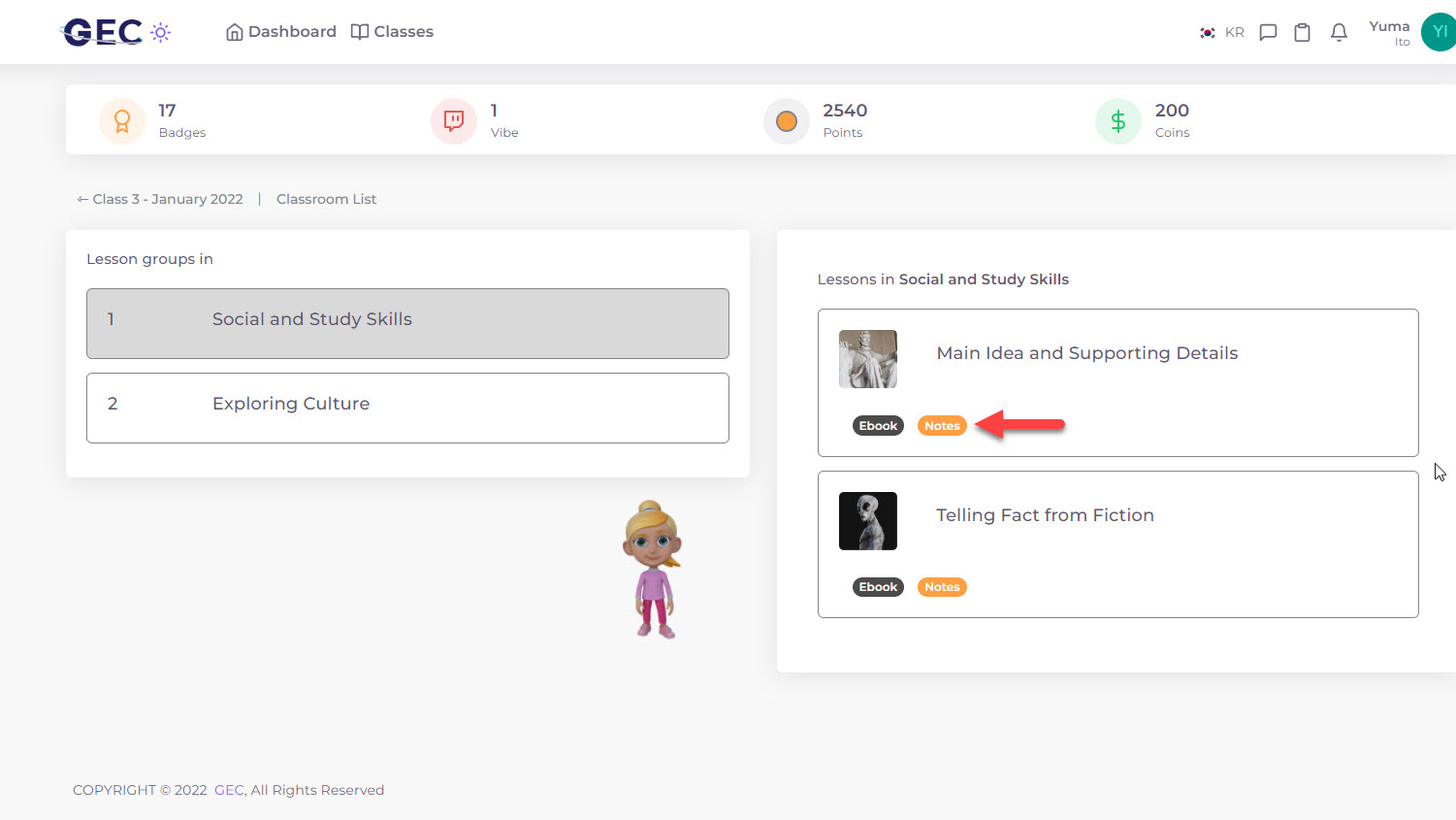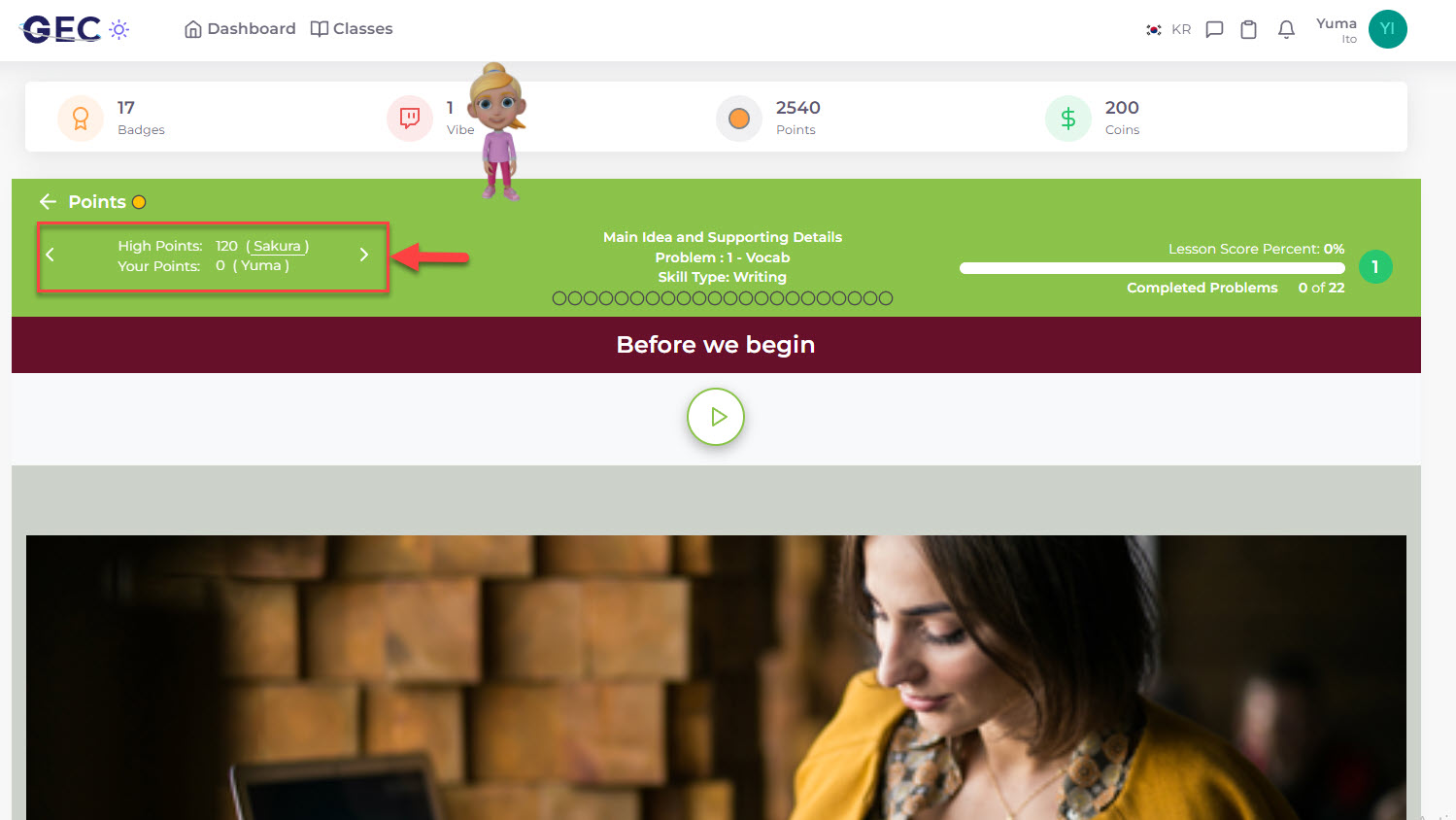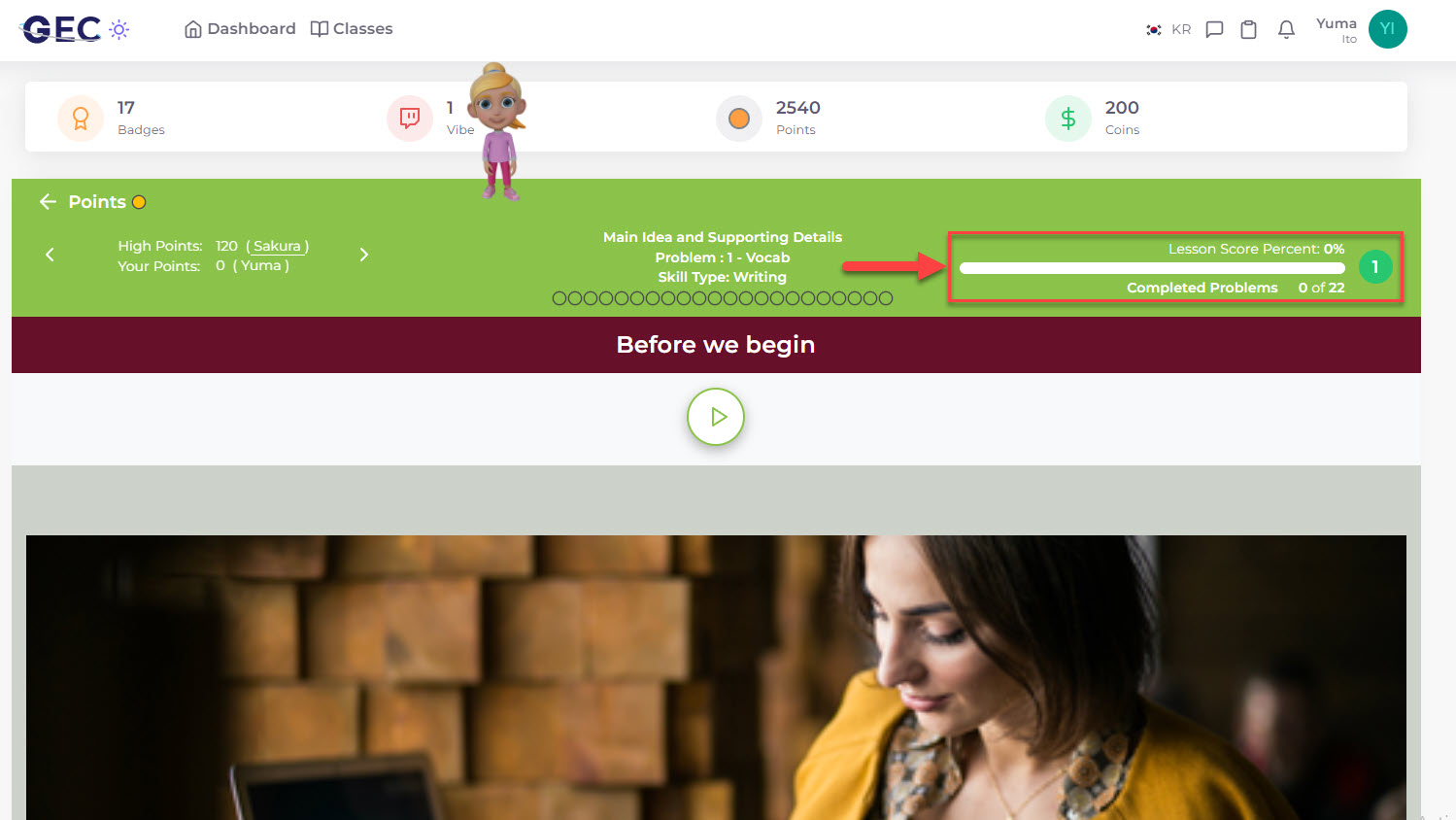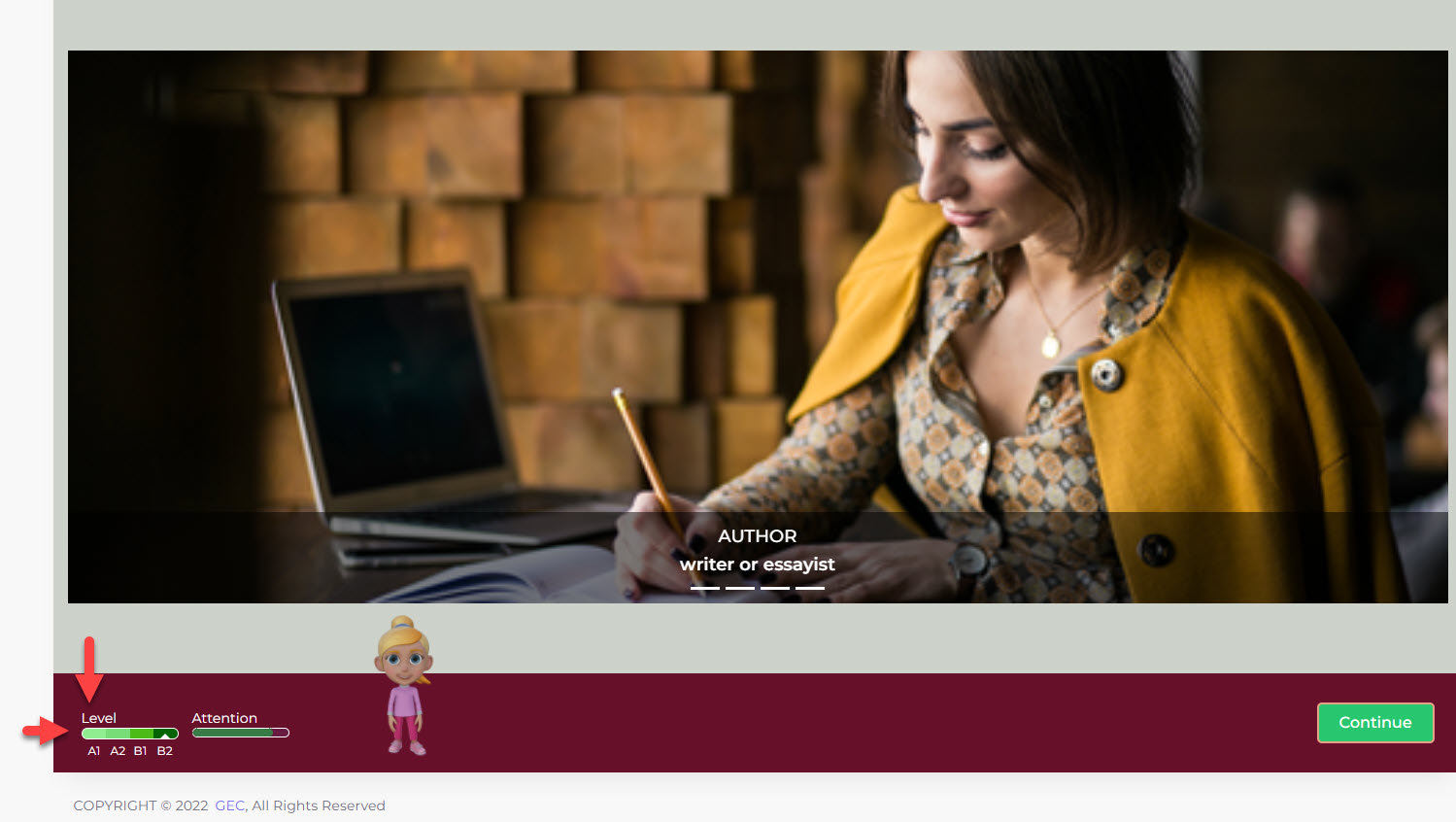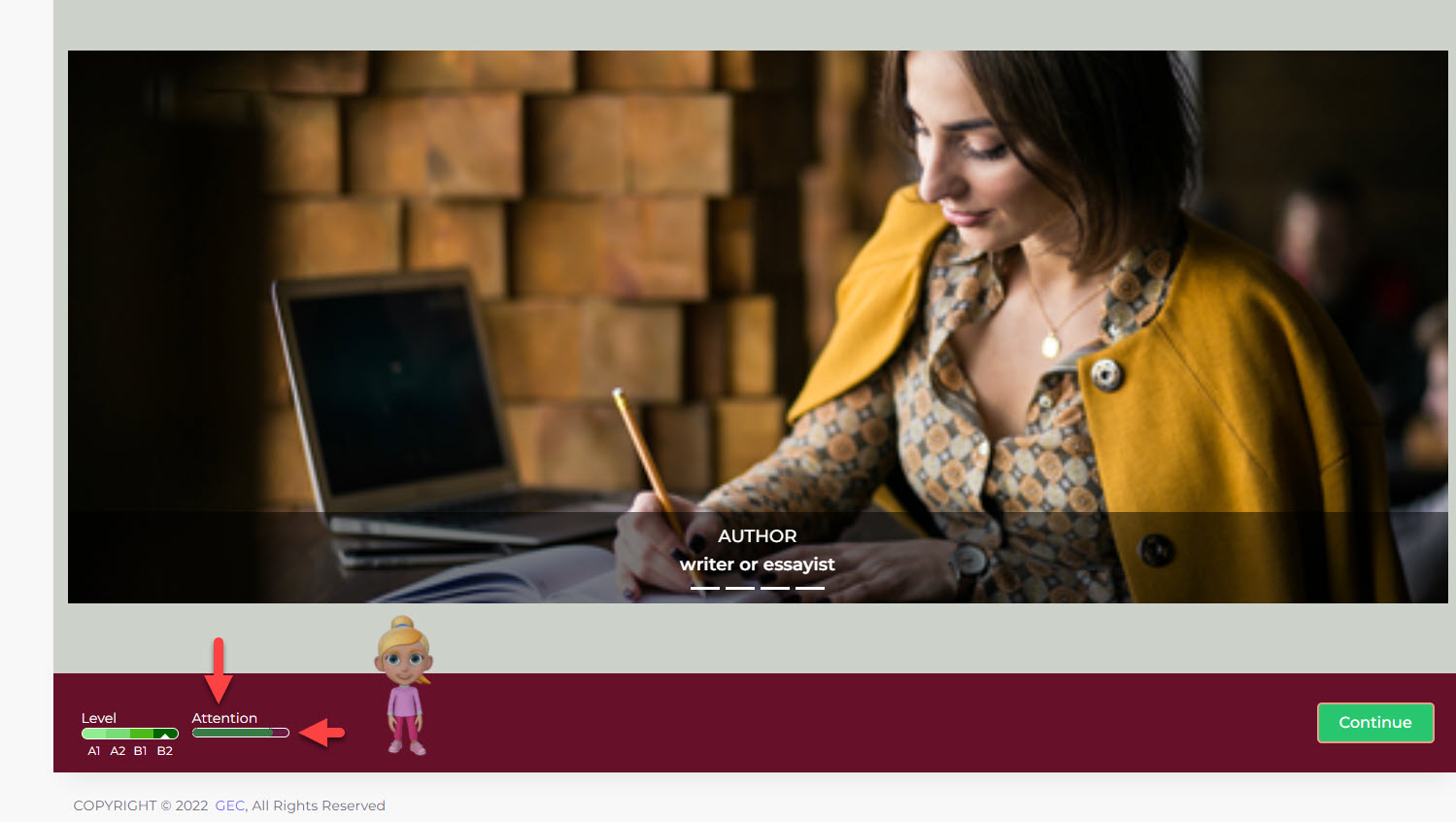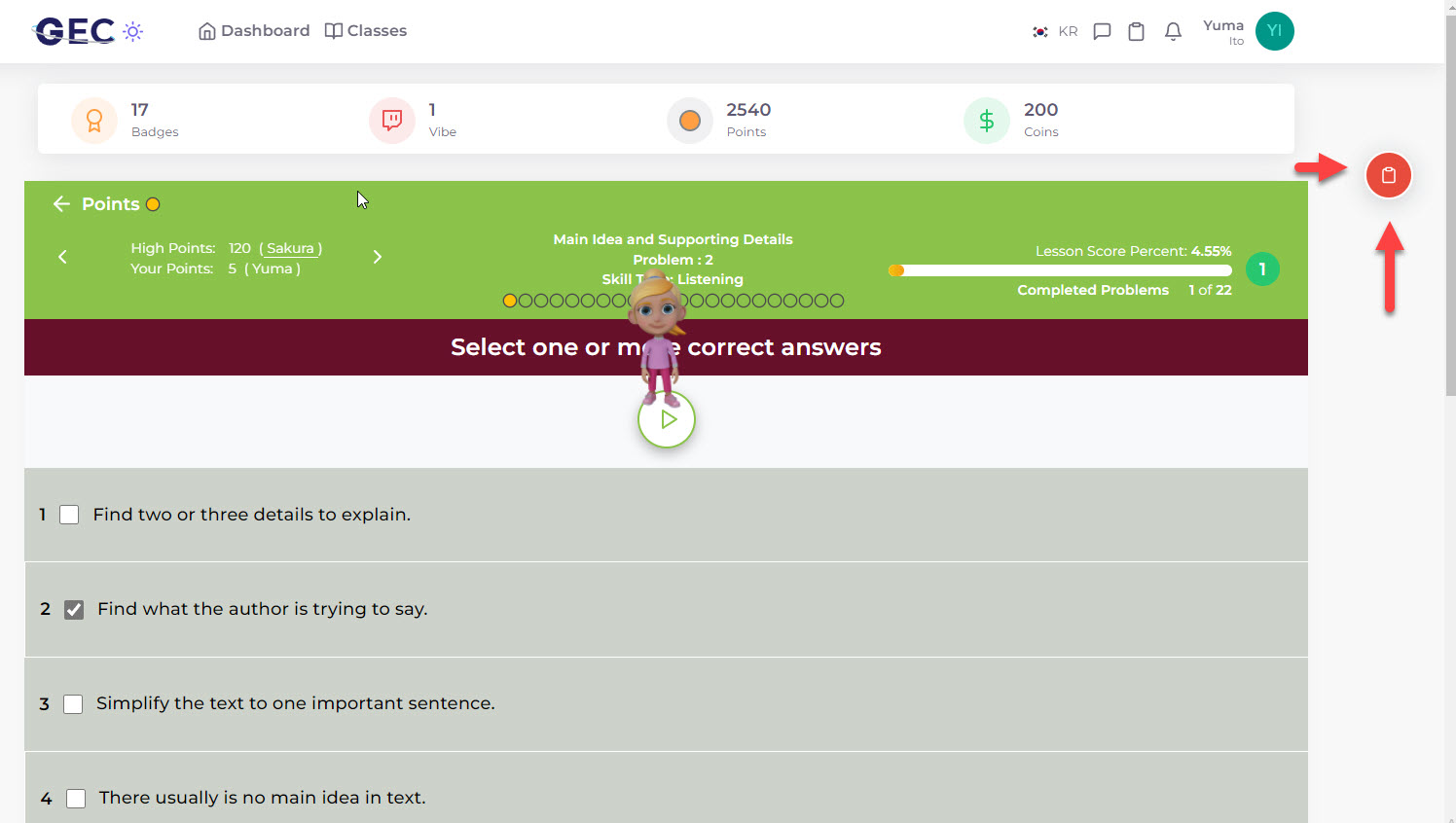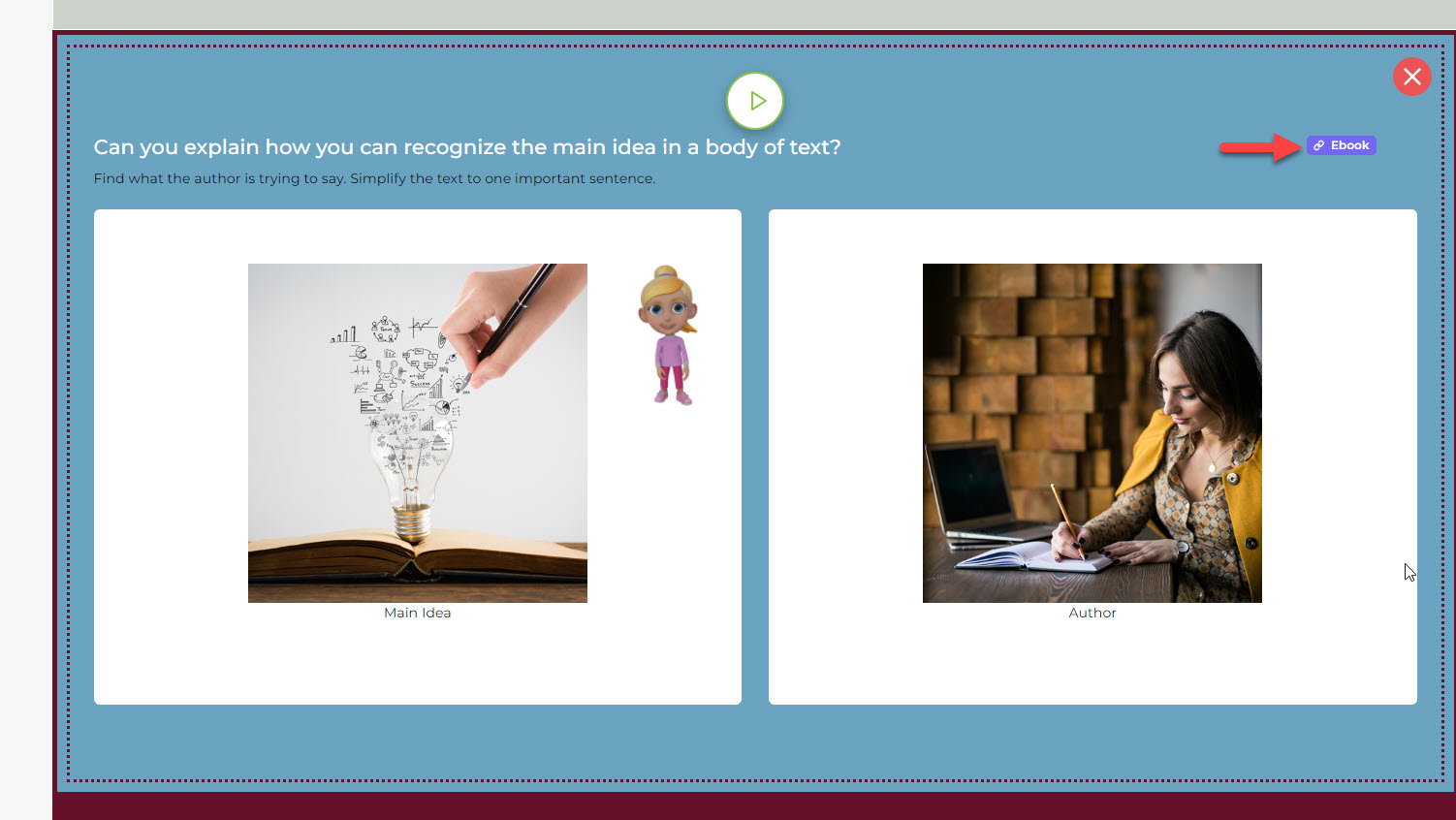Features List
Admin
Curriculum Developer users have separate accounts for lesson edit access control.
International partners are top tier users, and see all the way down the rest of the user hierarchy.
National level partners are usually exclusive for an entire country.
Company users can manage many districts, and see all the way down to individual student reports.
District level users oversee groups of schools, and answer to company level oversight.
Schools manage teacher groups, and the students within their jurisdiction.
Teachers have access to GEC Mobile data for class, student & parent reports & notifications.
Students have access to GEC Mobile for alarms, notifications and communication.
Parents have a GEC account and access to GEC Mobile for notifications, reports and communication.
Any user in the upper hierarchy can use the admin search tab to oversee schools & teachers and to explore class or student reports
Users who wish to build curriculum on GEC's LMS can do so inside the course builder. Grade level and subject are assigned at course inception.
Lesson groups exist inside a grade level and a subject, which are selected from the standards listing and course inception.
Individual lessons are nested within lesson groups, and multiple domains can be associated with each lesson. This makes the standards inside the domain available at the problem level.
GEC has many problem types across both the skills dimension (ex: reading & speaking), and problem styles like matching, video embedded problems, multi-choice, hotspot and more.
Grade levels must be defined before more specificity can be given to learning standards.
Within each grade, subjects must be established before standards domains can be attached.
Once subjects are defined, they can be given many domains within which the many learning standards for all subjects are contained. Domains are attached to GEC lessons.
Inside each domain, specific learning standards are listed so that they can be associated with lessons at the problem level. The standards guide the curriculum builders and both learning and assessment algorithms in GEC as well.
GEC eBooks have five pages each, and each page holds 4 vocabulary questions along with three paragraphs and two open ended questions. The eBooks provide the format for both the Townhall Meetings and the digital problems in the GEC lessons.
Fractal curriculum is a lesson structure based on summarization for writing support, training and assessment. Three lessons are clusterd together with an introductory summary lesson. Essay opportunities exist at different resolutions in the fractal structure.
The essay trainer is based on GEC's fractal lessons, where database fields from the eBook are matched with student input fields in the essay builder in order to give students hinting as they write, and to check the student writing when they are finished.
Lesson pages have the same 5 page structure as the Curriculum Builder pages, but without the sophisticated data relationships to digital problems and to the attached essay writing environment.
GEC has problem statements and problem feedback with various pre-defined formats to choose from. This template library exists both inside and outside of the problem editor environment.
The Adaptive Path technology allows educators to define and save an algorithmic path through a lesson with multiple versions of the same problem. We use it to manage progress through different levels of language difficulty, but the potential utility of the Adaptive Path system is far reaching.
View, archive or delete student networks
Students earn points in various ways, by academic performance and through social activities with other students and the teacher in the class.
Vibes are user traded tolkens that represent different personality traits or qualities that the students or teachers display. Vibes have points associated with them.
Badges are academic rewards from completing lessons first, from getting the highest score, or from any number of other performance metrics automatically earned by working inside GEC. Badges have points associated with them.
Global settings allow GEC administrators to change the ratio of games per problems completed, to turn on automatic text to speech support, to change the requirements for points conversion to GEC coins, and to manage other settings in the system.
The GEC system has a complete whitelabel capability for both the login page, and for partner branding on all pages and dashboards inside the LMS.
Games can be free or paid with student coins. In the listing we can define these basic settings for each individual game that exists in the system.
Game Settings allow GEC administrators to fine tune game accessibilty based on time worked against game time allowed, number of problems between game opportunities, the score threshold required in a lesson before gameplay is allowed, and other micro-settings.
Teacher
Webcam links can be added to a class, and completed classes can be archived from here. This dashboard also affords the ability to edit course and lesson availablity within a class.'
Student credentials can be managed and student reports can be accessed from the user dashboard.
Private communications with one or with all students can be delivered through a. GEC internal notificationb. student emailc. GEC mobile apps.
Private communications with one or with all parents can be delivered through a. GEC internal notificationb. student emailc. GEC mobile apps.
Dual communications with one or with all sets of parents and students can be delivered through a. GEC internal notificationb. student emailc. GEC mobile apps.
Hours Tracked report gives a daily or weekly summary of all the hours on the platform for that particular time period.
Time On is a monthly total with easy access into the more granular calendar view and the student workdiary, which gives activity reports in ten minute increments organized into hourly rows.
The Real Time Monitor allows a teacher to observe the activity of all students as they work asynchronously on any given lesson.
All chat features work from the top down in the user hierarchy. Audio calls can initiate between admin teams, between teachers and students or parents, or between the students themselves. Audio call between students effect social metrics which GEC tracks.
Video chat in GEC supports all members as well. It is an internal communication system for peer support, and to give communication alternatives to all users. Video chats between students effect social metrics that GEC tracks.
Text chat is self explanatory, except that vibes can be shared, which contribute to social scores and afford the receiver points. Chat activity effects social metrics that GEC tracks.
Many notifications come through the GEC internal notifications tab. Lessons assigned or completed, classes joined and other systems events. Messages from teachers also appear in the internal notification system, as well as being delivered through email or Mobile Push notifications.
All GEC users have a profile where they can post information about themselves, their school, district or company. The teacher profile can be made public for students, parents and schools.
GEC's teacher scheduler has one calendar setting where-in teachers can make public their availble working hours irregardless of whether that time is currently booked with classes or not.
Once available time is defined, teachers and schools can book classes. The auto-attendance feature in GEC classes are associated with the formal class times on the callendar, so accurate class scheduling empowers auto-tracking of student class attendance.
The general settings are where teachers can change username, email and other bio data for the account.
Notification settings are also managed here. Does the teacher want to receive emails or push notifications from GEC? Those can be turned on or off in General Settings.
Along with the automated rubric system, which is driven by lesson and test assignments on the class calendar, teachers can define and track their own rubrics manually inside GEC.
GEC has simple classrooms where users work only in one course.
The custom classrooms have more power, and many courses can be managed inside the custom classroom option.
GEC has an internal webconferencing system, and a link to the specific class can be associated with each classroom card. Alternatively, links to platforms other than GEC's internal webconference system (like zoom) can be placed here too. GEC's automated attendence tracking will work either way.
Each class will have performance statistics that differentiate it from other classes in the teacher portfolio. These statistics are useful to teachers, schools and upper management users in the GEC management hierarchy.
The ability to add students or migrate them between classes, and to manage course and lesson availbility in each class is all possible from the class cards.
Data from completed classes needs to remain availabe, but also be removed from the active dashboard so they do not clutter the teacher's operative environment. This requires the ability to archive classes.
Aggregated whole-class data inside the classroom dashboard (after clicking into the card) is more specific and meaningful to students and teachers in the class.
Many reports are available to teachers from inside the classroom card. They are too complex and varied to address each specifically in turn within this overview format.
Events are where lessons and assignments are scheduled, and the events calendar is the primary informer for the automated student rubric reports.
This tab is an alternative access to GEC's messaging system that we described above. Teachers can message students and parents from here.
The Rubrics tab is where teachers can choose any custom rubric that they have defined, and add that particular rubric to this particular class to easily track student performance against it.
Attendance is auto-driven from the teacher's class scheduler, but it is also interactive such that teachers can confirm or disconfirm automated tracking and they can also check attendance on the attendace calendar manually or on days not automated by the schedule.
GEC has a live class role tracker which tallys participation in categories of 1. class conductor 2. reader 3. student answerer.
GEC's Townhall Meeting style communicative language training requires that students take turns conducting classes of their peers. The conductor role can be assigned and then tracked through the student role tracker. The current conductor or the teacher can assign a new conductor for the role.
Once students exist in the system and have been assigned to a particular teacher, that teacher can further assign that student to one or more classes from the classroom dashboard.
GEC has added the ability to pair students or group them together as study partners. This feature allows students to see the notes of other students in any particular lesson, and to comment on each other's notes collaboratively.
Each student card in the classroom dashboard has rich performance statistics and aggregate performance data useful to teachers, parents and upper tier managers.
GEC tracks academic skills, language skills, study skills and social skills. Metrics for these skills categories are available in visualization form from the student cards.
The workdiary displays 10 minute reports in one hour rows, and provides random screenshots of the student's desktop along with attention, activity and language performance data for each ten minute increment shown.
The automated rubric report shows student performance on assigned lessons, and whether the student completed their assignments early, late or not at all.
Student
Taken from GEC's workdiary, screenshots of each student's most recent platform activity give a quick context to users each time they login.
The student's personal calendar and their class schedule manage the delivery of tasks and offer reminders about scheduled events. The dashboard's upcoming events section keeps students up to date on important scheduled items.
This is a simple data visualization of the time spent on the platform over the current week, or the past seven days.
Hours tracked is a convenient monthly view of days worked, which clicks into the student work dairy where more specific information about each work session is available.
GEC tracks skills across 4 domains
Academic Skills
Language Skills
Study Skills
Social Skills
The dashboard gives an over-view and convenient access to all skills dashboards.
Students can create their own classrooms and invite other students to join and study together. Single classrooms are available to students by default. These allow students to select just one course to include in their classroom.
A custom class is normally reserved for admin generated courses, but this feature can also be opened up for students depending on the study profile of the partner school. Custom classes allow multiple courses to be managed inside one classroom card.
High level, general statistics about the class and the students in the class are displayed on the classroom card for all users to see.
For classes with peer groups or with live online teachers, the live class link provides access to the online webconference solution. Users can employ GEC's internal conferencing solution, or simply place links to their confence room of preference (ex: zoom).
To access more reports and classroom features, students can click into the classroom card to bring up the detailed classroom dashboard.
The GEC chat audio call is part of an alternative communication system to the GEC webconferencing class solution. In the chat students can talk to other students, to teachers, to parents or to GEC admin users like schools or districts.
The Video Caller solution in GEC chat is part of the same system, where any users in the hierarchy can connect with users at or below their level. Upper tier users can reach out to users below them and video conference internally.
The file share feature is useful for students to turn in assignments, but also to share information with other students. Parents can use their GEC account to share important document files with teachers and schools.
Text chat is also part of the GEC internal communication system, and is very useful to support messaging more specific than the GEC notification system alone can offer.
Notes exist inside both the GEC digital problem environment, and inside the associated eBook pages for each lesson. Teachers can access all student notes, comment on student notes, or leave instructions in a differentiated teacher notes thread.
Shared notes are activated when students are paired or grouped in teams inside a class. If students are paired, they see three notes threads in the system.a. Their own thread.b. The teacher thread.c. Their study partner's thread.
Teachers can use notes to give open-ended assignment instructions proximate to specific lesson material. Students can comment on teacher notes as well, and get support for their work in a useful alternative way.
All notes threads have continuous comment sub-threads where teachers or peers can provide feedback or ask questions.
At the top right in the upper nav area, GEC's system notification will give an alarm indicator if students have any un-read notifications from the system or from the teacher.
Each student has a profile section, where record of the student's acadedmic activities can be historically accrued.
Charitable civic activity is becoming more important in a student's profile, so GEC's profile archive has articles to spotlight student philanthropic activities as well.
The project component of the student profile is where students showcase their hobbies or their important interests. For late grade students, the project profile can become one of their greatest assets in applying for education or career opportunities.
GEC profiles allow students to enter their grade records in a private dashboard that can be shared by an access passcode for education or career application purposes.
GEC offers students a personal scheduling calendar with a tracker on the same functionality as the class scheduler. This gives them a tracking and rating system for whether they were able to achieve their scheduling aspirations or not.
Here students can change their avatar image, user login credentials and contact information.
Notification by email or by push notification through the GEC mobile app can be turned on or off in the general settings dashboard.
Badges are academic or schedule related accolades earned by students through performance achievments in the system.
Vibes are socially earned, and represent social skills and personality traits as defined by the specific profile of each particular vibe.
Points are earned through various means, and are meant to provide a competitive measure abstracted from private student academic scores
GEC coins are derived from points, and provide a medium of exchange where students can trade value, buy game time, or participate in rewards programs defined by teachers, schools or higher tier admin in the system.
GEC rewards can appear complicated at first so the rules, which are dynamically defined by global admin, can help students understand and buy-into the rewards systems as an engagement mechanism.
The classroom card provides high level aggregate statistics and information about performance of each class as a whole.
If a particular class is associated with an online webconference classroom, the link to the specific conferencing page can be defined here. The GEC conference solution provides a sesson recording archive at the target of this link, as well as a 'join session' button to access the webconference class.
The class report gives data on the individual student's performance in the class.
The group report gives data on the performance of all students in the class.
The course list gives students access to the lesson listing, where they can see which lessons they have completed, when each lesson was completed, and they can access any currently assigned, uncompleted lessons.
The student card shows basic accolades earned in the current class, like badges, points and percentage of lessons completed as per lessons assigned to date.
A vertical visualization bar opens a course completion listing, which gives general stats on each lesson completed and on each lesson currently underway.
The first tab on the student card report is the skills tab, where students can see visualizations of their academic, language and study skills.
GEC's workdiary increments hourly rows into six ten minute block with random screenshots and a number of performance metrics aggregated into then minute micro reports.
The student's rubric report shows which lessons they have completed, which lessons are late, and which lessons were done on time. The statistics are atomatically derived from a combination of data on the lesson schedule calendar along with user performance in the student lab.
There is a link to each lesson's eBook on the lesson listing tab in the event students complete the lesson, but still need to access their eBook.
There is a link to the student note-taker on the lesson listing tab in the event students complete the lesson, but still need to access their notes.
To increase the social awareness of students to other students in the class, GEC has a competitive comparison indicator that works across a number of student performance metrics, showing performance of each student against the highest achieving student in the class.
The student lab has a progress and performance tracker that updates click by click for each problem as the student works to complete the lesson.
GEC's language level indicator changes with each problem completed to tell the student the language level of the problem they are currently on. This features is driven off the Adaptive Path lesson engine, which adjusts problem difficulty to the individual student's proficiency level.
Inside the student lab GEC has an attention tracker that uses the student's webcam to track facial orientation on the x axis to their monitor. If the student's face goes out 60% or more out of orientation to the monitor, their attention score begins to drop until they re-establish focus on the lesson.
The student note-taker is defined carefully above, but it is availabe from inside the student lab, from inside the eBook pages, and from the main lesson listing as well.
Many of GEC's text heavy lessons are associated with a five page eBook AND a sequence of online digitized question and answer sets. The eBook is available from inside or outside the student lab digital problem environment.